
Implementing OBI Cloud Functionality
In the past, data was queried from the OPERA Datamart and Dimensional master tables as part of the build process for OBI data cubes. In a centralized OBI deployment, data was uploaded to OBI from the properties via OXI/OXI-HUB.
With the OBI Cloud enhancement, users can now export data from each property and build cubes in the Cloud. This enables the smooth deployment of OBI in the Cloud for new properties. Once OBI is deployed in the Cloud, OBI users will access a Cloud URL to view their Dashboards and reports.
To enable OBI Cloud functionality, local Datamart and Dimensional tables are created in the OBI database and data is uploaded to these tables from PMS/ORS. Using the OPERA Export module, the data is posted to an OXI Servlet, which the Servlet will then populate into the local OBI Datamart and Dimensional tables. This allows OBI cubes to be built in an environment that is completely isolated from OPERA data.
OBI Cloud setup is completed in the following parts:
Part 1 — Set Up External System for Exports
Part 2 — Activate License, Application Parameters and Permissions
Part 3 — Configure OBI Exports
Part 4 — Run Synchronize Utility and Send Exports to Cloud
Part 5 — Set Up the Cloud and Import OBI Exports to the Cloud
Part 6 — Build OBI Cubes from Local Tables in the Cloud
The below diagram provides a visual overview of the OBI Cloud Architecture and the implementation process.
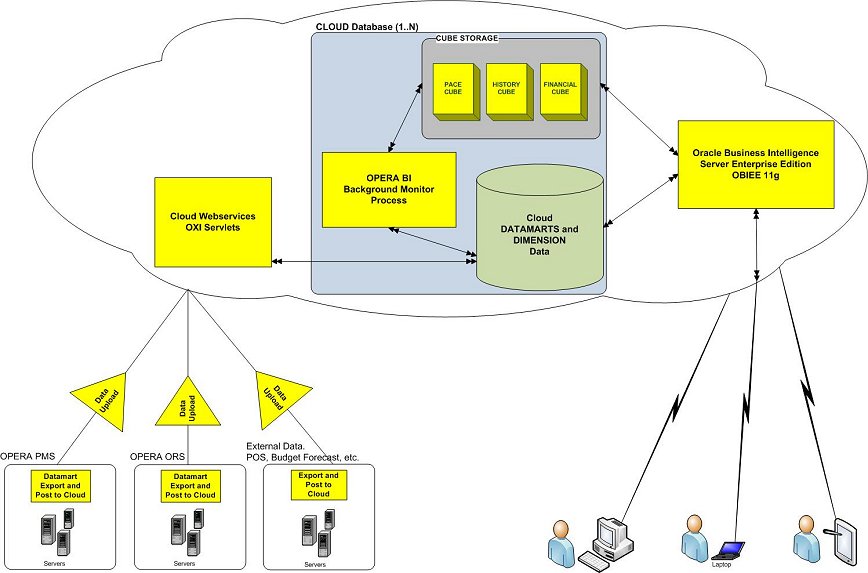
See Also
Show Me
OBI Cloud Setup Part 1
OBI Cloud Setup Part 2
OBI Cloud Setup Part 3
OBI Cloud Setup Part 4
OBI Cloud Setup Part 5