
2C Monitor Service Parameters
Refer to the following image and the table below for information on entering 2C Monitor Service parameters.
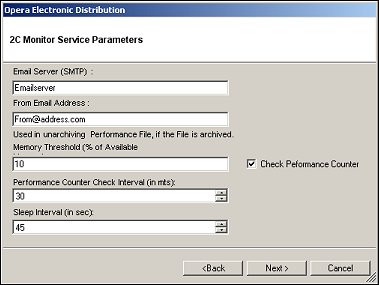
Field |
Description |
Email Server (SMTP) |
Enter the email server information. |
From Email Address |
Enter the email address of where the email is coming from. |
Memory Threshold (% of Available Memory) |
Enter the percentage of available memory to be used for un-archiving the Performance logs if the files have already been archived. It is recommended to keep a low setting to avoid any performance impact during GDS transactions. |
Performance Counter Check Interval (in mts.) |
(Available when the Check Performance Counter check box is selected.) Enter a value in minutes for the performance counter check interval. The Performance Monitor will check the Performance Counter services for errors after the interval defined here. If it finds errors, an email will be sent based on the email configured in the Performance Email Configuration. |
Sleep Interval (in sec) |
(Available when the Check Performance Counter check box is selected.) Enter an interval in seconds for the thread sleep interval between Performance Counter checks. |
Check Performance Counter |
Select to enable Check Performance Counter. When selected, the Performance Counter Category screen will open after the Next button is selected. Use this screen to select the performance counters to be monitored by the OAP Monitor Service. |
When you have entered all of the information, select the Next > button.
|
See Also |