
Setting Up and Configuring Conversion Codes in OXI for SpaSoft
The Conversion Codes for Interface XXX and Property YYY screen allows a user to activate the conversion tables that should be used for a specific interface. To access this screen, login to OXI, select the "SpaSoft" interface at the OPERA Login prompt, and then select Interface Configuration>Conversion Codes. The Conversion Codes for Interface XXX and Property XXX screen appears.
Refer to the following list when configuring conversion codes for SpaSoft:
Once you have configured all of the required conversion codes, select the Close button to save the information and close the form.
For first time activation of the conversion table select the Show Inactive check box. All available conversion codes appear in the Conversion Code column and your screen should appear similar to the following image:
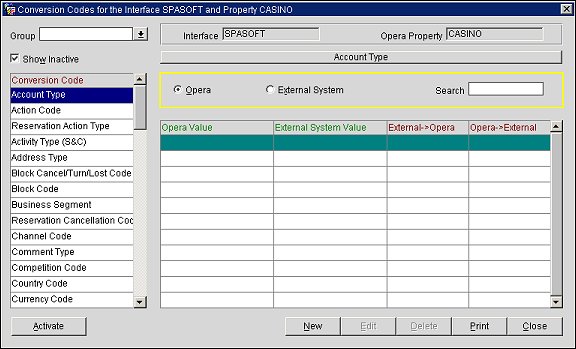
Highlight each of the conversion code types listed below in the Conversion Code column and select the Activate button.
Note: All of the conversion codes listed above are required by the SpaSoft Interface.
To configure the Activity Location conversion code, highlight the conversion code in the Conversion Code column and select the New button. The Conversion Code Value screen appears.
Complete the following fields and select the Save button.
Opera Activity Location. Select the OPERA activity location from the list of values. The activity locations are defined in OPERA PMS.
External System Value. Enter the external system value.
External > Opera Default. This check box must be selected.
Opera > External Default. This check box must be selected.
Repeat this process for each of the required activity locations.
To configure the Activity Status conversion code, highlight the conversion code in the Conversion Code column and select the New button. The Conversion Code Value screen appears.
Complete the following fields and select the Save button.
Opera Activity Status. Select the OPERA activity status from the list of values. The activity statuses are defined in OPERA PMS.
External System Value. Enter the external system value.
External > Opera Default. This check box must be selected.
Opera > External Default. This check box must be selected.
Repeat this process for each of the required activity statuses.
To configure the Activity Type (EAS) conversion code, highlight the conversion code in the Conversion Code column and select the New button. The Conversion Code Value screen appears.
Complete the following fields and select the Save button.
Opera Activity Type (EAS). Select the OPERA activity type from the list of values. The activity statuses are defined in OPERA PMS.
External System Value. Enter the external system value.
External > Opera Default. This check box must be selected.
Opera > External Default. This check box must be selected.
Repeat this process for each of the required activity types.
To configure the Gender conversion code, highlight the conversion code in the Conversion Code column and select the New button. The Conversion Code Value screen appears.
Complete the following fields and select the Save button.
Opera Gender. Select the gender from the list of values. The gender is defined in OPERA PMS.
External System Value. Enter the external system value.
External > Opera Default. This check box must be selected.
Opera > External Default. This check box must be selected.
Repeat this process for each of the required gender types.
To configure the Profile Type conversion code, highlight the conversion code in the Conversion Code column and select the New button. The Conversion Code Value screen appears.
Complete the following fields and select the Save button.
Opera Profile Type. Select the profile type from the list of values. The profile types are defined in OPERA PMS.
External System Value. Enter the external system value.
External > Opera Default. This check box must be selected.
Opera > External Default. This check box must be selected.
Repeat this process for each of the required profile types.
To configure the Title conversion code, highlight the conversion code in the Conversion Code column and select the New button. The Conversion Code Value screen appears.
Complete the following fields and select the Save button.
Opera Language Code. Select the OPERA language code from the list of values. The language codes are defined in OPERA PMS.
Opera Title. Select the title from the list of values. The titles are defined in OPERA PMS.
External System Value. Enter the external system value.
External > Opera Default. This check box must be selected.
Opera > External Default. This check box must be selected.
Repeat this process for each of the required titles.
|
See Also |