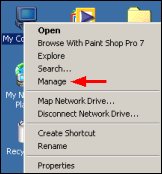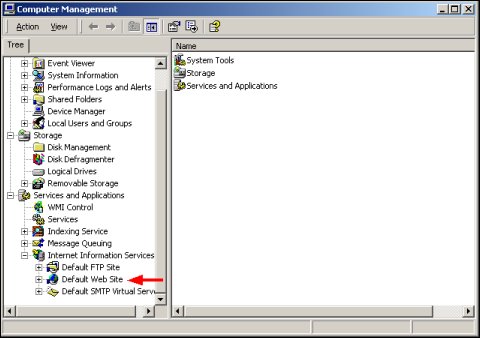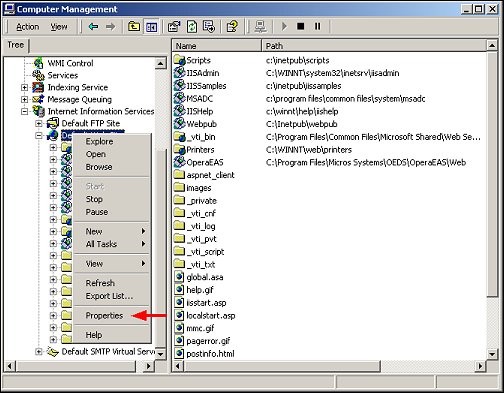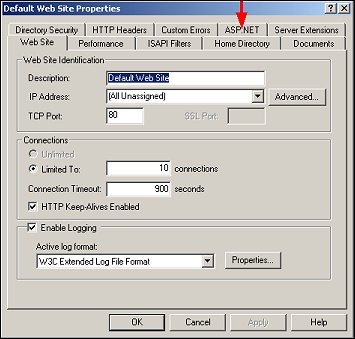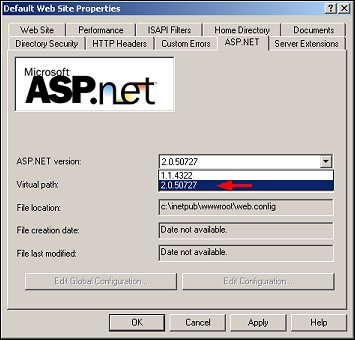Verifying the ASP .NET Version
If you are using OPERA versions 3.0.4.01+ or versions 4.0.3.02+, verify that you are using ASP.NET 2.0.
To verify the ASP.Net version, follow these steps:
- Right-click on the My Computer icon and select Manage.
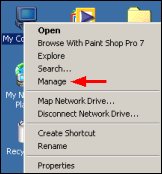
- The Computer Management Window appears. Select the + to expand Services and Applications, click the + to expand Internet Information Services, and then click the + to expand Default Web Site.
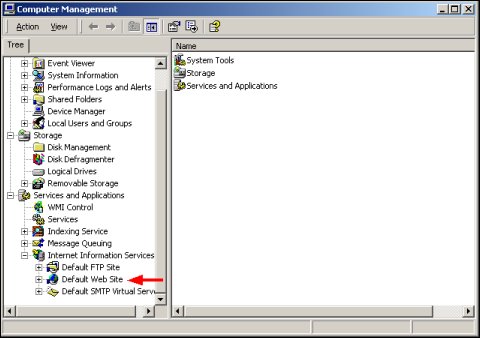
- Right-click on Default Web Site and select Properties.
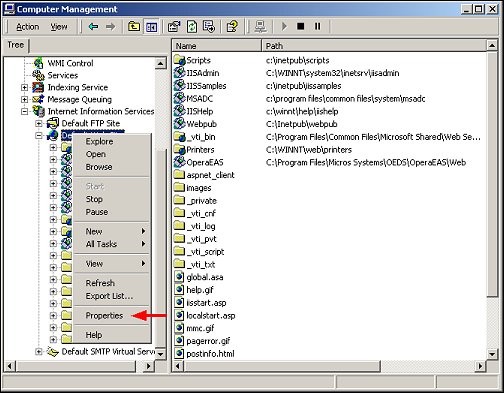
- From the Default Web Site Properties screen, select the ASP.NET tab.
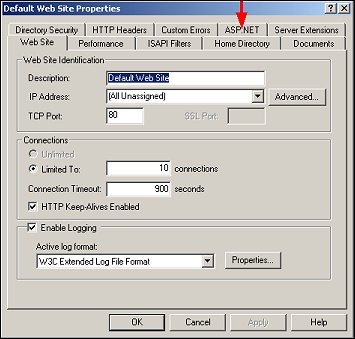
- In the ASP.NET version field, select the down arrow and select the 2.0 version, as shown below.
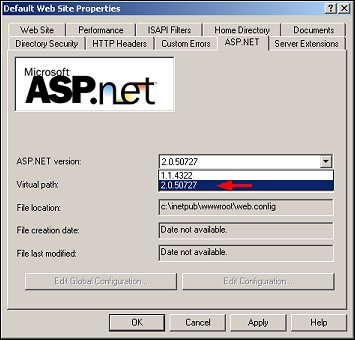
- Select the Apply button and then the OK button.
- Repeat these steps for all OEDS-related services.