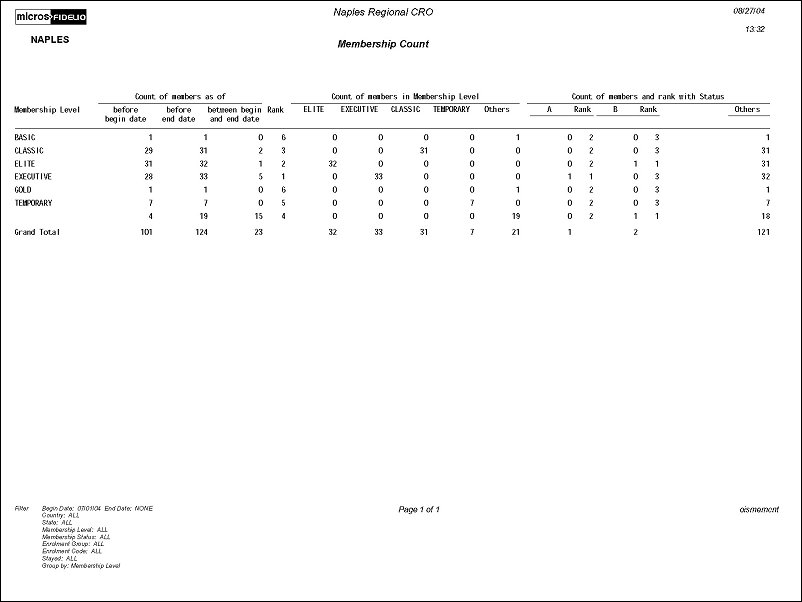Membership Count (oismemcnt with ORSMEM1.FMX)
The Membership Count report displays the number of members having Primary Memberships who joined, or were already members, within a date range. You can also view members who stayed within a date range. This report can be used to determine how many members have joined and taken advantage of their membership.
There are several sections in the report containing the Count of Members as of….
Status refers to the Status Codes which can be attached to the Primary membership. These are configured under Configuration>Profiles>Membership>Status Codes. The report's default status codes are sequence 1-3. The status codes you generally want to report on should be configured as sequence 1, 2, or 3. If you need to report on other Status Codes, you can select the filter of Membership Status and select any other three sequence numbers to report on. Each Status is also ranked.
Report Date. Enter the beginning and end dates for the memberships you want to view.
Country. Select the drop down list to select the country of the memberships you want to view, or leave the default of ALL.
State. Select the drop down list to select the state (of a country), or leave the default of ALL.
Membership Level. Select the drop down list to select the Membership Level whose numbers you want to count, or leave the default of ALL.
Membership Status. Select the drop down list to select the Membership Status whose numbers you want to count, or leave the default of ALL.
Enrollment Group. Select the drop down list to select the Enrollment Group whose numbers you want to count, or leave the default of ALL.
Enrollment Code. Select the drop down list to select the Enrollment Code whose numbers you want to count, or leave the default of ALL.
Stayed. Select if you want to filter the members by those who have stayed.
Inactive Member. Select "Yes" to include inactive and active memberships in the report. Select "No" to include only active memberships.
Country. The report will be grouped according to the country you selected on the Country drop down list.
Enrollment Code. The report will be grouped according to the enrollment code you selected on the Enrollment code drop down list.
Membership Level. The report will be grouped according to the Membership Level you selected on the Membership Level drop down list.