
ORMS Alerts and Events
Note: This topic applies to ORMS ADF11.
The Alerts and Events link is located in the top right corner of the Occupancy/ADR Panel on the ORMS Home Dashboard and provides an overview of the alerts and events that are in place for the selected date, dates, or date range. There is no limit as to how many alerts and events can be displayed. The user can select to show all alerts and events and that will extend the screen accordingly.
Ensure that the application setting ORMS>Parameter>ORMS ADF11G is set to Y.
Permission must be granted to the user to view the Alerts and Events: Revenue Management>ACCESS ORMS - Access ORMS application.
The Alerts tab automatically generates and displays any alerts that have been configured whose thresholds have been exceeded on the selected dates. The date format displayed is based on what is configured in OPERA. These alerts can pertain to Hurdles, Forecast, Overbooking, and On the Books (On the Books - OTB - can be set up individually or with a Forecast alert). For alerts configuration and descriptions, see ORMS Configuration Alerts and Rules for details.
Click on an alert to display the full description about the alert in the Alert Details section.
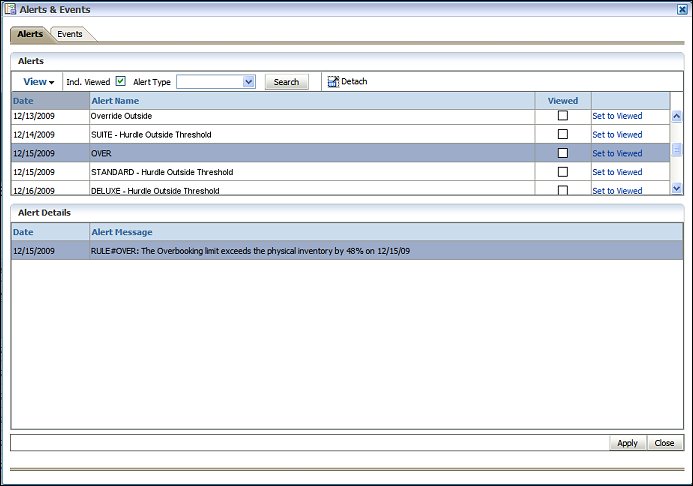
View. Select View to display options for viewing the Alert section. Select or deselect the display options according to your preference. Once an item is selected or deselected, the screen will refresh with your selections displayed.
Detach. Select this button to expand the Alert grid you want to view (enabling expansion of Hurdles and Overbooking, Hurdle Alerts & Auto Apply Hurdles, On the Books & Forecast Alerts, or Overbooking Alerts & Auto Apply Overbooking ). The expanded view will comprise the entire screen, eliminating other sections, so you can view the current grid singularly.
Incl. Viewed. Select the check box to include alerts that have been set to Viewed in the grid.
Alert Type. Select specific alert type (Forecast, Hurdle, or Oversell) to display in the grid.
Detach. Select this button to expand the Alert grid you want to view (enabling expansion of Hurdles and Overbooking, Hurdle Alerts & Auto Apply Hurdles, On the Books & Forecast Alerts, or Overbooking Alerts & Auto Apply Overbooking ). The expanded view will comprise the entire screen, eliminating other sections, so you can view the current grid singularly.
Date. Date which the Alert is for.
Alert Name. Name of the Alert that is active for the property.
Viewed. This check box will be marked if the Alert has been set to Viewed. The check box is not editable from the Grid.
Set to Viewed. Click to set the Alert to a Viewed Status.
Date. Date which the Alert is for.
Alert Message. Displays the full message about the alert.
The Events tab displays a list of the events occurring that have been configured for the property and fall on the selected dates. The date format displayed is based on what is configured in OPERA. See ORMS Configuration Seasons and Events for details.
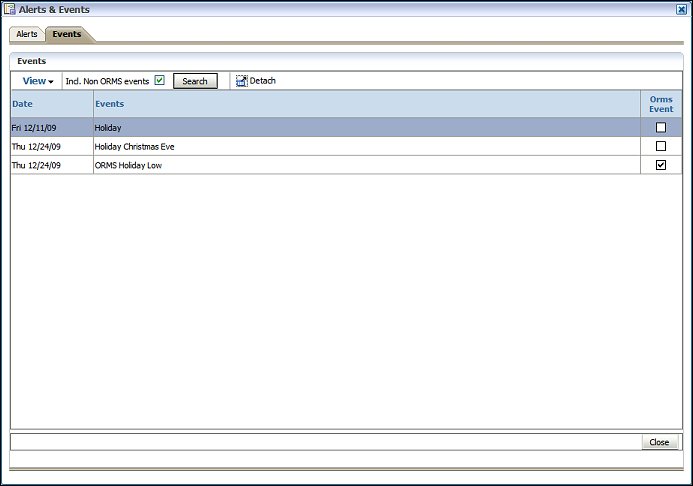
View. Select View to display options for viewing the Event section. Select or deselect the display options according to your preference. Once an item is selected or deselected, the screen will refresh with your selections displayed.
Detach. Select this button to expand the Event grid you want to view. The expanded view will comprise the entire screen, eliminating other sections, so you can view the current grid singularly.
Incl. Non ORMS Events. Not selected by default, select the check box to include non-ORMS Events in the Events display.
Detach. Select this button to expand the Event grid you want to view. The expanded view will comprise the entire screen, eliminating other sections, so you can view the current grid singularly.
Date. Date that the event occurring.
Events. Name of the event.
ORMS Event. Check box is selected if the event is an ORMS event and has an impact on the transient demand for the time period.
See Also