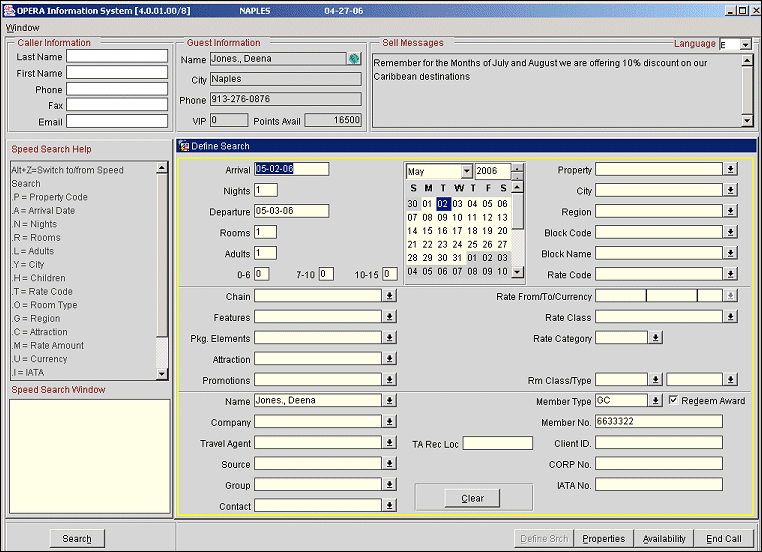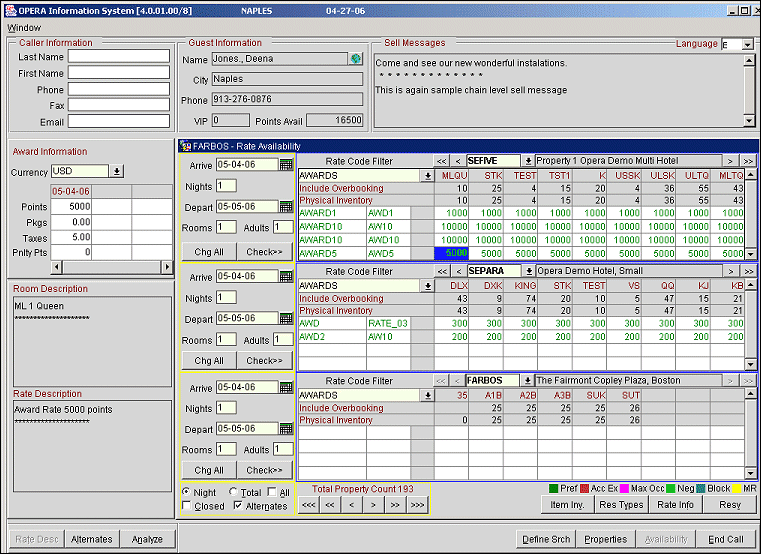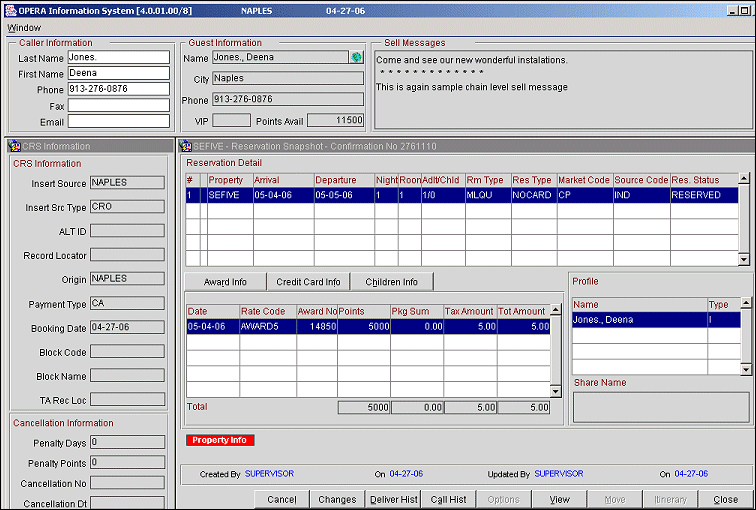ORS/OCIS Sales Screen Award Redemption
Awards based on rate codes can be redeemed during a reservation from the ORS Sales Screen. The advantage of redeeming awards from the Sales Screen is that only one OPERA session needs to be open (as opposed to two sessions: one for the profile and one for the reservation). The system displays the guest's available points and also automatically deducts points when a reservation is made. The available award points, award points deducted, and other points information is displayed throughout the reservation screens, including the Closing Script and Confirmation Letter.
This feature is only available when the OPR<version number>ORS and OPI<version number>OCIS license codes are active.
Process Considerations
- Only Awards Based on Rate Codes will be available for redemption on the Sales Screen.
- Reservations and Rate Codes created with points will have 0.00 rate amount attached to it. All packages that are attached to the award rate code will also have 0.00 amounts and be included in the rate codes.
- Modification of an Award Reservation is allowed.
- Overriding is not possible with a Redemption Reservation.
- For redemption bookings, OPERA is not able to deduct multiple sets of points when a redemption reservation is for more than one room. Redemption Reservations can only be made for 1 room at a time.
Configuration Overview
- Activate the Award Redemption application setting. Select Application Settings>Global>Selling Screen>Award Redemption=Y. When this application setting is enabled, the integration of rate and product award redemption will be available on the Selling Screen.
- Rate Codes should be created as ORS redemption rate codes. When configuring redemption rate codes on the Rate Header, the Redemption check box should be selected. This indicates the rate code will be used for award redemption.
- The Display Set of AWARDS is hard-coded for all Redemption Rate Codes and automatically defaults and displays during the availability search.
Process Overview
Define Search Screen
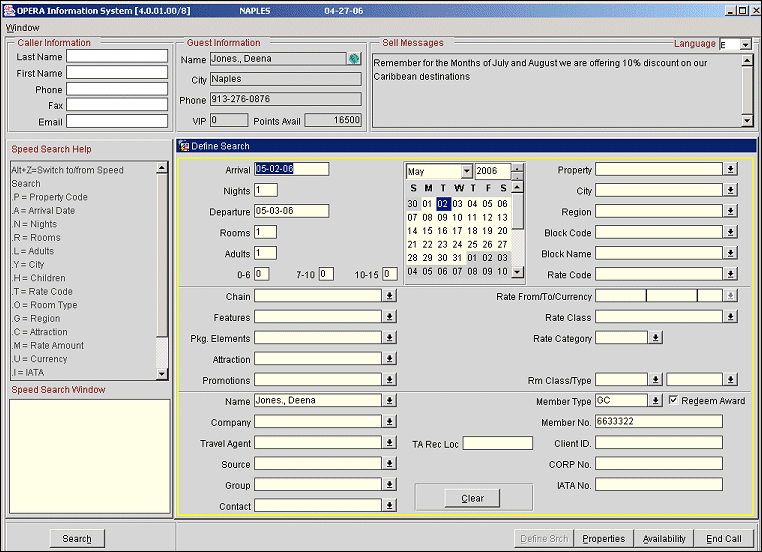
When making a reservation and desiring to redeem an award:
- Select the Redeem Award check box.
- The cursor automatically goes to the membership number and the default primary membership type appears in the membership type field.
- You can enter the membership number and the profile will be automatically selected and attached to the reservation. If multiple profiles are attached to same membership number, you will be prompted to select the correct profile. Or,
- You can enter the profile name and the system will automatically enter the default membership number of the primary membership for that profile.
Once the guest profile and the membership number is selected, the available points appear in the Guest Information section for that membership.
Note: If an award redemption reservation is made for a non-member, who is on a member's Guest List, then the members's membership will consume the points, but the non-member will be populated for the profile on the reservation.
Rate Availability Screen
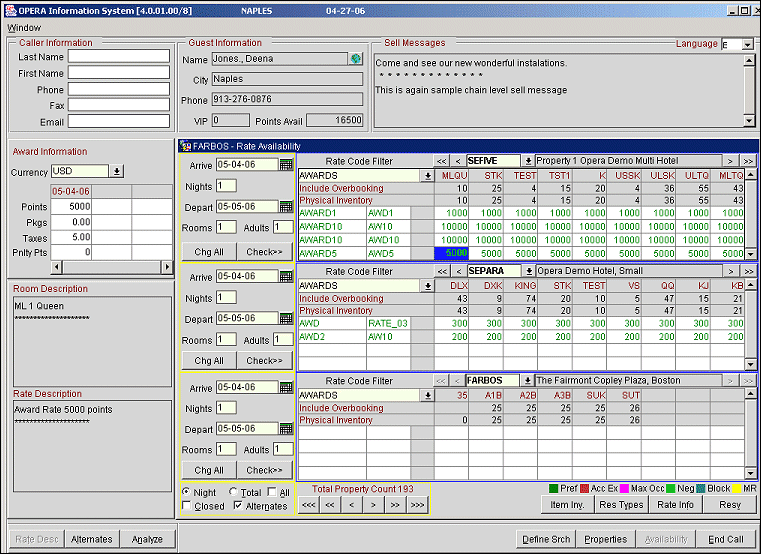
When the user selects the Availability button (and the Award Redemption check box is checked), then the AWARD Display Set will appear with all existing awards.
- When the award and room type are highlighted, the points required, chargeable packages, taxes, and cancellation penalty points all display in the Award Information grid. The cost of a package (if any) and taxes are currency values. The currency type can be changed by selecting the Currency LOV.
- The Night and Total option buttons change the grid between the first night and total points required.
- The Alternates calendar displays the insufficient point’s restriction. For example, there may be 1,000,000 points required if the guest arrives on Tuesday or Wednesday. The guest may have less points, so Tuesday and Wednesday are closed for staying. Changing the Display Set for another rate type will still show regular availability as of today.
When you have selected the award, select the Resv (Reservation) button to continue.
Reservation Screen
On the Reservation screen:
- The Award Type and Redemption information displays in the Guest Information fields as well as in the Rate Code field. Points will not be deducted until the OK button is selected.
- It is recommended that users do not change availability criteria such as Arrival and Departure Date, and membership information. If a user changes information, the system will check the Award availability while processing the reservation and the reservation will fail, if availability is not found. Instead, as mentioned previously, if a change is necessary cancel this reservation and start a new one.
- Rate Code and Block Code field are automatically disabled.
- When the user selects OK, the reservation will generate and automatically issue the Award. The reservation is attached to the Award automatically.
Snapshot Screen
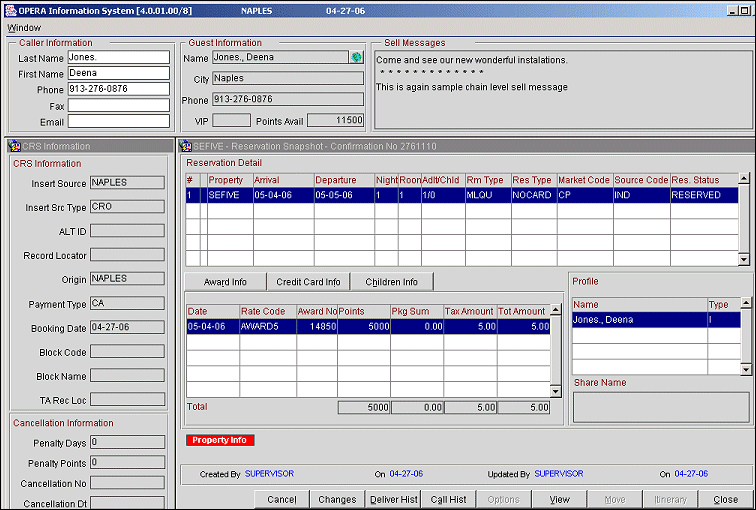
The Guest Information section contains the points available, with the award points for this reservation deducted.
The Award Info Tab displays the:
Date. Reservation stay date.
Rate Code. Award Rate Code for this reservation.
Award No. Award Number assigned to this award/reservation.
Points. Award points deducted for this reservation.
Pkg Sum. The Package currency amount charged for this reservation (if any).
Tax Amount. Tax currency amount charged.
Tot Amount. Totals for award points, package amount, tax amount, and total currency amount for that arrival date.
The Cancellation Information grid contains fields for:
Penalty Days. Number of days required to cancel before penalty points are deducted.
Penalty Points. Number of penalty points that will be deducted for canceling, if not in the required day range.
Cancellation No. Number of the cancellation.
Cancellation Dt. Date the cancellation was made.
When the user cancels the reservation after deducting the penalty points (if penalty days less than required), the remaining points will be returned to guest’s account.
Closing Script
The Closing Script and Confirmation letter can include the Award Points Deducted, Cancel Award Penalty Points, and Cancel Award Penalty Days. Refer to the Closing Script Configuration for the Award tags that can be added (such as AwardPenaltyDays, AwardPenaltyPoints, AwardPointsRequired).