
Editing Postings
The Edit Postings screen shows the details of an invoice or payment, and allows you to edit the reference and supplement information. From the Edit Postings screen you may also access the profile to which the account is attached.
To edit the details of an invoice or payment from the Invoices and Payments view of Account Maintenance screen, select the invoice to edit postings and select the Edit button. The Edit Postings screen appears.
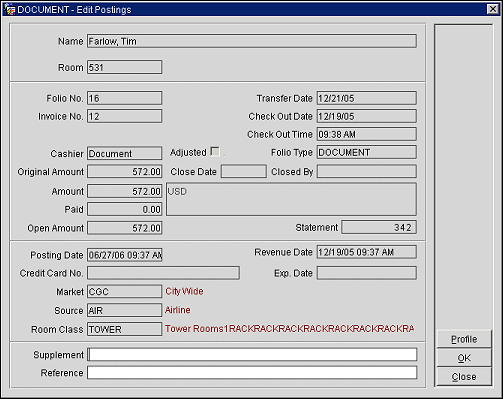
The screen shows the following view-only information:
Name. The payee name on the reservation. For a compressed invoice, the name of the guest on the last-selected invoice being compressed into this invoice.
Room. The room number assigned to the reservation. If this is a new invoice initiated by AR, or if this is a compressed invoice, this field will be empty. This field is blank for payments.
Invoice Number. The invoice number of the currently selected invoice. This field is blank for payments.
Transfer Date. The date when this invoice was transferred.
Check Out Date. The check out date on the reservation covered by this invoice. A check out date will not appear for new invoices initiated by AR or for compressed invoices. This field is blank for payments.
Folio Number. The folio number of the folio covered by this invoice. A folio number will not appear for compressed invoices, for payments, or for old balances.
Fiscal Bill No. (Available when the Cashiering>Fiscal Folio Printing and Cashiering>Display Fiscal Bill Number application parameters are set to Y.) The fiscal bill number of the folio.
Cashier. The OPERA Cashier ID of the OPERA user who handled the payment or invoice activity.
Adjusted. This check box is selected if the amount of the invoice has been changed by either posting new charges to the invoice or by posting an adjustment to existing amounts.
Original Amount. The amount of the invoice or payment before adjustments, if any, were made. The currency appears next to the original amount.
Amount. The amount of the invoice or payment after adjustments, if any, were made.
Paid. The amount paid. For invoices, this amount is a running total of payments made.
Open Amount. For invoices, the remaining amount outstanding. Zero appears here for payments.
Check Out Time. The check out time on the reservation covered by this invoice. A check out date will not appear for new invoices initiated by AR or for compressed invoices. This field is blank for payments.
Close Date. If the invoice is closed, the date when it was closed. (Available if the AR>Close Invoice application parameter is set to Y.)
Note: The Profile button is unavailable for closed invoices. When an invoice is closed no further changes can be made to the invoice; this also means that you can no longer edit the associated profile.
Closed By. If the invoice is closed, the user ID of the person who closed the invoice. (Available if the AR>Close Invoice application parameter is set to Y.)
Posting Date. The date and time the invoice or payment was posted to the guest's account.
Revenue Date. The date when the revenue associated with this invoice or payment was recognized by the property's accounting system. This normally happens when the Night Audit is run.
Credit Card No. Credit card number if payment was made by credit card.
Exp. Date. Credit card expiration date if payment was made by credit card.
Market. The market code for this invoice. This is the market code assigned to the reservation, or for new invoices initiated by AR, the market code assigned on the New Postings screen. For a compressed invoice, the market code on the last-selected invoice being compressed into this invoice. For payments, this field is blank unless the payment was added through Configuration>AR>Old Balances.
Source. The source code for this invoice. This is the source code assigned to the reservation, or for new invoices initiated by AR, the source code assigned on the New Postings screen. For a compressed invoice, the source code on the last-selected invoice being compressed into this invoice. For payments, this field is blank unless the payment was added through Configuration>AR>Old Balances.
Room Class. The room class for this invoice. This is the room class assigned to the reservation, or for new invoices initiated by AR, the room class assigned on the New Postings screen. For a compressed invoice, the room class on the last-selected invoice being compressed into this invoice. For payments, this field is blank unless the payment was added through Configuration>AR>Old Balances.
Note: Cutover balances and payments entered through Configuration>AR>Old Balances will show the market code, source code, and room class specified at the time the cutover balance or payment was entered.
The following fields may be edited:
Invoice Supplement/Supplement. The Invoice Supplement (Supplement for payments). Use this field for supplemental information.
Invoice Reference/Reference. The Invoice Reference (Reference for payments). Use this field for reference information.
See Also