
Owner Account Statements
Owner account statements, available when the OPV_<version number> OPERA Vacation Ownership license code is active, are print, file, email, or fax reports that display disbursements, payments, and owner account balances. Statements are typically prepared at the end of the month, or specified period, to consolidate the owners’ rental revenue and fees. Account balances for owners typically have a negative amount that displays a credit to the owner for rental revenue, showing amounts owed by account holders. Owners with negative balances will be sent a check, owners with a positive balance, will be sent a bill. OPERA makes it possible to produce statements on an as-needed basis (this is sometimes called "on-demand"), for either one account at a time or in batch for two or more selected accounts.
Individual owner account statements may be generated "on-demand" via one of two ways:
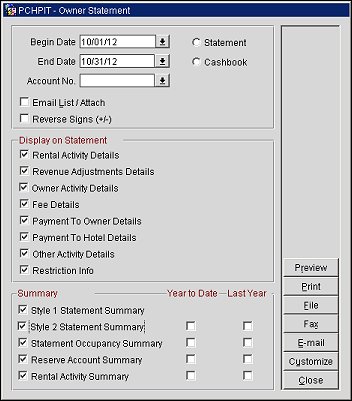
Note: Default filter settings for the Owner Statement form can be defined from Configuration > Setup > Report Setup > Reports > Owner Statements Report Group > Edit sample_owner_statement report > Parameters button. Based on the filter options that are selected/de-selected when the Save button is selected, these will automatically be populated when opening the Owner Statement form.
Select the begin and end dates of the period that you want to generate a statement for and then select the Detail, Summary, or Cashbook option buttons, depending on the format you want the statement in (see also, Understanding Owner Statement Formats). Select the Preview, Print, File, Fax, or Email buttons to generate the statement. If the statement needs to be modified, then select the Customize button. See Customizing Reports for details.
Note: To generate owner account statements in batch, refer to Owner Batch Statements.
Note: if the Auto Invoice Creation function is active, owner account statements can be automatically generated at the end of a period.
The format in which the account statement is generated depends on the options selected on the Owner Statement filter screen.
Begin Date. Enter, or select the calendar button to choose the date, the Begin Date to run the owner statement for.
End Date. Enter, or select the Calendar button to choose the date, the End Date to run the owner statement for.
Account No. Enter the account numbers, or select the down arrow to choose the specific account numbers, to run the owner statement for.
Statement. Available when the OWNERSHIP > OWNER CASHBOOK application parameter is set to Y and the OWNERSHIP > REVENUE POOLING application function is set to N, select this option button to generate a detailed owner account statement. When the REVENUE POOLING application function is set to Y and the account is for an Owner Only Contract, then the Statement option button is automatically selected and is disabled. This will generate a detailed owner statement, but without the reservation details. But if the Owner Account has a rental contract attached to it and is not associated to a Revenue Pool, then the Statement button is active.
Cashbook. Available when the OWNERSHIP > OWNER CASHBOOK application parameter is set to Y and the OWNERSHIP > REVENUE POOLING application function is set to N, select this option button to generate owner account information in a format that facilitates an internal audit by State Auditors. For additional information on Owner Cashbooks, see Understanding Owner Cashbooks.
Email List/Attach. Available when the GENERAL > FILE ATTACHMENTS application function is set to Y and a value has been defined for the GENERAL > EMAIL ATTACHMENT DIRECTORY NAME application setting, select this check box to email the selected Owner Account Statements as an attached file to one or multiple email addresses. When this check box is selected and the Email button is chosen, then the Email/Fax Destination screen is displayed to select the email addresses. See Email/Fax Destinations for details.
Reverse Signs (+/-). On the Owner Statement, any postings that are adding to the owner account are displayed as a negative number and any posting that are subtracting from the owner account are displayed as a positive number. To keep the numbers displaying this way, leave this check box as not selected, but to reverse the way these number are displayed, select this check box.
Rental Activity Details. Select the check box to display the total revenue and all the revenue details in separate line items. If this check box is not selected, then the total revenue will be displayed on 1 line item. When an Owner Statement is generated for an owner that participates in a revenue pool, the room revenue element under the Rental Revenue section will display the Room Element code description from the Unit Elements screen. For a shared reservation, an * appears in front of the confirmation number.
Notes:
When the OWNERSHIP > REVENUE POOLING and OWNERSHIP > FRACTIONAL OWNERSHIP application functions are active, the Rental Activity section of Owner Statement displays only those reservations that occurred in the associated Owner's fractional date range. If a reservation spans over multiple Owner's fractional date ranges, then such reservation are included in the Owner Statement for all the Owner's, however the revenue is displayed based on the number of nights the reservation occupied in respective Owner's fractional date range.
When the OWNERSHIP > ZERO REVENUE RENTAL ACTIVITY ON OWNER STATEMENT application parameter is set to Y, all rental activity will show on the Owner Account Statement, even if the revenue was zero. If this application parameter is set to N, no rental activity with zero revenue will display on the Owner Account Statement. However, the Rental Nights in the Occupancy Summary section of the statement will still be included for such zero revenue reservations.
Revenue Adjustment Details. Select the check box to display the total revenue adjustment amount and the details pertaining to the revenue adjustments made on the owner account. When revenue adjustments are made and the Show as Revenue on Current Statement check box is not selected, any rental revenue adjustments will display on the statement in the Rental Activity section in which the original revenue was reported in and will be reflected a single record for that rental activity. When this check box is not selected, then the Revenue Adjustment section will not be displayed.
Owner Activity Details. Select the check box to display the total numbers and details of any owner/authorized user activity for the period, including the following details: The confirmation number, the unit number, the arrival and departure dates, reservation nights, statement nights, and the name of the guest. Reservation nights signify the total number of nights for the reservation stay and Statement Nights signify the total number of nights stayed within the statement date range.
Fee Details. Select to displays the total amount and details for any fees for the period, including the following details: The date, the transaction code, a description of the transaction, the amount of the charge, any tax, and the total charge.
Payment to Owner Details. Select to display the total amount and details for any distributions to the owner, including the following details: The transaction date, the transaction code, a description of the transaction, and the amount.
Payment to Hotel Details. Select to display the total amount and details for any owner payments, including the following details: The date of the payment, the transaction code, a description of the transaction, and the amount of the payment.
Other Activity Details. Select to display the total amount and details for any other activity for the period, including the following details: The date, the transaction code, the invoice number, a description of the transaction, the amount, any tax, and the total amount of the transaction.
Note: When the OWNERSHIP > EFFECTIVE DATE application parameter is set to Y, any transactions that are posted using the Effective Date column on the Posting Transactions screen will be displayed in this section.
Restriction Info. Select to display the total amount and details for the restriction information for the period, including the room number, the type of restriction, the start date and end date, a grid displaying the days of the week that the restriction applies, the number of nights used, and the number of nights left.
Style 1 Statement Summary. Select to provide the old style summary of statement activity, including the following information: The previous account balance, reservation revenue, fees, distributions to the owner, payments from the owner, other activity, any amount put on hold, any amount released from hold, and the total revenue distribution or balance due.
Note: For a reservation that gets checked into a unit, incurs charges that are not eligible as owner revenue transactions, and then this reservation is room moved on the same date into another room/unit, the reservation will not be visible on the owner statements. If however the charges incurred before the room move do account for eligible owner revenue transaction codes, these will remain visible on the owner statements with an equal Arrival and Departure date even though the reservation was not a Day Use reservation.
Style 2 Statement Summary. Select to provide the new style summary of statement activity, including the totals and breakdowns of the Taxes Collected, Income, Expenses, and Account Activity categories. Additional columns for the new style statement summary details can be included by selecting the Year to Date check box and/or the Last Year check box. The Statement Summary 2 (Style 2) section derives the Revenue, Deductions, Revenue to Split, etc., numbers based on the entire stay date / period of the reservations included in the statement period irrespective of which fractional owner’s date range it falls. This section is not calculated based on only the reservation dates / days for which revenue is attributed to the fractional owner for who the statement is being generated. In other words, the amounts included in the Statement Summary style 2 might not match with the Statement Summary style 1 in case there are any reservations included in the statement that spread across the ownership period for multiple fractional owners. The Opening Balance value for the YTD Amt column is calculated without adding the Opening Balance from the Current Amt column.
Statement Occupancy Summary. Select to display the occupancy details for the period, including the room number, the number of owner nights used, any authorized user nights, rental nights, the total number of nights used (representative of the total Statement Nights), the percent occupancy, and the average room rate. The Average Room Rate calculation is the average based on the nightly rate amounts on reservations and excludes any nightly rates for any authorized user or owner reservation. Additional columns for the occupancy details can be included by selecting the Year to Date check box and/or the Last Year check box.
Reserve Account Summary. Available when the OWNERSHIP > RESERVE ACCOUNTING application function is set to Y, select to provide the reserve account summary, and details, for the period. Additional columns for the reserve account details can be included by selecting the Year to Date check box and/or the Last Year check box.
Rental Activity Summary. Select to include a summary of the rental activity for the unit for the specified Date Range. Selecting this Summary option will include the number of Rental Nights, % Occupancy, Total Revenue, Total Deductions, Revenue To Split, Hotel Revenue, and any other Revenue made from the Rental Reservations.
When the GET/TAT Handling application function is set to Y, the amounts of GET (General Excise Tax) and TAT (Transient Accommodation Tax) are displayed for the amounts of revenue made on the unit in the Rental Activity section. Also, a GET/TAT section is displayed that will show the total amounts of the GET/TAT that have been collected for the Month-to-Date and Year-to-Date. If the property is taking the responsibility of submitting the taxes, then the GET/TAT Withheld total amounts will also be populated for Month-to-Date and Year-to-Date. Also the GET/TAT Collected and Withheld amounts for the summary period are also displayed in the Statement Summary section.
Header. Displays account header information, including the following details: The owner name and address, the account number, and the unit numbers owned.
Report Details. Explained with the appropriate filter check box above.
In addition, the statement displays the name of the property, the date and time that the statement was produced, and the dates of the period.
See Also