
Passerby Revenue - ORS
ORS users can enter and view amounts for non-resident (passerby) guest revenue and create a membership transaction. Importing of non-resident and non-stay revenues for membership points calculations and CIS history are also available. These operations are available when the OPR<version number>ORS license code is active.
Imports of non-stay revenue come in a flat file through the back-end, from external POS and SPA systems. This import file goes directly into OCIS, without having to go through PMS. Membership Transactions will automatically get generated based upon the membership number in the imported file.
Users can view the Passerby revenue, for a guest’s individual profile.
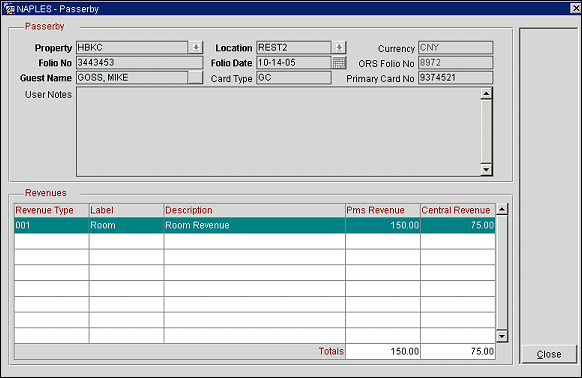
If you want to manually enter passerby revenue for a profile, select Profiles > Passerby. The Passerby screen appears. You can search for a specific profile by profile name (Display Name: Last name, First name), Property, Location, Folio Number and Date.
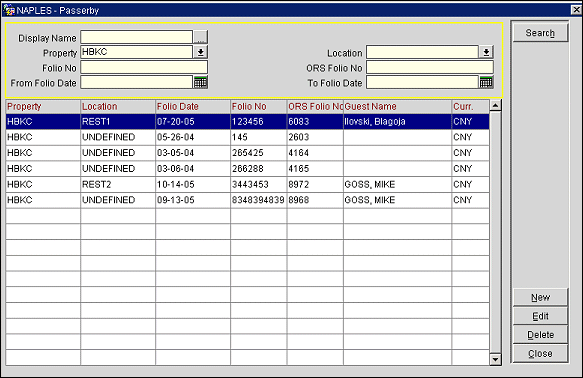
New. Select to enter passerby revenue. You will be directed to the Profile Search screen where you can enter a new profile name and select Search; highlight the desired profile and select OK. The Passerby screen appears (see below). Here you can create or delete revenue, create or delete a Membership Transaction, and add notes to the record.
Edit. Select to edit the existing record. The Passerby screen appears (see below) where you can create or delete a Membership Transaction, delete revenue, and add notes to the record.
Delete. Select to remove the displayed, highlighted revenue record.
The Passerby screen appears when New or Edit are selected from the Passerby screen. Here you can create or delete revenue, create or delete a Membership Transaction, and add notes to the record.
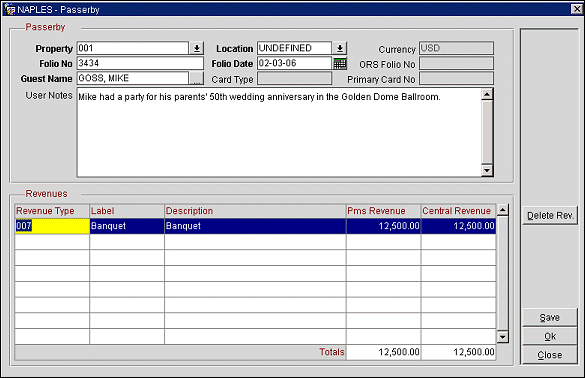
To create the passerby revenue, enter:
Revenues
Select Save when you are through.
See Also
Configuration of the Passerby Location (Point of Sale) in OCIS