
Petty Cash
The petty cash fund allows you to pay cash for outside services that are not charged to a particular guest. Some examples of typical petty cash expenses include the purchase of newspapers and magazines for the hotel, postage costs, or errands by taxi. The petty cash fund is also used when you receive money in payment for incidentals, for example when someone stops at the front desk and asks to buy a stamp. Petty cash is useful for tracking money paid out (paid-outs) and money received (paid-ins) which applies to the property in general and not to any guest's bill or folio.
Select Cashiering>Cashier Functions>Petty Cash to access the Petty Cash screen.
Note: The Cashiering>Bypass Cashier Login application parameter may be used to speed access to Cashiering functions for users having a cashier ID associated with their user ID. If the Cashiering>Bypass Cashier Login application parameter is set to Y, and if you have previously logged in to Cashiering and the Cashier is still open, the Cashier Login screen does not appear when subsequently accessing Cashiering functions. If Bypass Cashier Login is set to N (the default), you are prompted for a Cashier Login each time a Cashiering function is accessed.

The grid at the top of the screen shows the Petty Cash accounts set up for your property.
Note: When the Cashiering>Petty Cash application function is set to Y, Petty Cash Accounts are setup through Configuration>Cashiering>Petty Cash Accounts.
To select the type of transaction you are handling, highlight the appropriate entry in the grid. As you cursor rests on an item in the grid, the description of that account appears in the Posting Text field below.
Once you have selected an account, provide the following information and select OK.
Paid / Received. Select an option button to indicate whether cash is being paid-out (Paid), or accepted (Received) in this transaction.
Note: When the Cashiering>Transaction User Groups application function is set to Y, upon selecting the Received option button the transaction code LOV will display appropriate transaction codes irrespective of the transaction user group the user is associated to and the transaction codes associated to this user group.
Posting Text. This field shows the description of the Petty Cash Account you selected in the grid.
Amount. Enter the amount paid out or received. This amount must always be positive.
Transaction Code. Select the down arrow to choose the transaction code for this petty cash transaction. The transaction codes set up for cash payment transactions are listed on the LOV if the Paid option button was selected. The transaction codes set up for cash receipts are listed on the LOV if the Received option button was selected.
Currency. Enter the code for the type of currency used for this transaction. Or select the down-arrow to display the Currency LOV from which you may choose the currency code. The description of the currency selected displays next to the field.
Supplement. Enter any supplemental information such as the reason for the transaction.
To check the balance in a petty cash account, highlight the account on the Petty Cash screen and select the Balance button. The Petty Cash Balances screen appears.
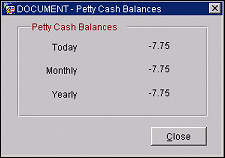
For the petty cash account highlighted on the Petty Cash screen, the Petty cash Balances screen shows:
When you close your cashier (Cashiering>Close Cashier), you can identify petty cash transactions on the Cashier Closure Summary details by the petty cash Account Description in the Reference column. In addition, any Supplemental information provided on the Petty Cash screen appears in the Supplement column.
See Also