
Check Exchange
Use the Check Exchange screen to register the exchange of checks for cash. To access this screen select Cashiering>Cashier Functions>Check Exchange.
Note: The Cashiering >Check Exchange Paidout Trn Code application setting and the Cashiering>Check Trn Code application setting must be configured in order to enable check exchange.
Note: The Cashiering>Bypass Cashier Login application parameter may be used to speed access to Cashiering functions for users having a cashier ID associated with their user ID. If the Cashiering>Bypass Cashier Login application parameter is set to Y, and if you have previously logged in to Cashiering and the Cashier is still open, the Cashier Login screen does not appear when subsequently accessing Cashiering functions. If Bypass Cashier Login is set to N (the default), you are prompted for a Cashier Login each time a Cashiering function is accessed.
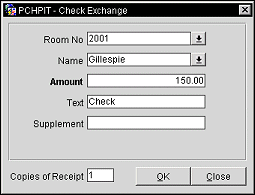
To record the check exchange, provide the following information and select OK.
Note: If the check exchange is being handled for a passerby, tab through the Room and Name fields, leaving them empty.
Note: Mandatory fields include the Amount and one of the following: Room, Name, or Passerby.
Room No. Select the down arrow to display the In House Guest Search screen . Use this screen to search for and select the room and guest for whom you are cashing a check. The Guest Name field will be automatically populated with the name of the guest in this room.
Name. Select the down arrow to display the Profile Search screen . Use this screen to search for and select the guest for whom you are cashing a check.
Amount. Enter the amount of the check being cashed.
Text. Enter a description of the transaction. By default, "Check" appears here.
Supplement. Enter the check number or other supplemental information.
Passer By. This field displays if you have not specified a Room or Guest Name. If the exchange transaction is being handled for someone other than a guest, enter the passer by's name (or other identification as required by your property) in this field . You must have an entry in either the Guest Name field or the Passer By field in order to complete the check exchange.
When you close your cashier (Cashiering>Close Cashier), you can identify check exchange transactions on the Cashier Closure Summary details. Each check exchange transaction will display as two lines:
Copies of Receipt. The Cashiering>Print Receipt application setting determines the options available to you for printing receipts. The number of copies defaults to the number that is setup for the receipt in Configuration>Setup>Report Setup>Reports (See Report Setup for details). The settings are:
Note: If the Cashiering>Print Receipt application setting is set to Always, a payment receipt will not be generated for payments made to the direct bill Payment Code (that is payments associated with the transaction code specified by the Cashiering>AR Settlement Trn Code application setting).
Note: Payment receipts can be printed in the guest's language as specified on the guest's profile if the General>Profile Language application function is set to Y. You must also have set up payment receipt reports in the appropriate languages and associated each with a language (see System Configuration>Setup>Report Setup).
See Also