
Profile Search Result
Using profiles ultimately speeds making reservations — a benefit for both the hotel and the guest. When a profile is selected, certain reservation information, such as address, phone numbers, and credit card details can be pre-filled for you. In addition, the profile stores information such as guest preferences, which allows the hotel to better serve the guest and directly enhance the guest's stay.
When the Reservation>Mandatory Guest Profile application parameter is set to Y, you must select or create a profile before you can begin the reservation. The Profile Search Result screen appears when you enter all or part of the guest's last name and select the Search button from the New Reservation screen to view up to 1000 profiles.
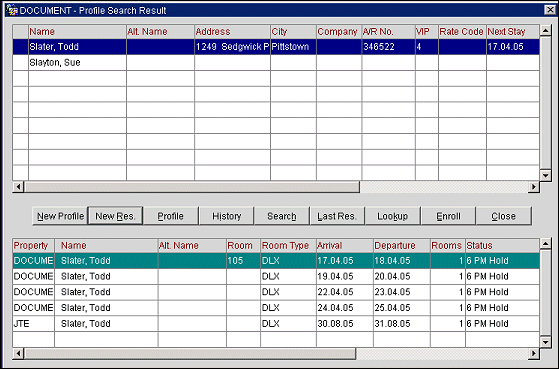
OPERA searches the profile database and possible matches for the last name you entered will be displayed in the Profile Search Result screen. If the prospective guest already has future reservations, these are displayed in the lower portion of the screen when you highlight their name. (The future reservations are displayed if the Profiles application parameter SHOW_FUTURE_RESERVATIONS is set to Y.)
If you determine that one of the profiles matches the prospective guest, highlight the profile, and press the New Res. button to begin entering new reservation data on the Reservation screen. If none of the existing profiles match the guest, or if no search results are returned, press the New Profile button to create a new profile.
The following information fields are available on this screen:
Name. The guest's last name followed by first name, or the name of the group, company, travel agent or source.
Alt. Name. If the General>Alternate Name application function is set to Y, the Alternate Name assigned to the guest is displayed in the column.
Address. Street address for this profile.
City. The city address for this profile.
Company. The company affiliation for this guest.
A/R No. Accounts Receivable account number, if applicable.
VIP. VIP code for this guest.
Rate Code. Negotiated rate code if one has been attached to the profile.
Next Stay. Date of the guest's next stay.
Last Room. Previous room number and category requested by this customer.
Last Group. Previous group affiliation.
Last Source. Previous source of business.
Title. Title used to address this customer.
Country. The nation, state, or territory code.
Type. Profile type (e.g., individual, group, company, travel agent, source).
New Profile. Generate a new search from the Profile dialog list of profile options, and press OK.
New Res. Select if this is a new reservation. The Reservation screen appears with only the guest information you have entered. To display more of the guest's profile information in the Primary Guest frame, select the Profile button, search for and highlight the appropriate profile name, and select the OK button to return to the Reservation screen.
Note: When a new reservation is made for a guest having a profile negotiated rate, you will be asked whether you want to use the negotiated rate. If the guest has multiple profile negotiated rates, you are prompted to select the negotiated rate that should apply to the reservation.
Profile. Display detailed profile information for the highlighted profile.
History. Display the stay history for the highlighted profile. A list of past reservations appears, from which you may view reservations from previous stays.
Search. This button returns you to the New Reservation screen where you may enter a new name and repeat the search.
Last Res. Display the last reservation made during this session.
Lookup. Loyalty program lookup option (available only if the General Application Parameter LOOKUP is active). If the Central Reservations Interface System is installed, use Lookup to search a separate larger database for profile information not existing in OPERA. If found, this information can be copied into the New Profile screen.
Enrollment. Loyalty program enrollment option (available only if the General Application Parameter ENROLLMENT is set to Y). Highlight the guest's name and select Enrollment to display the Guest Enrollment screen where you may enter or update the guest's club memberships, credit card information, negotiated rate codes, or virtual numbers.
When the Profiles>Show Future Reservations application parameter is set to Y, the lower grid displays future reservations for individual profile types only. Click on a list item to display the reservation details. For each future reservation, the list shows:
Property. The property for which the reservation was made.
Name. The guest's last name followed by first name, or the name of the group, company, travel agent or source.
Alt. Name. If the General>Extended Byte application parameter is set to Y, multiple-byte character sets may be used to enter names in native languages that require extended-byte (for example, Chinese). If the profile includes a double-byte name, it appears in this field.
Room. The room assigned to the guest.
Room Type. The room type.
Arrival. The arrival date.
Departure. The departure date.
Rooms. Number of rooms reserved by this reservation.
Status. Reservation status.
Group/Company. The group and/or company association.
Travel Agent/Source. The travel agent and/or source association.
Rate Code. The rate code attached to this reservation.
Rate Amount. The rate amount.
See Also