
Prevailing Rate Query
A specialized Rate Query Details screen displays if the Rates>Prevailing Rate by LOS application function is set to Y (only available when the ORMS OPO_, OPK_, OPH_ license codes are active or the legacy OPERA Revenue Management System TLP OPP_OPUS license code is active).
The Rate Query Details screen displays the prevailing rates for the guest's requested arrival date, plus 3 days prior to and three days following the arrival date. (If there are fewer than three days between the proposed arrival date and the current business date, rates will be shown for something less than three days prior to arrival. For example, if the current business date is 01/01/09 and the proposed arrival date is tomorrow, 01/02/09, rates for only one day prior to the requested arrival date would be shown.)
To access this screen, select the Prevailing Rate check box on the Rate Query (F5) screen.
Note: This screen displays rates only for the Prevailing Rate rate code or rate codes based on the prevailing rate code. For information about how the prevailing rate is determined, see Rates by Day by Room Type by LOS.
For rate codes that are based on the Prevailing Rate rate code, the percentage applied to the base rate is applied to the total LOS stay amount.
Example 1:
Example 2:
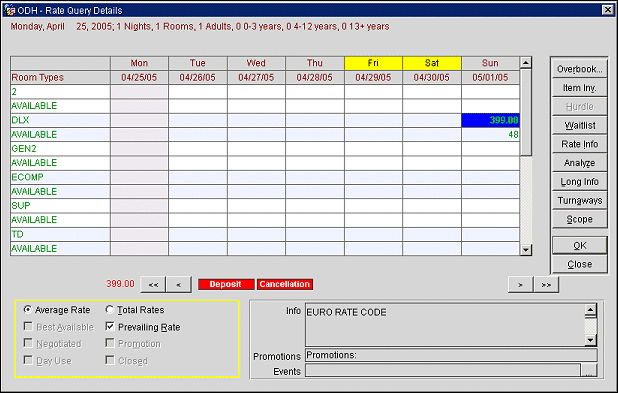
The rate amount is shown for each room type, with the number of rooms available directly beneath the amount. The queried arrival date is shaded in light gray; the cursor is initially positioned in this column. Days of the week that have a yellow background represent weekend days as configured by the General>Weekend Days application setting.
Use the << and < buttons to move the display back in time by a single day or by a week; use the >> and > buttons to move the display forward in time by a single day or by a week.
See Rate Query (F5) for information on other Rate Query screen features.
See Also