
Rate Access Exclusion
Use the Rate Access Exclusion configuration screen to have a specific OPERA system excluded from the rate code you are configuring in the Rate Header Tab screen. To exclude a rate code so that it is not visible or available to an OPERA system, in System Configuration mode, select Rate Management>Rate Codes>New/Edit>Rate Header Tab>Access Excl. This is only available when the OPR<version number>ORS license code is active.
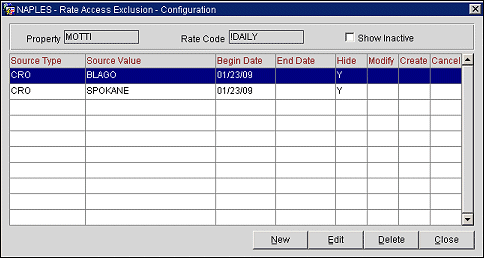
Select New or Edit to open the Rates Access Exclusion New or Edit screen.
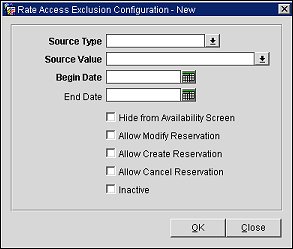
Source Type. Select the type of OPERA system such as a central reservation office (CRO).
Source Value. Select the down arrow and choose an OPERA system from the list of values. If CRO is selected as the Source Type, a list of CROs will be displayed.
Begin Date. Enter the date this exclusion takes effect.
End Date. Enter the date this exclusion is terminated.
Hide from Availability Screen. Select this check box to prevent the Access Excluded rate code from being displayed at all for the selected CRO. When this check box is selected, the rate code cannot be viewed by users.
Allow Modify Reservation. Select this check box to allow a reservation to be modified by the source type.
Note: When the Reservations>Functions>Reservation Access Control application setting is set to N, the Allow Modify Reservation and Allow Create Reservation check boxes will be combined into one check box: Allow Create/Modify Reservation.
Allow Create Reservation. Select this check box to allow a reservation to be created by the source type.
Note: When the Reservations>Functions>Reservation Access Control application setting is set to N, the Allow Modify Reservation and Allow Create Reservation check boxes will be combined into one check box: Allow Create/Modify Reservation.
Allow Cancel Reservation. Select this check box to allow a reservation to be canceled by the source type.
Inactive. Select to make the rate access exclusion inactive in the system. Although it will be inactive, you can keep the configuration to use at a later date. You can unselect the check box to reactivate the configuration.
See Also