
Rate Detail Tab
The Rate Detail tab displays all the rate details for the selected rate code (multiple entries may be displayed if this rate varies based on seasons, room types, days of the week, etc.). The information includes the date range for which the detail is valid, rate amounts for multiple persons, and market and source code defaults. In addition, you can see whether the detail is valid only for certain room types and whether additional package elements have been added for the rate detail date range.
Note: OPERA can create daily rate amounts per room type per length of stay based on bid prices/hurdle rates sent down by ORMS TopLine Profit (TLP). This feature is controlled by the Rates > Prevailing Rate by LOS application function. (Available when the OPP_OPUS license code is active.) When the parameter is set to Y, the Rates > Prevailing Rate Code application setting becomes active. The prevailing rate code identified by this setting tells OPERA which rate code will hold the rate amounts (prevailing rates) created or updated based on the hurdle/bid prices from TLP. See Rates by Day by Room Type by LOS for information about setting up the Rate Details for the prevailing rate code.
Note: Rate details for a dependent rate code (that is, a rate code that is based off another "base rate" rate code) cannot be directly edited from the Rate Detail tab. All changes are made on the base rate's Rate Detail tab; these changes automatically populate to the dependent rate code's Rate Detail tab. See Rate More Tab for details on Base Rates. However, if the dependent rate is un-attached from the base rate, the dependent rate retains its rate details, which then become editable.
To create new rate codes or edit existing codes, select Configuration > Rate Management > Rate Classifications > Rate Codes. The Rate Codes screen appears. Select the New button or highlight the entry for an existing rate code and select the Edit button. The Rate - New (or - Edit) Edit screen appears. Select the Rate Detail tab.
Examples below show the Rate Detail tab for a non-tiered and a tiered rate code. (See Rate Tiers for details on tiered rate codes.)
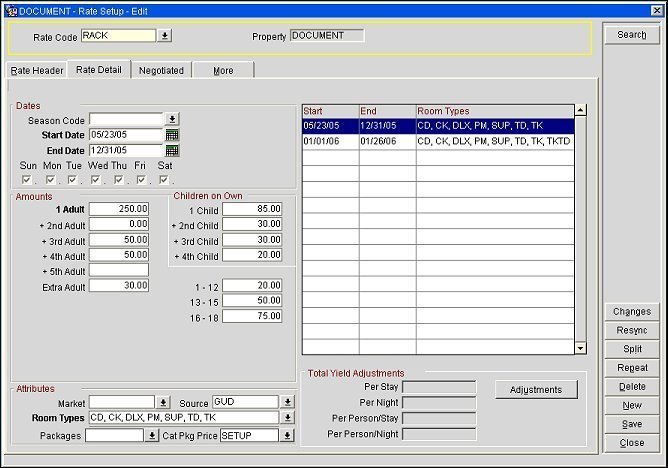
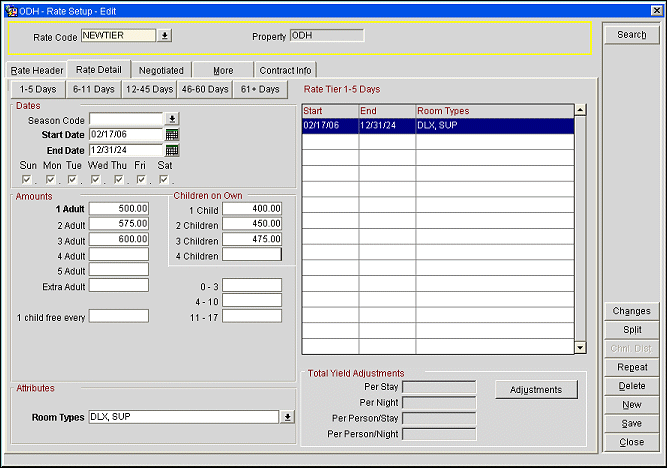
If a rate detail has been deleted, yet a reservation has been reserved using the rate code- room type combination defined in the rate detail, the room type and rate code will remain on the reservation detail. This rate code, room type, and rate amount combination will be honored, as when it was booked and the combination was offered. When changing a reservation where the past date rate code detail has been deleted, you won’t see the rate code-room type combination as available within the rate grid and must then select a new combination. You can attach packages to the reservation, add additional information in the More Fields tab for the reservation, make profile changes, and access the Deposit tab without affecting the rate code, rate amount, and room type combination on the reservation, thus holding the originally booked rate amount for the rate code.
After an end date for the rate detail is 60 days past the current business date for the property, the rate detail is automatically removed from the rate details display grid thereby simplifying the rate configuration display and process.
If the Tiered check box is selected on the Rate Header tab (this option is available when the RATES > RATE TIERS application function is set to Y) you can set rates for each length of stay tier configured for the property. (See Rate Tiers for information on setting up rate tiers.) A set of buttons appears above the Date fields. Select the button for the rate tier to configure rates.
Season Code. (Available when the RATES > RATE SEASONS application function is set to Y.) Season codes are used to define a starting date and ending date for the highlighted rate detail. The rate detail can only be sold if the arrival and departure dates of a guest’s reservation fall within that time frame. If a season is entered, the Start and End Date fields automatically fill with the defined season’s begin and end date. If the Season field is not used in a new rate detail, you will have the ability to change both the start and end dates. Season codes are configured in Configuration > Rate Management > Rate Classifications > Rate Seasons.
Start Date. Required field. The begin date that the rate detail is available. You can change dates for the rate details, provided they do not overlap with another rate detail set with any of the same room types. If previously selecting a season code, the Start Date will have already populated for you.
Note: The start date can be earlier than the current business date; however, this is usually the case only when the rate has been created in OPERA by an external system.
End Date. Required field. The ending date that the highlighted rate detail is no longer available. If a season code has been entered, the End Date field will have already populated for you.
Days of the Week check boxes. Days of the week for which the specified rate detail can be sold. Mark the applicable days for each rate detail for the dates defined. The check boxes automatically default with each day marked for convenience.
Note: If the RATES > MULTI CURRENCY application parameter is set to Y and rate codes are configured in various currencies, the rate amount displayed is based on the currency of the rate code.
The Amounts section is for defining the rate amounts for room types based on the number of adults and/or children occupying the room.
Note: The amounts entered in these fields will be in the currency defined in the Rate Header tab. The correct decimal format is automatically displayed for the rate amount based on the configuration of the currency selected.
Rate detail amounts can be entered as flat amounts or as added amounts per person, depending on the setting of the RATES > RATE DETAILS ADDED VALUE PER PERSON application parameter. When the application parameter is set to N (the default) you can enter flat amounts for 1 through 5 adults, and for 1 through 4 for children. When the application parameter is set to Y, you can set a flat amount for the first adult, then the incremental additional amounts for each added adult, up to 5. For example:
Number of Adults |
Amount |
Total Amount |
First Adult |
108 (flat) |
108 |
Second Adult |
26 (added) |
134 (108 + 26) |
Third Adult |
38 (added) |
172 (108 + 26 + 38) |
Fourth Adult |
46 (added) |
218 (108 + 26 + 38 + 46) |
Fifth Adult |
54 (added) |
272 (108 + 26 + 38 + 46 + 54) |
Note: When a rate for 2 adults is not defined, OPERA by default will take the value defined for 1 adult.
For children, the rate for the first child is a flat amount, with incremental amounts for the second child, third child, and fourth child. You can also view the total rate amounts by clicking and holding the left button in any of the 1 Adult through + 5th Adult and the 1 Child through + 4th Child form fields. You cannot, however, access the Total Rate Amounts screen from the Extra Adult, 0 - 2 Years, 3 - 5 Years and 6 + Years form fields.
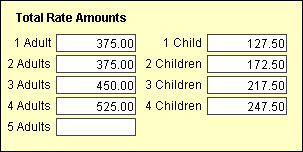
1 Adult - 5 Adults. Flat or added rate amounts for 1- 5 adults for the highlighted rate detail. You can add to the rate detail amounts, change, or delete the rate detail amounts at any time.
Note: When a rate code is designated as a BAR Based base rate on the Rate Setup screen More tab, these fields are labeled Max 1 Adult - Max 5 Adult. These values are to be considered the maximum values for the rate code should the BAR be higher. A Max 1 Adult value is required on the rate details for a rate code that has been marked as BAR Based.
Extra Adult. The rate amount for each additional adult after 5 persons for the highlighted rate detail. If fewer than 5 Adult rate amounts are defined, the Extra Adult value can be applied to 2, 3, or 4 adults as well. (For example, if 4 adults are staying in the room and rates for 1 Adult, 2 Adults, and 3 Adults have been specified, but not a rate for 4 Adults, the rate would be the rate for 3 Adults plus the rate for 1 Extra Adult.)
OPERA supports rates for children who are staying in a room with an adult or who are staying in a room alone without an adult (that is, when the reservation specifies 0 adults). How children's rates are handled depends on whether the RATES > RATES BY DEFINED BUCKETS application function is set to Y or N (the default).
When Rates by Defined Buckets is set to N, the Amounts section looks like this:
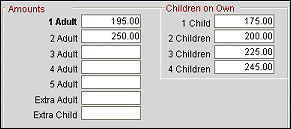
Note: Tags now exist in the packages.fidelio.3.0 schema to transport the price and allowance figures for child buckets in the package code detail.
Children on Own: 1 Child - 4 Children. These rates are for children occupying the room without an adult. Rate amounts are shown for each child for the highlighted rate detail.
Extra Child. (Available if the RATES > RATES BY DEFINED BUCKETS application function is set to N.) When the number of children occupying a room without an adult is greater than the number for which separate rates have been specified in the 1 Child - 4 Children fields, the Extra Child rate is applied. The Extra Child rate is also used for children staying in their own room if no applicable "unaccompanied child" rates have been specified. (For example, if 4 children are staying in their own room and rates for 1 Child, 2 Children, and 3 Children have been specified, but not a rate for 4 Children, the rate would be the rate for 3 Children plus the rate for 1 Extra Child.
In cases where children are staying in a room with an adult, the Extra Child rate is used to determine the amount added to the adult rate.
When Rates by Defined Buckets is set to Y, the Amount section looks like this:
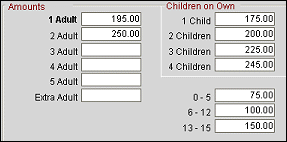
Children on Own: 1 Child - 4 Children. These rates are for children occupying the room without an adult. Rate amounts are shown for each child for the highlighted rate detail. Using the above screen shot as an example, if there are no adults staying in the room with 3 children, the rate would be 225.
The Extra Child field does not appear if the RATES > RATES BY DEFINED BUCKETS application function is set to Y. Instead, up to three new fields appear. These "child age bucket" fields are defined here (and throughout OPERA) by the RATES > MIN AGE RATE BUCKET 1/MAX AGE RATE BUCKET 1, MIN AGE RATE BUCKET 2/MAX AGE RATE BUCKET 2, and MIN AGE RATE BUCKET 3/MAX AGE RATE BUCKET 3 application settings.
In the example above, the child age buckets are 0-5, 6-12, and 13-15. These fields are, in effect, Extra Child fields and are used in much the same way the Extra Child field is used when the child age bucket feature is not active.
When there are children staying in the room with an adult, the rate for each child is determined by the child's age. Using the above screen as an example, if a 4-year-old child is staying in the room with 2 adults, the rate would be 325, that is, 250 + 75.
Note: The minimum and maximum ages for the child age fields (e.g., 0-5, 6-12, etc.) are set using the RATES > MIN RATE BUCKET 1 through MIN RATE BUCKET 3 and MAX RATE BUCKET 1 through MAX RATE BUCKET 3 application settings. Application settings are also available for RATE BUCKET 4 and RATE BUCKET 5; however, these buckets cannot be used to define rate amounts on the Rate Detail tab. When you select the ellipsis button next to the Child field on the reservation screen, the Children screen allows you to enter a number of children in these buckets for statistical purposes.
The child age buckets are also used when there are children staying in the room without an adult and the number of children is greater than the number for which "Children on Own" rates are specified. Notice in this case that the rate for any extra children is determined by the age bucket to which the youngest child in the entire group belongs. For example, if four children, ages 3, 4, 7, and 11 years are staying in their own room, and rates for 1 Child, 2 Children, and 3 Children have been specified, but not a rate for 4 Children, the rate would be the rate for 3 Children plus the rate for one child 0-5 years, because the youngest child is 3.
1 Child Free Every. When the RATES > RATES BY DEFINED BUCKETS and RATES > FREE CHILD RATES BY DEFINED BUCKETS application functions are set to Y, enter the number of children that must be booked per room to give one child a free stay. Below are some examples on how this functionality works:
Example 1
Reservation Guests: 2 Adults, 3 Children - 1 in each bucket
Rate Detail Value: 1 child free per every 3 children booked per room
Charges Result: 2 Adults and 2 Children will be charged for the stay, but the child in Rate Bucket 1 will not be charged
Example 2
Reservation Guests: 2 Adults, 8 Children - 1 in Rate Bucket 1, 1 in Rate Bucket 2, 6 in Rate Bucket 3
Rate Detail Value: 1 child free per every 4 children booked per room
Charges Result: 2 Adults and 6 Children will be charged for the stay, but 1 child in Rate Bucket 1 and 1 child in Rate Bucket 2 will not be charged.
When the RATES > OCCUPANT THRESHOLD PRICING METHOD and RATES > RATES DEFINED BY BUCKETS application functions are set to Y, child age buckets can be excluded from the occupant threshold calculations. Selecting the Exc. check box next to a child age bucket will exclude the bucket from being used to determine if a threshold has been exceeded. Below are some examples of how this works:
Example 1
Reservation Guests: 3 Adults, 2 children both aged 9
Room Rate: $200 for up to 4 occupants; if occupancy threshold exceeds 4, charge an additional $40 per person
0-2 bucket: Exc. selected
3-10 bucket: 2 children; Exc. selected
Rate Total: $200
Example 2
Reservation Guests: 3 Adults, 2 children both aged 9
Room Rate: $200 for up to 4 occupants; if occupancy threshold exceeds 4, charge an additional $40 per person
0-2 bucket: Exc. unselected
3-10 bucket: 2 children; Exc. unselected
Rate Total: $240
Base Amount and Base Type. When the RATES > ADVANCED DYNAMIC BASE RATES application function is set to Y, and a Base Rate has been selected in the Advanced Dynamic Base Rate section of the More tab, the Base Amount and Base Type fields appear on the Rate Detail tab. See Advanced Dynamic Base Rates in the Rate More Tab topic for details on this feature.
Additionally, the values selected in these fields are transmitted via OXI to and from external systems. See Messages To External System and Messages From External System for more information.
Note: When the Advanced Dynamic Base Rates function is active and a Base Amount (flat or percentage) is specified on the Rate Detail, these attributes will be copied to the new rate detail when the Repeat function is used.
To use the rates defined for the Advanced Dynamic Base Rate rate code without an Advanced Dynamic Base Rate calculation, you can leave the Base Amount and Base Type fields blank and use the amount fields to specify per-person rate amounts for the selected period. However, to apply an Advanced Dynamic Base Rate calculation to the rate defined for the Advanced Dynamic Base Rate rate code for this period, use the Base Amount and Base Type fields.
Note: You cannot specify an Advanced Dynamic Base rate Base Amount and Base Type as well as per-person rate amounts for a given rate detail period.
When the RATES > OCCUPANT THRESHOLD PRICING METHOD application function is set to Y, fixed values can be setup for the rate code based on the number of Adults, Children, and/or Occupants for room types. Once any of these variables is exceeded for a room, the fixed amount is added per Occupant, Adult, Children, or any combination as defined. This can be used for any number of reasons. For example, if a larger family is staying in a room, then more towels, electricity, water, etc. will be used and a small fee can be specified for these.
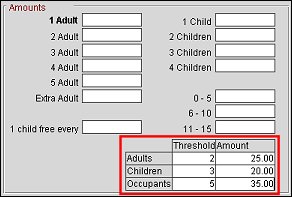
The following fields can be used independently of each other or used together to define the occupant threshold.
Note: When an active OXI Interface is present, these fields are transmitted via OXI and validated against the Rate Set Table taking into account a proper exchange with respect to Daily Rates (Apply Daily Rates, Delete Daily Rates). The extra charge on child buckets is transferred in the tag <childExcThreshold> of the Rate XML message.
Note: When the RATES > BASE RATE EXTRA PERSON CALCULATION application parameter is set to Y, Base Rate rules will then apply to the threshold amounts for Base Rates only. From a Dynamic Base Rate and Advance Dynamic Based Rates point of view, threshold amounts will not be included in the calculation when calculating rates for these two types.
Adults. Enter the maximum threshold number for the number of adults per room and the amount to charge if this threshold number is exceeded. For example, if 2 is entered for the threshold number and $25.00 is entered for the amount, then if there are more than 2 adults for the room an extra $25 would be charged for each additional adult.
Children. Enter the maximum threshold number for the number of children per room and the amount to charge if this threshold number is exceeded. For example, if 3 is entered for the threshold number and $20.00 is entered for the amount, then if there are more than 3 children for the room an extra $20 would be charged for each additional child.
Occupants. Enter the maximum threshold number for the number of occupants per room and the amount to charge if this threshold number is exceeded. For example, if 5 is entered for the threshold number and $35.00 is entered for the amount, then if there are more than 5 occupants for the room an extra $35 would be charged for each additional occupant.
Detailed Example
Rate Code - SPECIAL
Room Types - SUITE, DELUXE
Adult - $100.00
Child - $100.00
Adults - Threshold 3/Amount $20.00
Children - Threshold 3/Amount $10.00
Occupants - Threshold 4/Amount $50.00
Reservation
1 Night
SPECIAL Rate Code
The following lists the rates based on the number of occupants for the room
Adults (1)/Children (1) = Rate $100.00
Adults (2)/Children (2) = Rate $100.00
Adults (3)/Children (3) = Rate $200.00 ($100.00+$50.00+$50.00) Additional $50.00 added for every occupant over the threshold number of 4
Adults (4)/Children (4) = Rate $330.00 ($100.00+$20.00+$10.00+$50.00+$50.00+$50.00+$50.00) Additional $20.00 added for every adult over the threshold number of 3, additional $10.00 added for every child over the threshold number of 3, and an additional $50.00 for every occupant over the threshold number of 4
Adults (5)/Children (5) = Rate $460.00 ($100.00+$20.00+$20.00+$10.00+$10.00+$50.00+$50.00+$50.00+$50.00+$50.00+$50.00)Additional $20.00 added for every adult over the threshold number of 3, additional $10.00 added for every child over the threshold number of 3, and an additional $50.00 for every occupant over the threshold number of 4
If minimum and maximum ages are configured for the Rates > Min Age Rate Bucket 1-3 and Rates > Max Age Rate Bucket 1-3 and rates have been established for these extra child buckets, then these amounts will also be included calculating the occupant threshold pricing, unless the rate for the reservation is a Fixed Rate. Then the child rate buckets are ignored when calculating the rate.
The Attributes section assists the user in noting additional information for the rate detail.
Note: The Attributes for a rate code that is derived from a base rate (see Rate More Tab for details on base rates) will be auto populated from the rate details for the base rate. The attributes can only be changed from the base rate. Base rates are available when the RATE > BASE RATES application function is set to Y.
Note: The following attributes will not display on the Rate Detail tab for a Tiered Rate Code: Market Code, Source Code and Packages.
Market Code. Although a market code may have been defined on the rate header, the user may have a situation where a different market code is required for a specified period of time. Enter the market code associated with the rate detail for the rate code. If a market code is defined on the rate header and on the rate detail, the market code specified on the rate detail will override the rate header market code when auto- populating a reservation.
Source Code. Source code associated with the rate detail for the rate code. If a source code is defined on the rate header, the source code on the rate detail will override it.
Room Types. Users are able to select the LOV button to select the room types that are to be available for the rate detail set. The attached room types available for each rate detail displayed are automatically populated in this field once selected. You can add a new room type, provided that this room type does not yet have rate details within the specified date range. You can also delete a room type from an existing rate detail. The room types available for a rate detail are the room types specified on the rate header.
Packages. The Packages field is where package elements can be added or deleted to the active rate detail. If package elements have already been assigned to the rate code’s rate header and then another package element has been added to the rate code’s rate detail set, the room rate would then include the two package elements, provided the reservation stay dates fell into the date range for that rate detail set.
The packages visible in the LOV are those packages for which have a package start and end date that encompass the currently highlighted rate details for the rate code.
For same day or next day packages, you will not be able to delete a package that is currently being used by an inhouse reservation from the Rate Detail tab.
Note: A package that has an allowance and is attached to an In House reservation cannot be deleted from the rate code.
Note: A package that has an allowance cannot be added to the rate if there are any In House reservations with that rate code.
Note: Packages can't be attached to the Rate Detail if the dates on the Package Details do not cover the start and end dates on the highlighted Rate Detail. If the Rate Detail dates are not covered by the Package start and end dates, then a message is displayed upon saving that states "An attached package does not have package details associated to this time period."
Note: Ticket Packages configured with a Ticket Posting posting rhythm cannot be selected as a Package for a Rate Code.
Cat Pkg Price. (Available when the RATES > LINK CATERING PACKAGE TO RATE CODE application function is set to Y, the Catering Package option is selected under Components, and a catering package code has been selected on the Rate Header.) Select the down arrow and choose a catering package pricing code to link to this rate detail. The LOV will list all catering package pricing codes linked to the catering package selected in the Rate Header and configured as Bookable via Web site. See Package Pricing for details.
The Rate Details Grid provides a visual summary of those rate details that exist for the rate code. With a quick glance users are able to see which rate details exist. Users are able to see the dates for the rate details and the associated room types for each.
Start. The date that the corresponding rate detail is available.
End. The date that the corresponding rate detail is no longer available.
Room Types. The room types that correspond to the rate detail. The room types available for a rate detail are the room types specified on the rate header. If all applicable room types are not visible in this field, double click in this field to display a text box showing all room types for the highlighted rate detail.
This section of the form will be visible to those properties with an active yield management license code. This section is not displayed for rate codes defined as Daily Rates (i.e., rate codes having the Daily Rates check box selected on the rate header), or for rate codes defined as Prevailing Rates rate codes (i.e., rate codes specified by the RATES > PREVAILING RATE CODE application setting, available when the RATES > PREVAILING RATES BY LOS application function is set to Y).
The Per Stay, Per Night, Per Person/Stay, Per Person/Night adjustments on the Rate Detail tab are deducted from or added to the rate detail for the different room types to determine the rateable value for the rate code. If adjustment factors are attached to the guest profile they will take priority over the adjustments on the Rate Detail of the rate code being queried. However, these will need to be compared against the adjustments on the Rate Detail on an adjustment code by adjustment code basis.
When a Yield Management license code is activated, and if the rate code you are working with is yieldable or stay-pattern based, selecting the Adjustments button allows you to create new adjustments, edit existing adjustments, or delete adjustments on a Per Stay, Per Night, Per Person/Stay, Per Person/Night, or All basis. See Rate Adjustments for details.
Select the Repeat button to make a copy of the highlighted rate detail. The Repeat function eliminates the need for repetitive typing when creating rate details for similar periods or for similar amounts. Highlight the rate detail you want to copy and select the Repeat button. To finish copying the highlighted rate detail, specify the Start Date, End Date, and Room Types for the new rate detail.
Start Date. (This field will not be auto-populated with the rate detail's start date.) Select the calendar tool and choose a start date for your new rate detail.
End Date. (This field will not be auto-populated with the rate detail's end date.) Select the calendar tool and choose an end date for your new rate detail.
Days of the Week. (These are automatically selected based on the days of the week that are selected for the rate detail you are copying.) Select individual check boxes for the days of the week.
Room Types. (This field will be auto-populated with the room types from the rate detail that is being copied.) Select the down arrow and choose room types for your rate detail.
Packages. Select to copy the rate detail's packages.
Yield Adjustments. (Only available with an active Yield add-on license.) Select to copy any yield adjustments from the rate detail.
Select the Split button to display the Rate Split screen. Use this screen to split off a date range from the highlighted rate detail date range and then specify separate rate details for the new date range. Rate detail options are the same as those found on the Rate Detail tab.
The Start Date of the new rate detail must be on or after the start date of the selected rate detail, and the End Date of the new rate detail must be on or before the end date of the selected rate detail.
At least one adult rate amount (1 Adult) must be specified for the new rate detail unless you are using Advanced Dynamic Base Rate functionality as described below.
When the RATES > ADVANCED DYNAMIC BASE RATES application function is set to Y, and a Base Rate has been selected in the Advanced Dynamic Base Rate section of the More tab, the Base Amount and Base Type fields appear on the Rate Split screen. You can use these fields to stipulate that the split off rate detail should have its own base amount and base type. See Advanced Dynamic Base Rates in the Rate More Tab topic for details on this feature.
To use the rates defined for the Advanced Dynamic Base Rate rate code without an Advanced Dynamic Base Rate calculation, you can leave the Base Amount and Base Type fields blank and use the amount fields to specify per-person rate amounts for the selected period. However, to apply an Advanced Dynamic Base Rate calculation to the rate defined for the Advanced Dynamic Base Rate rate code for this period, use the Base Amount and Base Type fields.
Note: You cannot specify an Advanced Dynamic Base rate Base Amount and Base Type as well as per-person rate amounts for a given rate detail period.
Changes. Display the User Activity Log filtered to display changes to the current rate code.
Minimum Rate Allowed / Maximum Rate Allowed. When the RATES > MINIMUM RATE ALLOWED / MAXIMUM RATE ALLOWED application parameters are set to Y, these buttons allow entry of a minimum/maximum rate amount for single and double rate amounts. The amount will be evaluated at the time of booking and substituted for any night where the discount calculated for the rate would be lower than the minimum rate amount / exceed the maximum rate amount.
See Also