
Room Grid Range
Use the Block Range Setting screen to load the entire block of Room Types, or a portion of the block, with number of rooms and (optionally) rates, provided they are the same each night. Even if they are not, it is often more efficient to use this functionality to load the grid and then edit individual Days/Room Types as required. Rather than setting or re-setting the number of Room Types, you may also use the Range functionality to increase or decrease an existing number of rooms per night per Room Type.
To access the Block Range Setting screen for a business block, select Reservations > Blocks > Business Block to access the Business Block Search screen. To access the Business Block Search screen when the OPS<version number> OPERA Sales and Catering license is active, select Business Management > Business Block. From the Business Block Search screen highlight the business block to see the room grid and select Edit to display the Business Block screen.
From the Business Block screen, select the Grid button to display the Room Grid screen. From the Room Grid screen, select the Range button to display the Block Range Setting screen.
Depending on how you set up the block, various sections and options are available to load the room grid.
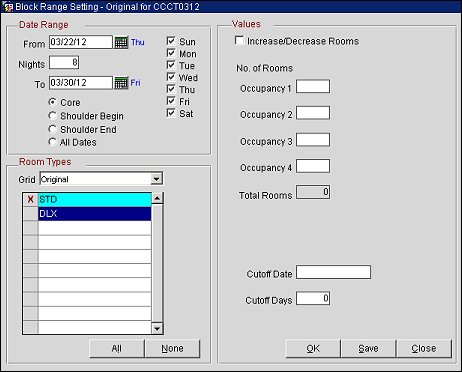
Note: Changes made to the Room Grid room nights, rates or range for a Lead at the receiving property, will be updated in SFA.
Note: When the application parameter Blocks > Autoload Contract Grid is set to Y, the Range functionality will use the following logic when applied to a Block with a Status that is not yet open-for-pickup: setting the range automatically updates the values in the Original and Contract grids.
Provide the following information. Select the Save button to save your changes without leaving the screen. Select OK to save your changes and return to the previous screen. Select Close to leave the screen without saving any (unsaved) changes.
From. A calendar field that defaults to the Start Date of the Business Block. This field can be changed to start any date within the date range covered by the Business Block. This allows you to change number of rooms and/or rates for a portion of the period covered by the Business Block rather than for the entire date range.
Nights. The number of nights included in the date range. Works in conjunction with From and To date fields.
To. A calendar field that defaults to the End Date of the Business Block. This is a calculated field based on the From Date and Nights field. You may change this date to any date within the date range covered by the Business Block. Changing this field will subsequently change the Nights field.
Day of the Week. Check boxes for each day of the week. By default all the check boxes for the days within the From/To date range are marked. You may mark or un-mark the check boxes to make changes to only a specific day or days of the week.
Core/Shoulder Begin/Shoulder End/All Dates. Available when the Blocks > Shoulder Dates application parameter is set to Y. By default, the Core option button is selected and the block core dates are shown by the Day of the Week and From/Nights/To values. The option All Dates is available to add/update the rates for both Core and Shoulder dates into the selected room types for the business block.
Note: When the Shoulder Begin or Shoulder End range is selected, no rooms can be loaded on the shoulder dates. It is possible though to set shoulder date rate amounts and/or to set a Sell Limit amount of rooms for the shoulder days.
Grid. Select the down arrow to choose which grid will be updated with the changes in the Range.
This is a display of all the room types used within this room block. Each room type has its own check box allowing you to specify the exact room types you want to change.
If you are displaying S&C and PMS room types on the Grid screen (right-click to display the context menu, and select Show SC (PMS) Room Block to alternate between the PMS and S&C room type displays), OPERA displays the PMS Room Types and their corresponding S&C Room Types n the Block Range screen. If no S&C Room type has been attached then only the PMS Room Type will be displayed.
All/None. Use these buttons to quickly choose all or none of the room types in the list.
Increase/Decrease Rooms. When marked, this check box indicates that you want to add or subtract rooms from an existing grid. To increase the number of room nights on the grid, mark this check box and insert in Occupancy fields the number of rooms by which to increase the block. To decrease the number of room nights on the grid, mark this check box and insert a negative number, a number preceded by a minus sign (-), in Occupancy fields. To change the number outright, do not mark this check box and insert a positive number in the appropriate Occupancy field.
Note: The Increase/Decrease flag only applies to the Number of Rooms; this excludes sell limits and booking positions. The values entered into those fields are always considered to be absolute values.
Occupancy 1, 2, 3, 4, Total. Specify number of rooms per occupancy.
Rate 1, 2, 3, 4, Additional. Available if a rate code has not been attached to the business block on the Business Block screen Rooms tab. Specify the rate for each occupancy. Rate amounts are shown in the currency selected on the Rooms Grid.
Note: If the Blocks > Sell Limits application parameter is set to Y, you may enter a sell limit for each occupancy. During the block pickup process reservations will pick up against the blocked rooms first. If no blocked rooms are available, the pickup will draw from the sell limit. Reservation pickup cannot exceed (Blocked + Sell Limit) if Inventory Control field is set to Sell Limit on the Business Block screen. If the Inventory Control field is set to Elastic, reservation pickup can exceed (Blocked + Sell Limit).
Occupancy 1, 2, 3, 4, Total. Specify number of rooms per occupancy.
Rate 1, 2, 3, 4, Additional. Available if a rate code has not been attached to the business block on the Business Block screen Rooms tab. Specify the rate for each occupancy.
Booking Position. Available if the Blocks > Booking Position application function is set to Y and the PMS Room Types are displayed when Range is selected. The number of rooms in the booking position for this business block. A booking position represents the number of guaranteed tour reservations without a rooming list. (These are guaranteed reservation commitments that are not counted as picked up.)
Note: Booking Position is not available on Master Allocations, however this can be set for Sub-Allocations.
Cutoff Date. Every block can have a specific cutoff date, a rolling cutoff date, a fixed number of days before every arrival date or no cutoff date at all. If you enter a cutoff date, the OPERA night audit program will release the not-yet-picked-up rooms from the block on the night of the cutoff date. OPERA releases the rooms by reducing the number of allotted rooms until it equals the number of picked-up rooms, thereby leaving zero rooms remaining in the block. The original block does not change so you can see how many rooms were originally blocked even after the cutoff date. The picked-up grid does not change and the actual blocked grid now equals the picked-up grid. Because the Rooms Available grid is only the difference between actual and picked-up, the rooms available are all zeros after the cutoff date. The rooms are returned to house availability and can be picked up by non- block guests. It is still possible, if desired, to increase the block after the cutoff date has passed.
If you want to take advantage of this automatic cutoff feature of OPERA, you must be sure the procedure Allotment Cutoff (pms grgrid.night allotment cutoff) as defined in the End of Day sequence. If you enter a cutoff date, you should leave the Cutoff Days field blank.
Cutoff Days. Cutoff days is basically the same as cutoff date with one important difference. If you use a cutoff date, the entire block will be released on the same night. If you use cutoff days, the End of Day sequence will release only one day of the block at a time. If you enter a 7 in the Cutoff Days field, the End of Day sequence will release the rooms one week before each arrival date. This is useful for travel agent allotments, where the travel agent has, for example, up to 14 days before arrival to pick up the reservations, after which they are returned to the property availability.
If you enter a number of cutoff days, you should leave the Cutoff Date field blank. If you leave both fields Cutoff Days and Cutoff Date blank, OPERA interprets it as cutoff days equal zero so that the rooms will be held up until the End of Day sequence of each arrival date.
Both the Cutoff Date and the Cutoff Days fields will only be visible if the Blocks > Cutoff application parameter is set to Y.
Important! Cutoff can also be entered in the business block rooms tab. If the cutoff is set on the business block and in the room grid, the last entered date will take precedence.
See Also