
S2S Adaptor Configuration
Refer to the following image and the table below for information on entering S2S Adapter configuration parameters.
Note: For this configuration screen to be available, the S2S Adapter must be selected during the initial OEDS installation or upgrade.
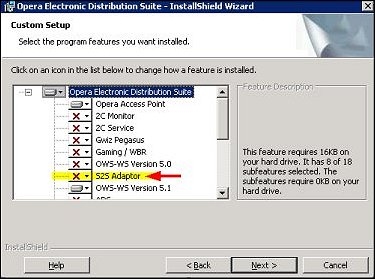
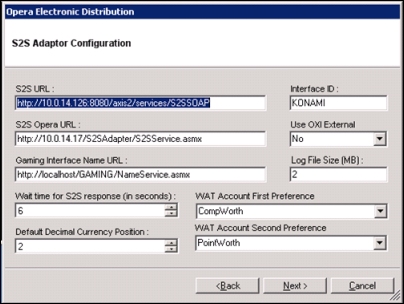
Field Name |
Description |
S2S URL |
Enter the external system URL for S2S. |
S2S Opera URL |
Enter the path to the s2s service of the OPERA web service. |
Gaming Interface Name URL |
Enter the path to the gaming web service for OPERA. |
Wait time for S2S response (in seconds) |
Select the up or down arrow to define the wait time in seconds for the S2S response. The default time is 30 seconds. |
Default Decimal Currency Position |
Select the up or down arrows to define the default number of decimal places for currency values in the property. |
Interface ID |
Enter the gaming interface ID. Note: This is the same as the OXI Interface ID that was entered on the Gaming/WBR Parameters screen. |
Use OXI External |
Select the down arrow and indicate if you want to use the OXI External ID by choosing Yes or No. |
Log File Size (MB) |
Enter the size of the log file in MB. This will be stored as Bytes in the config file. |
WAT Account First Preference |
Enter the first preference for the Wagering Account Transfer (WAT) Account. When performing a comp request from OPERA, if the balance in the first account is not sufficient to meet the request, the remaining balance withdrawal will be made from the second account. |
WAT Account Second Preference |
Enter the second preference for the Wagering Account Transfer (WAT) Account. When performing a comp request from OPERA, if the balance in the first account is not sufficient to meet the request, the remaining balance withdrawal will be made from the second account. |
When you have entered all of the information, select the Next > button.