
OXI_HUB Interface Configuration
After new installation the interface needs to be fully configured. The Global Interfaces OXI- OPERA, OXI-V6, OXI-V7, and OXI-CLS will be pre-installed during the OXI_HUB installation. They will automatically have standard configuration settings.
Quick Tip 1: You can use the function key F7 to set a default screen you would like to see each time you log in.
Example: OXI_HUB main toolbar.
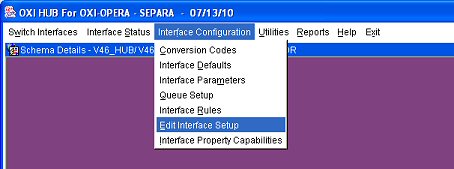
Switch Interfaces. Allows you to switch from one interface to another. This is mainly used for configuration purposes.
Interface Status. The submenus are the Message Status, Interface Monitor and Interface Alerts.
Interface Configuration. Configuration for the interface is done here. Submenus include Conversion Codes, Interface Defaults, Parameters, Interface Rules, Queue Setup, and Edit Interface.
Utilities. Tools that assist you in configuration and maintenance of the interface are located here. Submenus include Export/Import, Copy conversions, Resync, Purge Data and Data Request.
Reports. Existing user reports are 'Export Conversion Codes and Defaults' and 'Errors Mining'.
Help. Access to OnLine Help and OPERA version. Online Help quick access is to use (F1).
Exit. Exit the OXI application.
See Also