
SFA Room Type Mapping
When the OSF<version number> SFA license code is active, you can map PMS room types to S&C room types (System Configuration>Reservations>Room Classifications>S&C Room Types) using the S&C Room Type Mapping screen .
Highlight an SFA room type on the left, highlight the “target” PMS room type to which it is to correspond on the right, and select the Assign button. The SFA room type code appears in the SC Rm Type column in the PMS grid. Use the same process to change a mapping assignment; the new mapping overwrites the previous assignment. To unassign a mapping, highlight the PMS room type in the right grid and select the Unassign button.
Note: In SFA only, Global Room Types are no longer used. Instead the SFA room type mapping (through S&C Room Types) replaces the functionality of Global Room Types in central systems. Global Room Types however, are retained in property based systems and will need to be configured if the Inquiry module is being used for cross-property availability checks.
Use the Property field to select the property to map PMS room types.
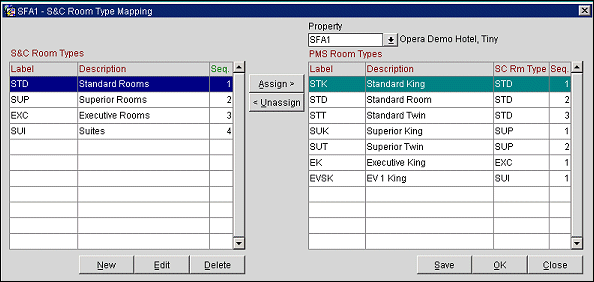
Additional “smart” features allow you to change mapping assignments even if the room type being changed is already part of an allotment. When saving mapping assignments, OPERA checks the allotment detail table and makes appropriate changes to the S&C Room Type data. Changes to S&C room mappings are immediately reflected on associated screens, such as the Reservation List screen.
While saving changes and additions, OPERA looks for PMS room types that are included in an allotment but which do not have an SFA room type attached. A message prompts you to enter a mapping: “PMS room type <roomtype> has been used in a booking grid. SFA room type assignment required.” Processing continues once the mapping has been made.
Finally, a message keeps you informed as the allotment detail is checked and S&C mapping changes are recorded: “Updating Room Grid details with new SFA Room Type assignments. Please wait.”
See Also