
Attachment Handling for SFA
Features pertaining to remote attachment handling for SFA/Central are discussed in this help topic. See the help topic Attachments for more information about the Attachment screen and regular attachments. From within SFA/Central and remote properties, attachments can be made to a Business Block or Sub-Block, an Account, an Activity, a Contact, or a Lead. With the correct permissions, users at a remote property can access and display attachments made in SFA, while SFA users can access attachments made and stored on the remote property level. A URL is dynamically constructed upon file retrieval and displayed to the user if the account and/or contact is subscribed to the Central System. Actual remote attachments are not transferred, but rather a link allows the user to look up the attachment in the Central System via web services. See Remote Attachment Setup below.
Global attachments made in remote properties or in SFA/Central provide further viewing access. For example, Global Attachments made in a remote property can be viewed in SFA/Central. Global Attachments made in SFA for a remote property can be viewed and opened by all remote properties that are configured in the same schema as the attachment property (with the appropriate permissions).
Note: When attachments exist for a Lead, and that Lead is under external control, the Attachment Indicator Lamp is still visible and accessible to users requiring access to those attachments on the following screens: Lead Main, Lead View and Lead Receive.
When the Blocks > Global Auto Attachments parameter is inactive (N), the report will be attached as a Local attachment to the Business Block, if the check box to attach the report is selected on the report parameter screen. When the Blocks > Global Auto Attachments parameter is set to Y, the report will be attached to a live property Business Block as a Global attachment, if the check box to attach the report is selected on the report parameter screen.
Examples
When the Blocks > Global Auto Attachments parameter is active (Y) and a booking is in a live property in SFA and one of the above reports is generated and attached to the booking, in S&C for the same booking another report can be generated and attached. In both SFA and S&C, both reports can be viewed.
When the Blocks > Global Auto Attachments parameter is inactive (N), only reports attached to properties in SFA will be visible in SFA. And, reports attached to a live property will be visible only in the live property.
When the Blocks > Global Auto Attachments parameter is active (Y) and the reports are generated for a block created in a remote property, the reports will be attached Locally. Remote properties cannot be set Globally.
Prior to sending and receiving attachment information to/from remote properties, OPERA Web Services and external databases must be set up. Set up OPERA Web Services in Central and the remote property (Configuration > Setup > External Databases). For more details on configuring ORS External Databases, see ORS to External Database Setup.
The Attachments lamp that displays on Search and Edit screens when an attachment is present does not differentiate between local and remote attachments. You must first click the Attachments lamp to open the Attachments screen in order to display both local and remote attachments in the display grid.
![]()
Selecting the Attachments lamp from an Account, Contact, Activity, Lead or Business Block will launch the Attachments screen. Alternatively, this screen can also be accessed from any of the previously mentioned screen's options menus. Notice that a remote attachment is indicated as such in the Display Grid of the Attachments screen.
To access a remote attachment, highlight the file in the grid and select the Edit button to display a new Attachments browser window with the list of remote attachments available for download.
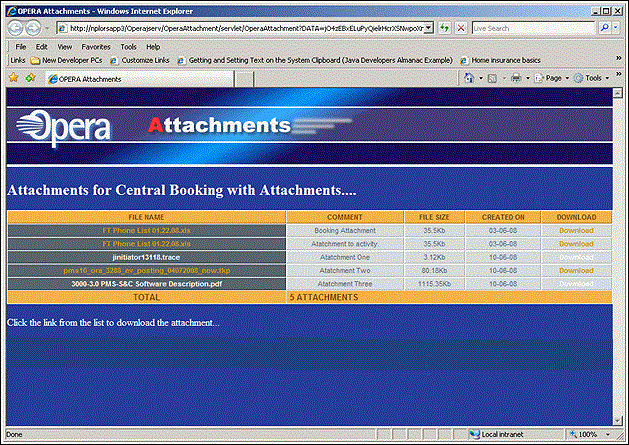
In multi-property environments, the Global check box on the File Upload screen can be used to control whether or not an attachment is visible in all properties (if Global is selected) or only at the property to which the attachment is linked when it was created (if Global is not selected).
Important! Global Attachments are accessible for any user who has the attachment permissions granted for the logged in property. Property specific attachments are only accessible for users who have the attachment permissions for the attachment property granted.
When attachments are accessed from the Accounts or Contacts screen, the Property search option (which defaults to the login property) is visible.
Here is a summary of the Global attachments feature.
At the Property Level
At the Central Systems Level
Note: Business Events to remote properties will only be fired on addition of an attachment when the attachment is made for the remote property and is checked as Global. Attachments for the SFA property or local properties, and attachments not checked as Global will not fire business events. No business event is fired on deletion of an attachment. The Remote Attachments Exist flag in the remote property will be updated after the last attachment for that property is deleted but only when another change to the profile is made.
See Also