
Tickets
Available when the TIK (Tickets) interface is active and a Tickets Package is attached to the reservation, the Tickets screen automatically appears when checking in a reservation that has a ticket package attached. But the screen can be accessed by clicking the Tickets lamp on the Reservation Search, Reservation, Billing, or In-House Guests screens. Also, selecting the Tickets button on the Reservation Options and Billing Options shows the Tickets screen.
Note: Any actions performed on the Tickets screen are recorded in the User Activity Log in the Reservation Activity Group and Miscellaneous Activity Type.
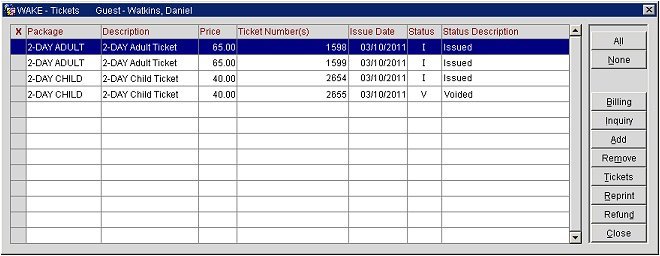
X. Signifies that the package has been selected when an X is displayed in this column.
Package. Ticket Package code.
Description. Ticket Package Description.
Price. Price of the Ticket Package.
Ticket Number(s). Number assigned to the ticket as assigned by the ticket vendor.
Issue Date. Date the ticket was issued. On the date populated in this column, the Rate Code, Adults, and Child fields are disabled for the reservation as an update to one of these fields would modify the rate code posting. But these fields can be modified for any other date of the stay, except for the date populated in this column.
Status. Status of the ticket as returned from the ticket vendor.
Status Description. Description of the ticket status that was returned from the ticket vendor.
Billing. Select to display the Billing Screen. The button is inactive when one of the following conditions exist:
Inquiry. Select to send an inquiry to the ticket vendor about existing tickets attached to the reservation that have already been printed. An Inquiry to the ticket vendor must first be performed before a Reprint or Refund can be completed. This ensures that all of the tickets associated to a reservation are populated in the Tickets screen. The outgoing Ticket Request contains the reservation’s confirmation number, plus other guest data and ticket info, and the Vendor Response contains a successful Status or an Error message.
Add. Available at any time for a reservation to add a new ticket package that is configured as Sell Separate and has a Ticket Posting rhythm assigned. See Adding Tickets section below.
Remove. Available when a Sell Separate ticket package has not been printed yet, select to remove the ticket package from the reservation. A Ticket Package cannot be removed if the package itself is attached to the rate code on the reservation or to the reservation itself. Only Ticket Posting rhythm configured packages that have not been issued can be removed.
Tickets. Available when the tickets have not been printed yet, select to send an add request to the ticket vendor for the selected ticket package to be printed. The ticket vendor creates the ticket numbers and a print command is then sent to the property so the tickets can be printed for the guests.
Reprint. Available for tickets that have already been printed, select to send a request to the ticket vendor to verify that the tickets can be reprinted. Upon a successful Reprint response from the ticket vendor, the tickets are reprinted.
Refund. Available for ticket packages that have been printed, select to send a request to the ticket vendor to verify that a refund can be given for the tickets. Upon a successful Refund response from the ticket vendor, the refund can be granted to the guest.
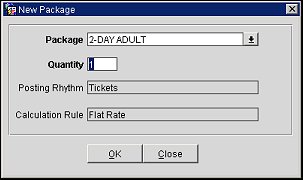
Enter the information and select the OK button to add the ticket package to the reservation.
Package. Select the down arrow to choose the Ticket Package from the list of values. Only packages that have been configured as a Ticket Package appear.
Quantity. Enter the number for the Quantity.
Posting Rhythm. View only field displays the posting rhythm configured for the ticket package.
Calculation Rule. View only field displays the calculation rule configured for the ticket package.
See Also