
TMR (Tier Management Reset) Level Rules Configuration
From the TMR Level Rules Configuration screen, you can view the required stays, nights and revenue points for the member to upgrade to the next tier level, downgrade to a lower tier level or stay at the current level. Additionally, you have the ability to manually edit the required tier points for the member by clicking in a cell, entering the desired points and selecting OK to save the changes.
From Membership Levels, select the TMR Rules button to open the TMR Level Rules Configuration screen.
The grid on this screen displays the stay, nights and revenue points required for each membership level. The grid is organized by membership level and Stay, Nights and Revenue columns are displayed under each level.
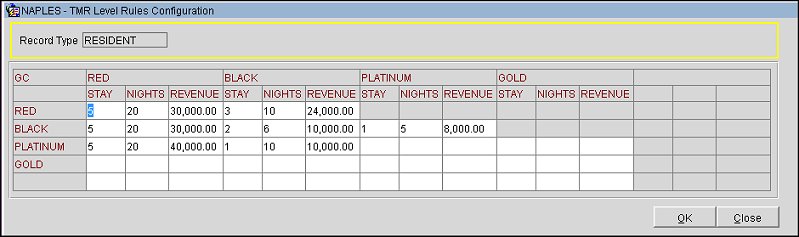
The above grid translates into the following:
Membership Level Hierarchy (1 = highest level)
The grace period (as configured in the Membership Level Details) will be applied if the member meets the criteria to not be downgraded but fails to meet the criteria for renewal.
Example (based on the above screen)
Auto-Renewal After on the Membership Level Details screen = 2 times
RED level requires 30,000 revenue points
If RED members gain 24,000 revenue points, they cannot be downgraded and are given another two chances to make the remaining 6,000 points. If they do not make the 6,000 points after the 2 grace periods, they will be downgraded to BLACK.
Note: Each time a member is upgraded or downgraded, the tier balance for all point categories (stay, nights, revenue) will be reset to 0. The only exception to this rule is when a member is renewed—upon renewal, the values defined above are deducted from the total tier balance.
See Also