
IFC Call Accounting Tab
The Call Accounting tab, available with either the IFC_PCA Partial Call Accounting or IFC_CAS Call Accounting add-on licenses, allows users to configure private branch exchange (PBX) and call accounting system (CAS) interfaces, and configure how telephone calls are managed in OPERA. The IFC_PCA Partial Call Accounting license allows you to configure basic information, including the number of dialed digits, the length of the call, and the extension of the line that the call was placed from. With the IFC_CAS Call Accounting license code, users are also able to create custom "time/price units" and split the telephone charges out by time and by the day/date.
To access the Call Accounting tabbed area, select the Call Accounting tab from the IFC Web Configuration screen.
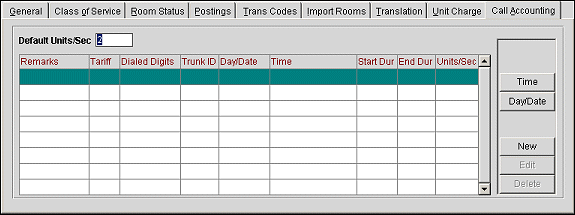
Default Units/Sec. Enter the default number of units per second.
Remarks. This column displays any remarks associated with the call accounting setup.
Tariff. Allows you to charge a different monetary value for each line type. For example, tariff 1 may be for line 1 and tariff 2 may be used for a house line.
Dialed Digits. The value selected in the Number of Dialed Digits field (on the Trans Codes tab).
Trunk ID. The trunk ID. A trunk can be defined as a set of phone line going out of/coming into the hotel. A single property can have several trunks. For example, one trunk could be strictly used for local calls and another trunk could be strictly used for international calls.
Day/Date. The defined day/date. This only appears with an active IFC_CAS Call Accounting license code.
Time. The defined time period. This only appears with an active IFC_CAS Call Accounting license code.
Note: If a date unit is defined and that date falls on a day of the week for which a day unit is defined, the date unit takes precedence.
Start Dur. The start duration.
End Dur. The end duration.
Units/Sec. The units per second.
Time. Only available with the IFC_CAS Call Accounting license code. When selected, this opens the Time Setup screen and allows a user to define the time units.
Day/Date. Only available with the IFC_CAS Call Accounting license code. When selected, this opens the Day/Date Setup screen and allows a user to define the day/date units.
New. Opens the Call Setup New screen and allows a user to create new call accounting units.
Edit. Opens the Call Setup Edit screen and allows a user to edit existing call accounting units.
Delete. Allows a user to delete call accounting units.
Defining Time Units
Note: This functionality is only available with the IFC_CAS Call Accounting add-on license.
Prior to creating call accounting price units, you must define the time units and the day/date units. To define call accounting time units, select the Time button. The Time Setup screen appears. Enter the start time of the period in the Start field and the end time of the period in the End Time field. Times must be entered in the HH:MM XX format, where HH is the hour (in the 12 hour format), MM are the minutes, and XX stands for AM or PM.
Refer to the image below for an example of how you can define the time units for a property. You can define as many time units as necessary. The time units you define become available when creating a new or editing an existing call accounting units.

When you have finished entering all time units, select the OK button. You can delete an existing time unit by selecting the Delete button.
Defining the Day/Date
Note: This functionality is only available with the IFC_CAS Call Accounting add-on license.
Prior to creating call accounting price units, you must define the day/date units and the time units. To define call accounting day/date units, select the Day/Date button. The Day/Date Setup screen appears. The Day/Date Setup screen appears, allowing you to define units for specific days of the week or specific dates. For example, you may want to define a day unit for a weekend or weekday, or define a date unit for a specific holiday.
Note: A single unit can be defined for either a day period or date, but not both.
The image below displays an example of how you may define your day/date units.
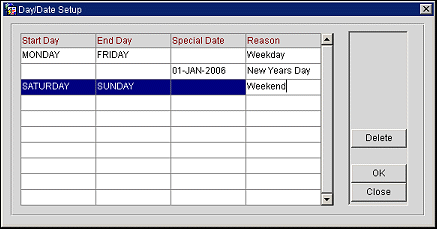
Complete the following fields and select the OK button:
Start Day. Enter the first day to include in the period.
End Day. Enter the last day to include in the period.
Special Date. Enter the special day to exclude.
Reason. Enter the reason for the unit, such as Weekday.
Select the Delete button to delete any day/date units.
Creating New and Editing Existing Call Accounting Units
Select the New button to create new call accounting units or the Edit button to edit existing call accounting units. Depending on your selection, the Call Account Setup - New or Call Account Setup - Edit screen appears.
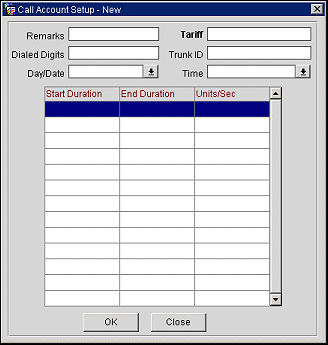
Complete the following fields:
Remarks. Enter any remarks associated with the call account setup. This could be used to uniquely identify the call account setup.
Tariff. Enter the tariff number. The tariff number allows you to charge a different monetary value for each line type. For example, tariff 1 may be for line 1 and tariff 2 may be for a house line.
Note: If a value is entered in the Tariff field, a value must also be entered in the Trunk ID field.
Dialed Digits. Enter the dialed digits. The maximum number of dialed digits you can enter depends on the value selected in the Dialed Digits field of the Called Accounting tabbed area. You can enter less, but not more.
Trunk ID. Enter the trunk ID.
Note: If a value is entered in the Tariff field, a value must also be entered in the Trunk ID field.
Day/Date. Only available with the IFC_CAS Call Accounting license code. Select the day/date unit from the list of values.
Time. Only available with the IFC_CAS Call Accounting license code. Select the time unit from the list of value.
To complete the creation of the call accounting unit, follow these steps:
Note: A flat rate can be used for a toll-free number.
When you have finished entering all of the information, place you cursor on the last line, right-click and select Delete Record. Select the OK button. The information you entered appears in the Call Accounting Grid.
The table below displays the values entered on the Call Account Setup screen.
Start Duration |
End Duration |
Units/Sec |
1 |
120 |
2 |
121 |
-1 |
1 |
Continuing with this same example, let's say there was a call made for a total of 125 seconds. For the first 120 seconds of the call, 2 units will be charged. For the 121st through 125th second, 1 unit (in total) will be charged. So, for a 125 second call using the values defined above, 3 total units will be charged (the actual values of the units are defined in the Unit Charge tabbed area).
See Also