
Upsell Configuration in ORMS
Prerequisites
The following license code must be active:
The following application parameter must be enabled:
When an ORMS license code is active (OPO_<version number>, OPK_<version number>, or OPH_<version number>) and the Reservations>Parameter>UPSELLS BASED ON ORMS DATA application parameter is set to Y, reservation upsell will be handled by ORMS. As a result, certain upsell configuration features, such as occupancy level, room hierarchy and rules, will not be available on the Upsell Configuration screen because these features will be controlled by ORMS. To configure these additional reservation upsell features, select ORMS>Configuration>Yield Category>Upsell Configuration (see Configuration Tab Yield Category for ORMS v5.0.02.02 or Configuration Yield Category ADF11 for v5.0.02.03+).
Note: Upsell configuration for room types, hurdles, and capacity will be set up in ORMS. For more information, see Configuration Tab Yield Category for or ORMS v5.0.02.02 or Configuration Yield Category ADF11 for v5.0.02.03+).
Select Setup>Configuration>Rate Management>Upsell to open the Upsell Configuration screen. When the above requirements are met, the Upsell Configuration screen appears as below:
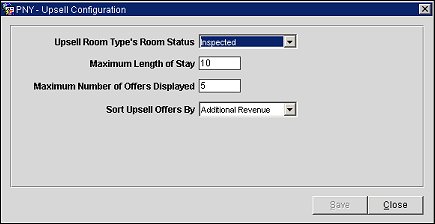
Upsell Room Type's Room Status. Select the down arrow and choose a room status from the list of values. Room status is used as a validation point for the upsell rule. When the Inspected Status and Pickup Status application functions are enabled, the complete hierarchy is from highest to lowest: PICKUP, INSPECTED, CLEAN, and DIRTY.
Maximum Length of Stay. Enter the maximum length of stay for the reservation to be considered for the upsell. Any reservations exceeding this length of stay will not be eligible for the upsell.
Maximum Number of Offers Displayed. Enter the maximum number of upsell offers that will be available to the front desk agent when the agent is prompted for the upsell.
Sort Upsell Offers By. Select the down arrow and choose a sorting order in which the upsell offers will be displayed. The following options are available: Additional Revenue, Customer Savings, and Upsell Rate Amount.
Example:
Additional Revenue: This option sorts Upsell Offers from highest to lowest taking into consideration the additional revenue obtained from the Upsell operation. Additional revenue is calculated as the difference between the Normal Rate Amount of the Room Type to be Upsold to (tagged c), and the Rate Amount of the Original Room Type (tagged a). This option will first display Upsell Offers which result in higher Additional Revenue.
Customer Savings: This option sorts Upsell Offers from highest to lowest taking into consideration the customer savings. Customer savings is calculated as the difference between the Normal Rate Amount of the Room Type to Upsell to (tagged b), and the Upsell Rate Amount (tagged c). This option will first display Upsell Offers which represent the best value to the customer.
Upsell Rate Amount: This option sorts Upsell Offers from lowest to highest by the Upsell Rate Amount (tagged c).
Upsell From |
Upsell To |
||||||||
Room Type |
Rate Amount (a) |
Room Type |
Normal Rate Amount (b)
|
Upsell Rate Amount (c)
|
Customer Savings (b) - (c)
|
Additional Revenue (c) - (a)
|
|||
Double |
100 |
Queen |
130 |
110 |
20 |
10 |
|||
Double |
100 |
King |
150 |
120 |
30 |
20 |
|||
See Also