
Upsell Configuration
The following application settings must be active for Reservation Upsell functionality to be available:
Note: If one of the below application settings is set to N, the Reservation Upsell function will be hidden and reservation upsell functionality will be disabled for the property.
The following permission must be granted for Reservation Upsell configuration to be available:
Note: When an ORMS license code is active (OPO_<version number OPO_<version number>, OPK_<version number>, or OPH_<version number>) and the Reservations > Parameter > UPSELLS BASED ON ORMS DATA application parameter is set to Y, certain configuration features, such as occupancy level, room hierarchy and rules, are not available because these features will be controlled by ORMS. For more information on how upsell configuration changes when this parameter is enabled, see Upsell Configuration in ORMS.
The Upsell Configuration screen, Configuration > Rate Management > Upsell, is used to set up the reservation upsell functionality for a property. When reservation upsell is configured and an upsell is available for a reservation when it is booked, a prompt display to upsell eligible room categories for properties in which this feature is configured. See Reservation Upsell for details.
Select Configuration > Rate Management > Upsell to open the Upsell Configuration screen.
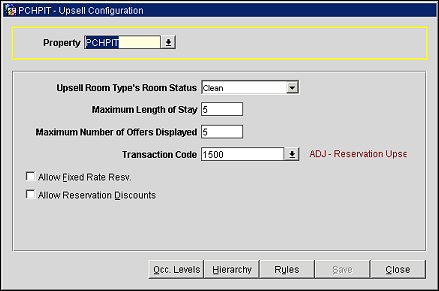
Property. (The list of available properties only includes properties with the Reservation Upsell application function enabled.) Select the down arrow and choose a property from the list of values. This will be the property for which the upsell will be configured.
Upsell Room Type's Room Status. Select the down arrow and choose a room status from the list of values. Room status is used as a validation point for the upsell rule. For a room status to be offered as part of the upsell process during check in, OPERA validates that rooms are available to offer the guest having (at minimum) the room status indicated here. For example, if a property configures an upsell to an SGK room type and the user selects Clean for this field, then at least one SGK room that is Clean and/or Inspected would need to be available for that specific upsell offer to be made available.
Note: This is ONLY applicable for reservations arriving on the current business date. The room/housekeeping status will NOT be considered for reservations arriving in the future.
When the Inspected Status and Pickup Status application functions are enabled, the complete hierarchy is from highest to lowest and is as follows:
a. Assuming Inspected and Pick Up are active: Inspected>Pick Up>Clean>Dirty.
b. Assuming Inspected is active and Pick Up is inactive: Inspected>Clean>Dirty.
c. Assuming Inspected is inactive and Pick Up is active: Clean>Pick Up>Dirty.
d. Assuming Inspected and Pick Up are both inactive: Clean>Dirty.
See the UPDATE OCCUPIED ROOM STATUS Application Setting for further details.
Maximum Length of Stay. Enter the maximum length of stay for the reservation to be considered for the upsell. Any reservations exceeding this length of stay will not be eligible for the upsell. For informative purposes, entering a lower number of nights in this field has more advantage than entering a higher number of nights for the maximum. The reason is that by entering a lower number this will help to ensure that the user does not negatively affect the future inventory for which you could get a better rate is sold at standard rates.
Maximum Number of Offers Displayed. Enter the maximum number of upsell offers that will be available when the upsell prompt is displayed.
Transaction Code. (Mandatory) Select the down arrow to choose the transaction code to assign to the upsell posting. By assigning a specific transaction code, a separate posting will be made on the reservation/folio and the upsell amount applied can be differentiated from the actual rate code that is attached to the reservation.
Note: When a transaction code is attached to an upsell, the actual transaction code cannot be removed from OPERA until the transaction code is no longer linked to the upsell.
Allow Fixed Rate Resv. Select the check box to allow reservation upsells to occur for reservations that have a Fixed Rate Code attached. Once this check box is selected, OPERA will check the configured upsell rules and compare the Total Upsell Cost (Reservation Fixed Rate + Upsell Amount) against the Rate Code/Room Type defined for the proposed upsell room type. The Upsell will only be presented if the upsell cost is less than the Rate Code + Room Type configuration.
For Example
Configuration
Rate Code = RACK
Standard Room (STD) - 100.00
Deluxe Room (DLX) - 120.00
Suite Room (STE) - 151.00
Upsell Rule - Flat 50.00
Reservation 1
RACK Rate for STD Room - 100.00
Upsell displayed for an STE Room only. This is because the difference between the Rate configured for these Room Types (151.00) is greater than upsell cost (100.00+50.00). DLX Room not offered for the Upsell because the Room Rate (120.00) is less than the upsell cost (100.00+50.00).
Reservation 2
RACK Rate for STD Room at a Fixed Rate of 110.00
Upsell NOT displayed. Rate on the reservation (110.00) + the upsell amount (50.00) is greater than the configured rates for the DLX (120.00) and STE (151.00) room types.
Reservation 3
RACK Rate for STD Room at a Fixed Rate of 90.00
Upsell displayed for an STE Room only. This is because the difference between the Rate configured for these Room Types (151.00) is greater than upsell cost (90.00+50.00). DLX Room not offered for the Upsell because the Room Rate (120.00) is less than the upsell cost (90.00+50.00).
Allow Reservation Discounts. Available when the Reservations > Reservation Discounts application function is set to Y, select the check box to allow reservations that have discounts already attached, to be available for upsells. When this check box is selected, OPERA will check the configured upsell rules and compare the Total Upsell Cost (Reservation Discount Rate + Upsell Amount) against the Rate Code/Room Type defined for the proposed upsell room type. The Upsell will only be presented if the upsell cost is less than the Rate Code + Room Type configuration.
Occ. Levels. Select to open the Upsell Occupancy Levels screen and set the occupancy levels for the upsell. To use this screen, select the Number of Levels down arrow and choose the number of levels from the drop-down list, define the occupancy percentage for each level, and select OK to save the levels. The occupancy levels will apply if any one of the reservation stay dates falls into that particular occupancy level.
Example:
If a reservation is staying for 2 nights and the 1st night was 15% occupancy and the 2nd night was 60% occupancy, for the purposes of calculating upsell amounts (assuming you are basing these on occupancy level), the reservation would fall into the 60% level for both nights when calculating the amount.
Hierarchy. Select to open the Upsell Room Hierarchy screen and configure the upsell room hierarchy.
Rules. Select to open the Upsell Rules screen and configure rules for the upsell.
Show Me
![]() Reservation Upsell Configuration
Reservation Upsell Configuration
See Also