
Activity Options
Select the Options button from the Activities Search screen or the Activity Screen to display the Activity Options menu for the activity you have highlighted.
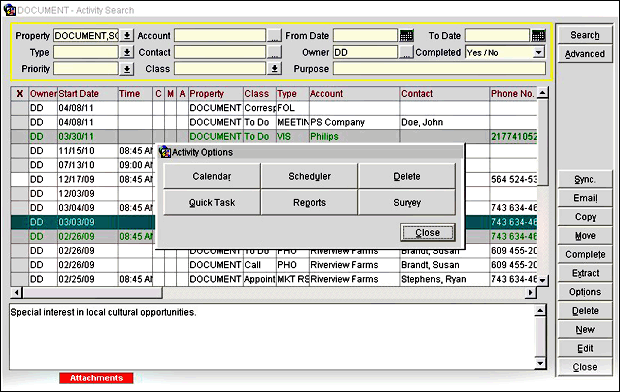
The following options are shown:
Note: The available options depend on the specific activity you have highlighted.
Calendar. Display the Detailed Scheduler Calendar open at the start date for the selected activity. See Detailed Calendar.
Scheduler. Go to the Scheduler. The Scheduler screen is populated with the Date and Owner from the activity you have highlighted in the Activity Search screen. See Scheduler.
Delete. Delete the activity that you have highlighted in the search grid. A message will prompt you to confirm this action. This button might not be activated, depending on your permissions.
Note: If the originator of a multiple owner activity deletes their copy of the activity, all other linked copies are deleted as well. When this is the case, a message prompts the user to confirm the delete.
Quick Task. Visible only when the PMS add on license OPP_QMGS is Active. Selecting this option takes you to the QMS Task Management screen. See Quick Tasks.
Reports. Go to the Report screen. Only reports that are related to Activities are available.
Survey. If a survey is associated with the activity, the Survey Response screen is displayed. You can use this screen to provide responses to the survey questions if the survey has not already been answered. If responses have already been provided, you can review the answers given but you cannot change them. See Surveys for details.
See Also