
Alternate Dates
When the application function Blocks>Alternate Dates is set to Y and the Dates Flexible check box is selected on the Business Block Header, alternate booking dates can be added to the business block using this option. (This button is visible when rooms have been booked or an event has been created for the block.)
Note: The following behavior applies to alternate dates when Master/Sub Block functionality is active (when the Blocks>Master Sub Blocks application function is set to Y).
• The Alternate Dates button is not available from the business block when creating regular master blocks and sub blocks, tour series master and sub blocks (when the Blocks>Tour Series application function is set to Y and the Blocks>Tour Series Handling application setting is set to M), and master and sub allocations (when Blocks>Master Sub Allocations application function is set to Y).
• When converting a block with alternate dates to a tour series, or when converting a block with alternate dates to a master allocation, the alternate dates are deleted and the Alternate Dates button is disabled on masters and sub blocks.
To add alternate dates to a booking, select the Alt. Dates button from the Business Block screen.
Note: The Dates Flexible check box or Alt. Dates button is not available for the Business Block if the booking status code is Deduct from Inventory.
Note: Copying a booking with Alternate Dates will NOT copy the alternate dates.
To add alternate dates to a booking, select the Alt. Dates button from the Business Block screen. (Bear in mind that, although the Alt Dates button is available when the appropriate application function is active and the Dates Flexible checkbox has been selected on the Businesses Block headers, this button is not visible until rooms have been booked or an event has been created.) The Add Alternate Dates screen displays. Select either the Start Date or Range option to enter dates for, then Save your changes and select close to return to the Business Block screen.
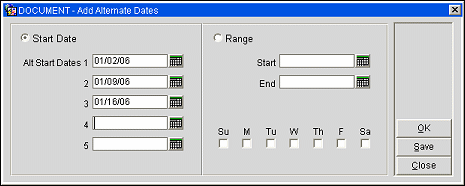
When alternate dates already exist for a block, a lamp will display indicating as much on the Business Block Screen. To edit existing alternate dates, simply click the lamp to display the Alternate Dates screen; or use the Alt. Dates button.
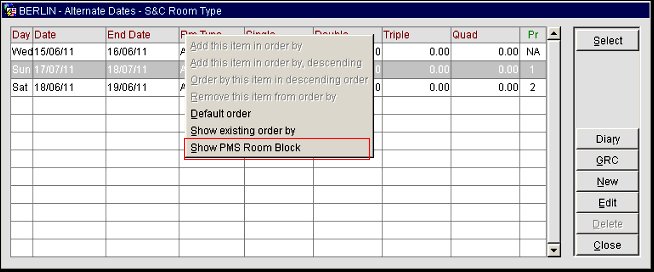
Important! The Alternate Dates grid will show room rates consolidated by S&C room types, when S&C room types are configured and mapped AND when the booking or lead is accessed from S&C or SFA. When accessing the booking or lead from ORS or PMS, the PMS room type grid will be shown by default. It is possible to toggle between S&C and PMS room types by right clicking on the grid header in the Alternate Dates screen. When different rates have been entered for different PMS room types that all link back to the same S&C room type, the highest PMS room rate will be shown for that S&C room type on the consolidated S&C Alternate Dates grid.
X. An X in the X column indicates the record has been selected for modification.
Day. Day of the week, corresponding to the alternate date entered.
Date. The alternate date entry.
End Date. End Date of the block.
Rm Type. Room Type code.
Single/Double/Triple/Quad. Enter rates based on occupancy.
Pr. Allows one (or more) alternate dates to be numerically prioritized or marked as NA (Not Available).
Select. Use this option to change the original date of the booking to the selected alternate date. When this button is selected, a message prompt displays: "The booking will be changed to the selected date. Do you want to continue?", select Yes to proceed, or No to cancel the action.
Diary. When selected, this function takes you to the Function Diary, with the highlighted date already defaulted. If an alternate date is highlighted when the Diary button is selected, the events attached to the business block will not be visible in the Diary. This option simply allows for a quick functions space availability check on those dates.
GRC. When selected, this function takes you to the Group Rooms Control screen with the highlighted date already defaulted. If an alternate date is highlighted when the GRC button is selected, the business block will be displayed as if it was booked on these alternate dates and the availability will be updated accordingly. The business block will only be displayed in the GRC for the alternate dates when the GRC is selected from the Alternate Dates screen.
New. Use this option to enter a new alternate date, either by Start Date or by Range.
Edit. Use this option to edit existing alternate date features such as rates by occupancy or to set a numeric priority or mark alternate dates as NA (not available). Dates and room types cannot be changed using the Edit function. To change an alternate date, you must delete the existing one first, and then create a new alternate with a different date.
See Also
Alternate Dates for Leads
When the application function Blocks>Alternate Dates is set to Y, SFA can suggest alternate booking dates as Direct Dates or Date Patterns. Either can be entered and the receiving properties can accept one or multiple suggested dates. Alternate Dates within the lead process can be updated for rates and priority from within the lead receiving OPERA system, as well as from the Lead Webreply page. The alternate date records will allow for the entry or update of single, double, triple and quad rate amounts per room type/date range. Multiple date ranges can also be prioritized or marked as NA (Not Available). Once a lead is converted into a booking (or on any direct booking), it is also possible to change the original booking date to one of the alternate dates. This moves the booking, including room grid and events, to the alternate date and makes the original booking dates alternate dates.
If multiple dates are selected when choosing alternate dates, the system will drop into copy mode and allow copying of the original booking to the selected alternate dates. Alternate Dates will be removed from the booking once the booking status is changed to a DEDUCT or a CANCEL status. Alternate dates will also be deleted when the booking is moved through any other means than by selecting an alternate date (manual booking date change or Shift Date), and when the booking itself gets deleted.
Note: Copying a booking with Alternate Dates will NOT copy the alternate dates.
Alternate Dates can be added to a Lead in any one of the following places:
To add Alternate Dates to Lead, select the Alt.Dates button from the Lead Main - New/Edit screen or on the Business Block screen (when the Dates Flexible flag is checked). The Add Alternate Dates screen displays. Select either a the Start Date or Range option to enter alternate dates for, then Save your changes and select Close to return to the Business Block screen or the Leads screen.
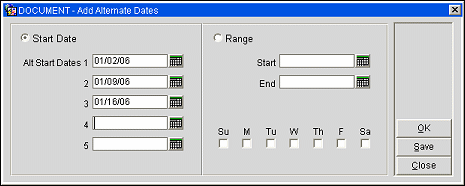
Alternate Dates can be edited for a Lead from any one of the following places:
When alternate dates already exist for a Lead, a lamp will display indicating as much on both the Leads (LEADRECV) screen and the Lead Main screen. To edit existing alternate dates, simply click the lamp to display the Alternate Dates screen, or use the Alt Dates button.
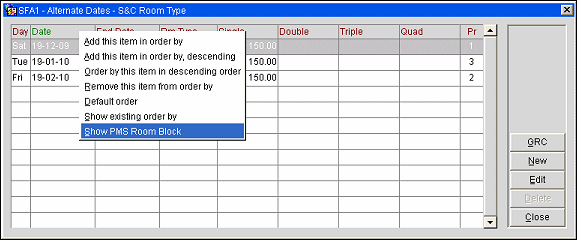
Important! The Alternate Dates grid will show room rates consolidated by S&C room types, when S&C room types are configured and mapped AND when the booking or lead is accessed from S&C or SFA. When accessing the booking or lead from ORS or PMS, the PMS room type grid will be shown by default. It is possible to toggle between S&C and PMS room types by right clicking on the grid header in the Alternate Dates screen. When different rates have been entered for different PMS room types that all link back to the same S&C room type, the highest PMS room rate will be shown for that S&C room type on the consolidated S&C Alternate Dates grid.
Day. Day of the week, corresponding to the alternate date entered.
Date. The alternate date entry.
End Date. End Date of the block.
Rm Type. Room Type code.
Single/Double/Triple/Quad. Enter rates based on occupancy.
Pr. Allows one (or more) alternate dates to be numerically prioritized or marked as NA (Not Available). See "Prioritizing Alternate Dates for Leads", below for further details.
GRC. When selected, this function takes you to the Group Rooms Control screen with the highlighted date already defaulted. If an alternate date is highlighted when the GRC button is selected, the business block will be displayed as if it was booked on these alternate dates and the availability will be updated accordingly. The business block will only be displayed in the GRC for the alternate dates when the GRC is selected from the Alternate Dates screen.
New. Use this option to enter a new alternate date, either by Start Date or by Range.
Edit. Use this option to edit existing alternate date features such as rates by occupancy or to mark the alternate date as the preferred alternate. Dates and room types cannot be changed using the Edit function. To change an alternate date, you must delete the existing one first, and then create a new alternate with a different date.
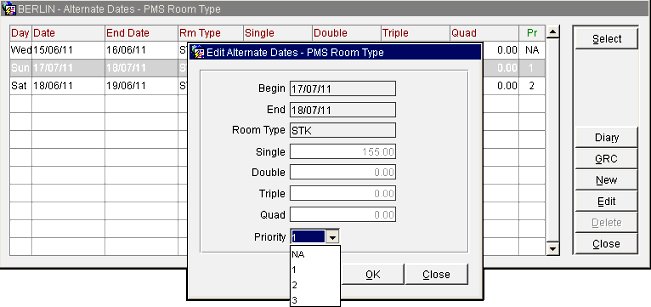
Alternate Dates can be set by numeric priority or marked as NA (Not Available). Properties can change the main lead dates to one of the alternate dates upon receipt of the lead by clicking the Select button on the Alternate Dates screen while having the cursor on the desired date range. This allows properties to reserve sleeping room and meeting room inventory on the date that they would prefer the business to take place.
If meeting rooms are attached to a lead, and the lead dates are changed by selection of an alternate date, the meeting room reservations will be removed completely (not moved to the new date). A warning will display that indicates as much prior to applying the alternate date. The select button is NOT enabled for any date ranges that are marked as NA. This also means that SFA cannot confirm a lead where the lead main date range has been designated as NA by the hotel. An alternate date needs to be selected first before the lead can be confirmed. Priorities and 'Not Available' settings can also be updated from the webreply page.
See Also