
Business Block Rooms Revenue
The Rooms Revenue grid in the lower portion of the Business Block screen displays a summary of rooms information.
The Rooms Revenue grid shows Blocked, Picked Up and Available rooms in two views. The primary view, Rooms Revenue, will show the standard Blocked, Picked Up and Available Rooms. However, when the application parameter Blocks>Complimentary Rooms is active, the ability to add a set number of complimentary rooms to the Business Block becomes available. The second view thus displays the number of blocked room nights minus the number of complimentary rooms and the resulting net revenue and net rate calculations. The Comp. Rooms check-box allows you to toggle between the two views when complimentary rooms have been added to the Block.
|
|
Room Nights. The number of blocked, picked-up, and available room nights. (If the Comp. Rooms checkbox is selected, Room Nights shows Total Room Nights/Total Complimentary Room Nights.)
Revenue. The projected revenue attributable to blocked and picked-up room nights. (If the Comp. Rooms checkbox is selected, Revenue shows Revenue - Complimentary Value.)
Avg. Rate. The average room rate for blocked and picked-up room nights. (If the Comp. Rooms checkbox is selected, Avg. Rate shows Revenue/Total Room Nights.)
Note: The Picked-Up Net Revenue and Picked-Up Net Rate fields will be converted to and displayed in the currency format of the Business Block's Rooms Currency.
Statistics. Additional details are available by selecting the Statistics button. See Business Block Summary for more information.
Cmp Rms. (Complimentary Rooms) Select this button to display the Complimentary Rooms screen.
The Complimentary Rooms screen allows you to specify the number of complimentary rooms, if any, that will be available for this Business Block. It also allows you to specify the value of the complimentary rooms.
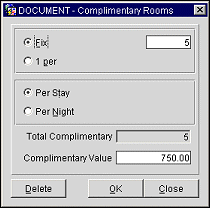
The number of complimentary rooms can be a fixed number or a number pro-rated on how many rooms are booked. Moreover, this fixed or pro-rated number can be for the stay as a whole, or it can be based on the number of nights involved in the booking.
Select an option button to indicate the number of complimentary rooms to be given with this Business Block:
Fixed. If you select this button, enter the fixed number of complimentary rooms for the duration of the Business Block.
1 Per. If you select this button, enter the denominator of the ratio of complimentary rooms to booked rooms (e.g., enter 100 if you are awarding 1 complimentary room for each 100 rooms booked).
Select an option button to indicate the temporal basis for computing the number of complimentary rooms:
Per Stay. The fixed or prorated number of complimentary rooms is for the entire duration of the Business Block.
Per Night. The fixed or prorated number of complimentary rooms is for each night of the Business Block.

Total Complimentary. This field will automatically display the total number of complimentary rooms for the booking based on your inputs.
Complimentary Value. Enter a value that reflects the value of the total number of complimentary rooms (e.g., Average Rate x Total Complimentary).
See Also