
Business Events Configuration
To set up Business Events, Data Elements, and Where Conditions, select System Configuration > Setup > Business Events > Configuration > Business Event Configuration screen. (Where Conditions define the circumstances under which a business event is triggered.)
Note: For OXI_Hub specific configuration, see External System & Business Events Setup for OXI_HUB.
An External System and Module must be selected before configuring business events. Select the New/Edit button to select Data Elements and establish Where Conditions.
External System. Enter the name or select the external system from a single select list of values.
Module. Enter the name or select the module from the single select list of values. Modules available include Activity, Availability, Block, Block Offsets, Cashiering, Catering Notes, Configuration, Enrollment, Housekeeping, Night Audit, Owner Contract, Profile, Rate, Reservation, and Stay Records.
External Database. Enter the name or select the external database. When selected, the properties associated with that external database show in blue at the bottom of the screen. This mandatory field is available when the GENERAL > BUSINESS EVENT CONSUMPTION LEVEL application parameter > External Database option is selected. The databases listed here are those configured on the External Databases screen. Assigning an External System allows configuration of business events and data elements on an External System level.
Business Event. Displays the Business Events that are configured for the External System and Module that are showing in the Search Criteria.
Data Element. Displays the Data Elements that are configured for the Business Event that is part of the External System and Module showing in the Search Criteria.
Clear Cache. Clears the BE cache so that the business event will be subscribed in the current user session without having to exit OPERA.
Note: This setup will determine the data received in the XML Message. The event items will be sent if at least one of the selected items is changed.
Individual Data Elements. Data Elements can be selected by highlighting one element at a time (and left click) or using the Space Bar. An X will appear next to the Data Elements indicating the selection.
Element Search. Search on a specific data element name.
Condition. To configure a Where Condition.
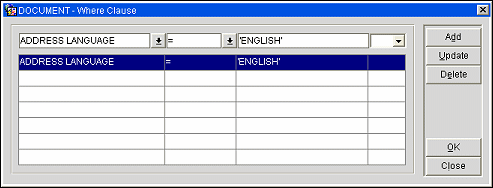
Values for each column on the System Configuration form.
Column 1. List of values containing all data elements for the business event selected.
Column 2. The following operators are available for use when setting up Where conditions:
Operator |
Description |
Example |
= |
Equality test. Checks for equality of two operands. |
Room Type = 'PM' |
!= |
Inequality test (i.e., not equals). Checks for inequality of two operands. |
Room Type != 'PM' |
Like/Not Like |
Case sensitive, character-string pattern matching with wild cards - to match exactly one character and % to match zero or more characters. |
Departure Carrier Code Like 'Delta' (all or part of the word can be entered) |
In |
Selects rows in which the column value is equal to any one of a list. |
Departure Carrier Code In 'Delta', 'Northwest', 'American Airlines' |
Between |
Select rows in which the column value is greater than or equal to a and less than or equal to b. |
Arrival Estimate Time Between '01-05-00' and '02-01- 00' |
And |
To filter more than one column. |
New Room Type != 'PM And New Reservation Type = 'Due In' |
Or |
To retrieve rows that match either condition. |
New Room Type != 'PM Or New Reservation Type = 'Due In' |
Column 3. Descriptive text can be entered into the text field. Text must be separated using a comma (,) when specifying multiple objects. For example, Delta, Northwest.
Column 4. This field is mandatory when configuring multiple where conditions, and can be used for multiple Where Conditions pertaining to one module/data element combination.
Add. Select to configure a new Where Condition. After entering values in the appropriate fields, select the OK button to save the condition. Multiple Where Conditions can be configured by simply continuing these steps.
Update. Highlight the condition you want to modify and make the appropriate changes. Select the Update button and OK to save these changes.
Delete. Highlight the condition you want to delete and select the Delete button. Multiple Where Conditions can be deleted at one time by marking the conditions with an X and then selecting Delete.
Note: Where Conditions should be constructed with the understanding that if the conditions are met, a business event message will be triggered.
Example: The result of this condition sends reservations that have a block code of Test Block.
Data Element |
Operator |
Descriptive Text |
And/Or |
Block Code |
= |
Test Block |
|
When the business event setup is complete and all of the above assumptions are met, messaging will begin. Messages will be sent to the business event queue for retrieval from the External System on a first in, first out basis.
Note: Business Events (also referred to as a trigger) will only be sent and contain the specific data elements established during setup.
The outbound data will be sent in an XML Message. The content of the message will be contingent on the subscription to Business Events and Data Elements. Where Conditions can also be established to filter by additional conditions.
Each time an action takes place, a Business Event is triggered including all data elements that were subscribed to in the setup.
Example:
iResult : 0
No wait
iResult : 0
length (vEvent) : 7728
<?xml version="1.0"?>
<BusinessEvent eventType="RESERVATION"
action="NEW RESERVATION"
eventState="STANDARD">
<HotelReference>
<hotelCode>Fiesta Hotel</hotelCode>
</HotelReference>
<key>10833</key>
<creationDate>2001-08- 10T13:27:02.000</creationDate>
<business
Date>2001-08- 01T16:15:09.000</businessDate>
<Name dataType="string">
<newValue>Ted Johnson</newValue>
<oldValue></oldValue>
</Name>
<ConfirmationNo dataType="string">
<newValue>10873</newValue>
<oldValue></oldValue>
</ConfirmationNo>
<CompanyName dataType="string">
<newValue>The World Corporation</newValue>
<oldValue></oldValue>
</CompanyName>
<GroupName dataType="string">
<newValue>EXPO Convention</newValue>
<oldValue></oldValue>
Business Event Type. Module (Example: Reservations).
Action. Business Event Title (Example: New Reservation).
Property Reference. Property code usually defined in 3 or 4 characters though could be up to 20.
Key. Internal numeric identifier.
Creation Date. Date and time the business event was de-queued by the External System.
Business Date. Date and time of the property.
Data Element. Name of the data element.
Note: For external systems picking up business events, the CREDIT CARD NUMBER and CREDIT CARD EXPIRATION DATE data elements will be masked. The CREDIT CARD NUMBER data element will be masked with Xs, except for the last 4 digits and CREDIT CARD EXPORTATION DATE will be masked with Xs (XX/XX).
Begin Scope. Beginning of the date scope for this element.
End Scope. Ending of the date scope for this element.
Old Value. Value prior to this Business Event.
New Value. New Value (current as of this event).
Note: When changing the status of an Out of Order or Out of Service room, a business event will be triggered for both the new room status and the previous status. Therefore, if a property is subscribed to either the Out of Order and Out of Service business events but not both, and the room status is changed, the business event will be triggered so the external system is aware that the room status had been updated.
Data sent to OPERA from a yield third party vendor is done using an application program interface (API) to communicate, and a data string to transmit values. This data will be received in the Business Event Queue in the OPERA application. Hurdle rate information submitted to OPERA will be submitted in local currency as defined in Configuration > Property > Property Details (See Property Details for more information).
The processing of the XML messages retrieved from the business event queue should not be done on the OPERA servers as it could impact performance and disk utilization on these systems. All code to retrieve, parse, manipulate, or interpret the business event messages is the responsibility of the vendor and the vendor systems.
Note: Purging Data - The Business Event Queue will purge messages that are 96 hours old. This job will be triggered by the night audit in PMS. Data will not be purged UNTIL the End of Day routine is completed in OPERA; therefore, it is feasible to accumulate data beyond the 96- hour threshold as in the case of a new install not running the night audit for more than 96 hours.

See Also