
Chain Setup
Access the Chain Configuration screen by selecting the New or Edit buttons from the Chains Tab on the CRO Configuration screen. Or, by selecting the Setup>Property>Chain Setup menu option and then the New or Edit buttons from the Chains list screen.
This feature is available:
Note: Depending on the user's permission group, the default chain code for the default property will be:
- When a user logs into a chain as a member of the OPERA Supervisor Group, the default chain code is CHA for the default property (access to all profiles and properties in the chain).
- When a user logs in and is not a member of the OPERA Supervisor Group, the default chain code is that of the default property.
- If the supervisor changes the chain code for the default property from CHA to another chain code (i.e. FARB01), when another supervisor logs into that chain (FARB01), the default property will still have CHA as the default chain code for that supervisor.
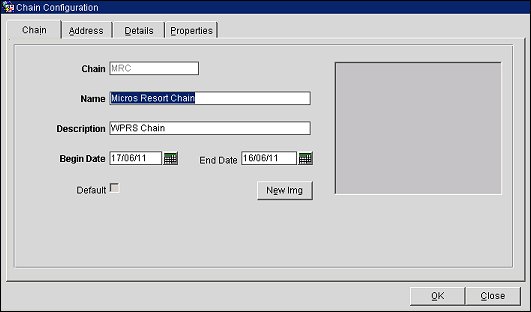
Select the Chain Tab to view or modify the chain's details.
Chain. The chain's identifying code.
Share Profiles. Select this check box if you want all profiles in this chain to be viewed by users in other chains in the CRO. (A selected profile can still be marked as Private or Not Private at the property level, overriding this function, when the PROFILE PRIVACY EDIT permission is granted to users.) See Profile Screen for more information.
Note: When OCM mode is inactive and MY FIDELIO mode is activate, the Share Profiles check box will display on the Chain Configuration screen in ORS and OCM.
Name. Enter the name of the chain.
Description. Enter the full descriptive name for the chain.
Begin Date. Enter a date when the chain's properties can be sold.
End Date. Enter a date when the chain is no longer available and cannot be displayed or sold.
Default. When checked (from the Configuration grid), indicates if the chain is the default chain. When profiles are created, they will be associated with the default chain. If a chain is not selected as 'default,' the next chain in alphabetical order on the grid will be associated with the profiles.
New Img. Select the image file depicting the property.
Select the Address Tab to view or change the chain's demographic information.
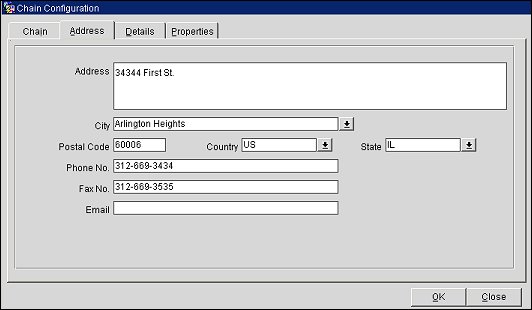
Address. Enter the full street address for the Chain.
City. Select the city location for the Chain from the city list of values.
Postal Code. Enter the zip or postal code number.
Country. Select the country location for the Chain from the county list of values.
State. Select the state location for the Multi-Property or Chain from the state list of values.
Phone No. Phone Number for the Chain.
Fax No. Fax Number for the Chain.
Email. E-mail Address for the Chain.
Select the Details Tab to view or enter any notes about the chain's booking conditions, Loyalty Programs, or Marketing information.
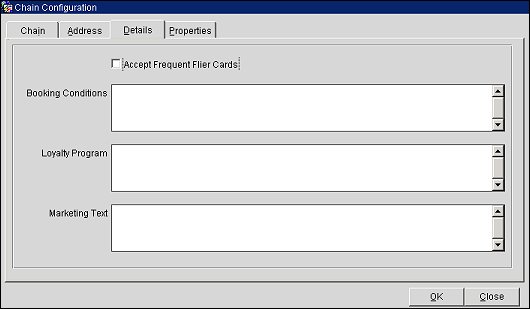
Accept Frequent Flier Cards. Select this check box if the chain accepts Frequent Flier Cards.
Booking Conditions. Enter any special booking requirements or conditions this chain may have.
Loyalty Program. Enter any notes about Loyalty Programs regarding this chain.
Marketing Text. Enter any marketing that may be provided to the customer.
Select the properties tab to see a list of properties that are associated with the chain.
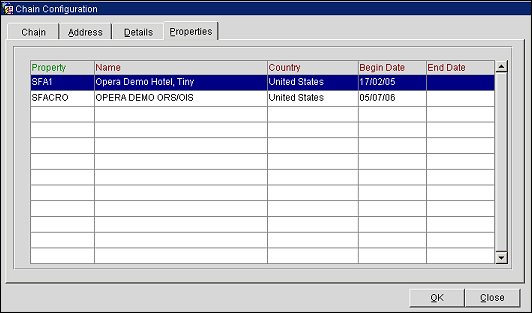
Property. The property code.
Name. The property's full name. The property name and number of rooms must be equal to that as supplied with the license code.
Country. The property's country code from the country's list of values created in Configuration>Profile>Geographical Data>Countries.
Begin Date. The date when the property can be sold.
End Date. The date when the property is no longer available and cannot be displayed or sold.
See Also