
Stay Statistics Summary
The Stay Statistics Summary - Yearly screen is available for profiles with stay history in PMS, ORS, S&C, and SFA. When stay history is available, the Stay Stats lamp displays on the Account, Contact, and Profile screens. Selecting the Stay Stats lamp opens the Stay Statistics Summary - Yearly screen. This screen can also be accessed by selecting the Stay Statistics button on the Profile Options menu.
The Stay Statistics Summary - Yearly screen is a year-by-year overview of stay information for the current profile. The summary includes booking activity at all properties. "Drill down" features allow you to focus on a specific year, a specific property, and individual stays.
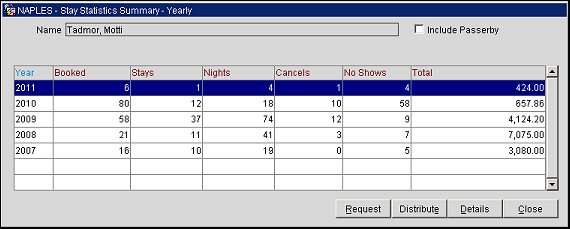
Name. The profile name.
Include Passerby. Select this option to include passerby history and revenue information.
Contact. Available when Stay Stats has been selected from a contact profile. Select this check box if you want to choose a profile role for the contact. The Profile Role LOV displays.
Profile Role. This is only available for contact profiles. Select the down arrow to choose a profile role from the list of values. A profile role can be selected to filter the stay history by the way the contact profile is linked to stays. The following profile roles are available from the list:
For each year, the following information is provided.
Year. The calendar year for which the stay information is displayed. By default this is arranged by current year, descending to earlier years.
Booked. Total number of reservations booked.
Stays. Number of individual stays.
Nights. Number of nights stayed.
Cancels. Number of cancellations.
NoShows. Number of no shows.
Total. Total revenue realized from this account for the year.
Request. Select to send a business event to request all of the Stay Records from subscribed databases for that profile to be sent to OXI. If any Stay Records for the profile are missing, then selecting this would update the stay records and any missing records would be inserted.
Note: The Request option is available in ORS and also when Configuration Mode = GHA. In ORS, the Stay Records for the Profile are pulled from PMS. But when in GHA Mode, the Stay Records for the Profile are pulled from ORS/OCIS.
Distribute. (Only available for Individual profiles) Select to generate Business Events for stay records at all subscribed databases for the profile. The subscribed databases will respond by sending stay records from all properties for this particular profile, and the stays will be attached to the profile's membership.
Details. Select to open the Stay Statistics by Property screen for the highlighted year. This is a property-by-property breakdown of booking activity. From this screen you can choose a property and date range and then access the Detail Stay Statistics screen, which provides detailed information about individual stays.
See Also
Show Me
![]() Requesting Stay Records for a Profile
Requesting Stay Records for a Profile