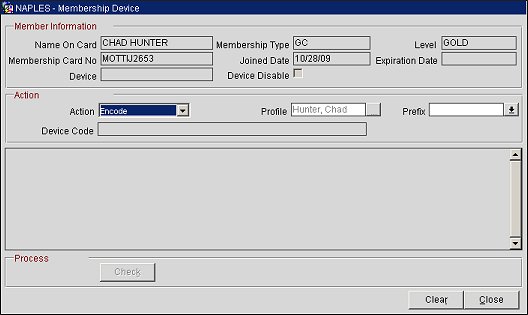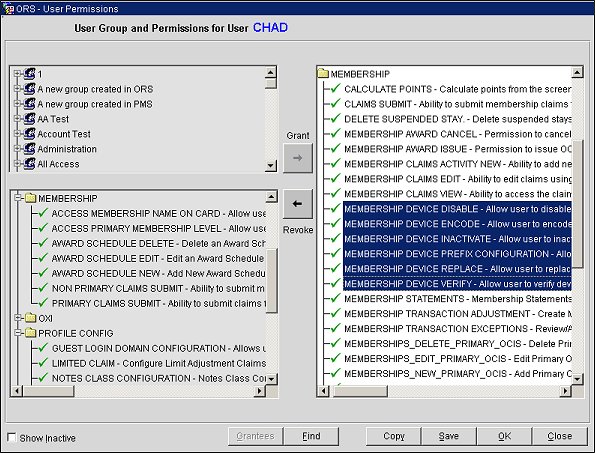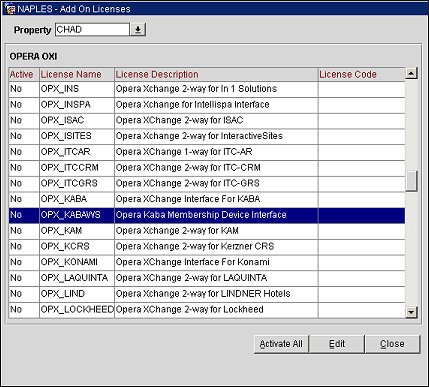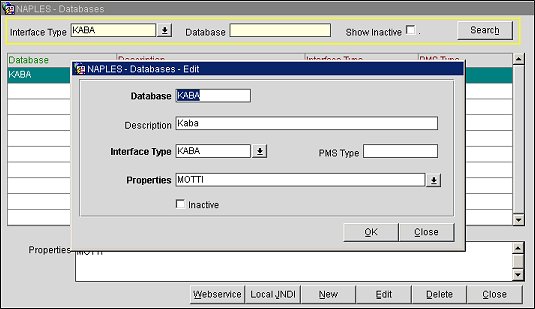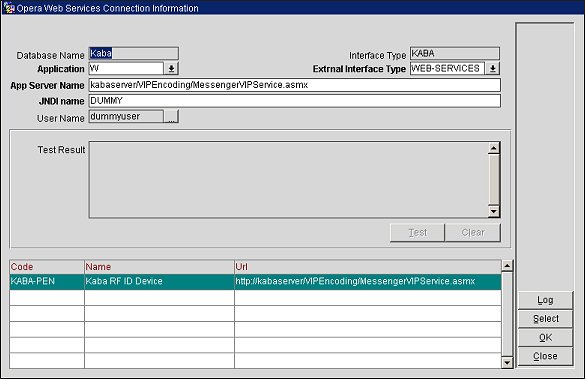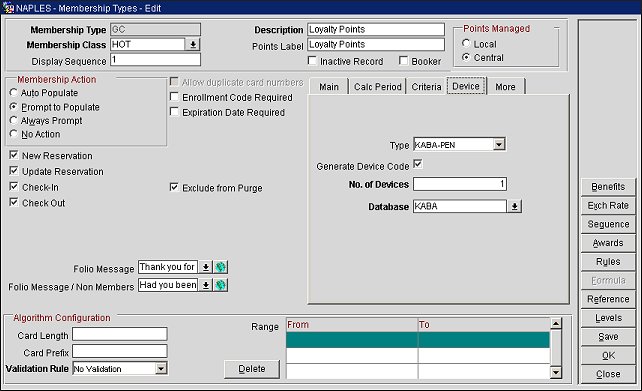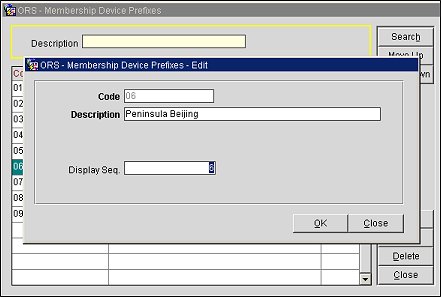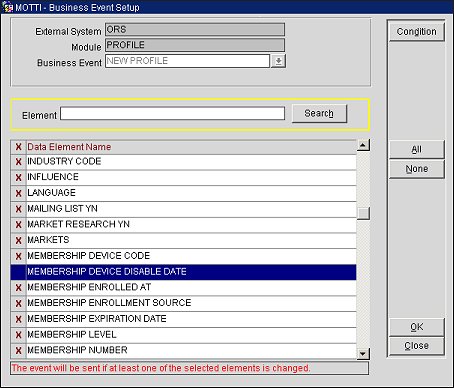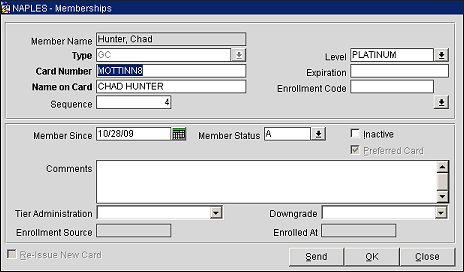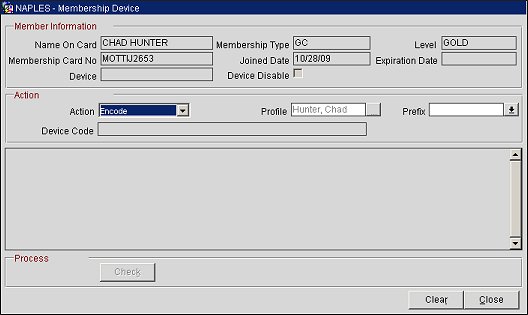This topic outlines the steps for configuring Membership Devices in ORS/OCIS for a primary membership type program. For an overview of Membership Devices, see Membership Devices topic.
- In OCIS/ORS, go to Setup>System Configuration>Setup>User Configuration>Users or User Groups>Search>Edit>Permission and grant the following permissions to the user:
MEMBERSHIP DEVICE DISABLE
MEMBERSHIP DEVICE ENCODE
MEMBERSHIP DEVICE INACTIVATE
MEMBERSHIP DEVICE PREFIX CONFIGURATION
MEMBERSHIP DEVICE REPLACE
MEMBERSHIP DEVICE VERIFY
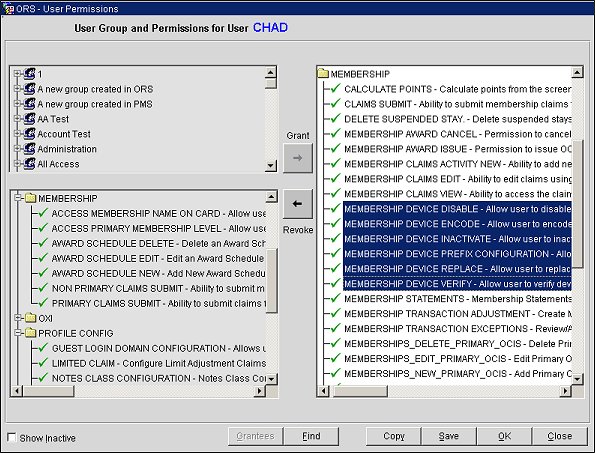
- Go to Setup>System Configuration>Setup>License Codes>OXI and activate the OPX_KABAWS add-on license.
Note: Although listed under OXI, KABAWS is not an OXI interface, but rather a web services interface.
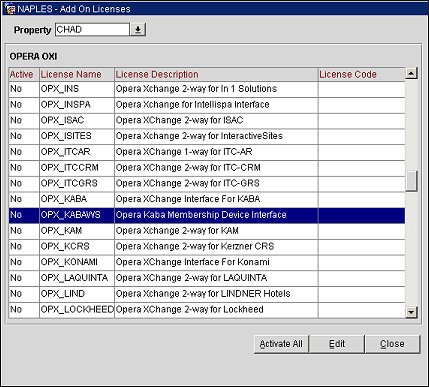
- Go to Setup>System Configuration>Setup>External Databases and enter "KABA" in Interface Type field and select Search.
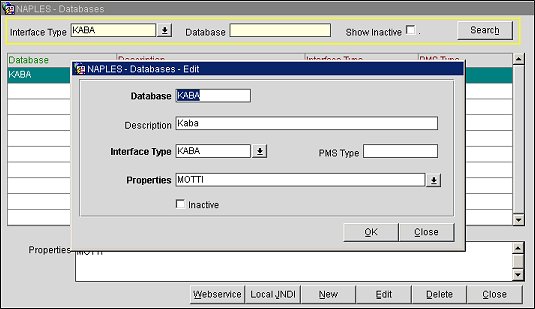
- From the Databases - Edit screen, configure the KABA external interface and select OK. See External Database Setup topic for more information.
- From the Databases screen, select the Webservice button and configure the KABA web service. See External Database Setup topic for more information.
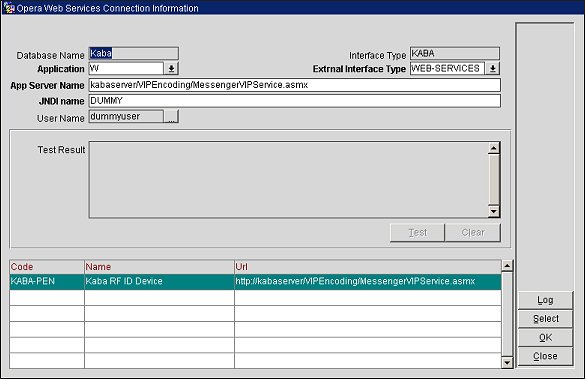
- Go to Setup>System Configuration>Profile>Memberships>Types, select the Device tab and configure the device for a primary membership type. See "Device Tab" heading in the Membership Types Setup and Maintenance topic for more information.
Generate Device Code - Select for OPERA to generate the device number for the vendor. If check box is clear, OPERA will receive the device number from the vendor.
No. of Devices - Enter the number of devices OCIS will encode each time. When users encode a device for a new member, the process will not be completed until all devices (based on the number defined here) are successfully encoded.
Note: The membership type must be primary. Be sure to configure the device for the primary membership type in both in OCIS and PMS.
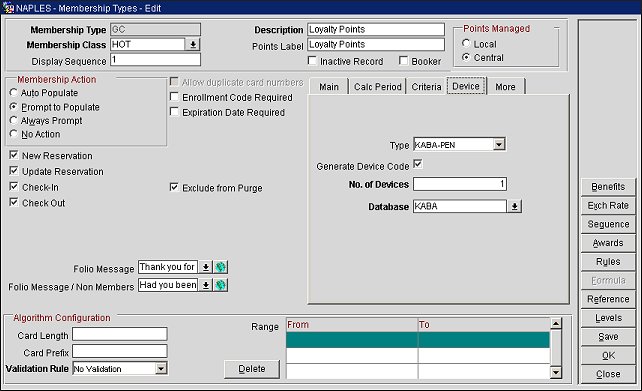
- Go to Setup>System Configuration>Profile>Memberships>Device Prefix and configure membership device prefixes. See Membership Device Prefixes topic for more information.
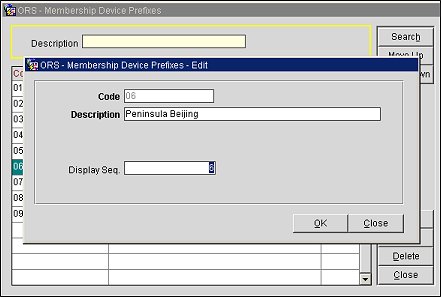
- In PMS, go to Setup>Configuration>Setup>Business Events>Configuration and setup the desired business events for the Profile module and ORS external system. See External Business Events Systems Setup for more information.
External System: ORS
Module: Profile
Business Events: All or desired ones.
Data Elements: MEMBERSHIP DEVICE CODE, MEMBERSHIP DEVICE DISABLE DATE (Required)
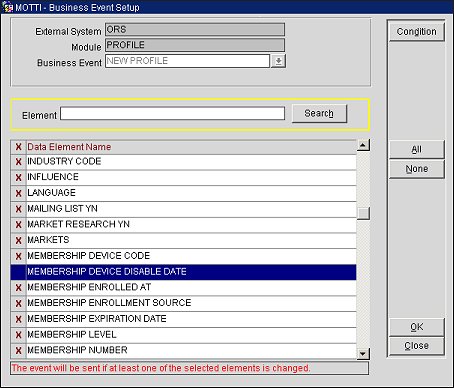
- Go to Reservations>Profiles>Search>Edit>Options>Memberships and enroll a new member.
Note: The 8-digit membership number is auto generated.
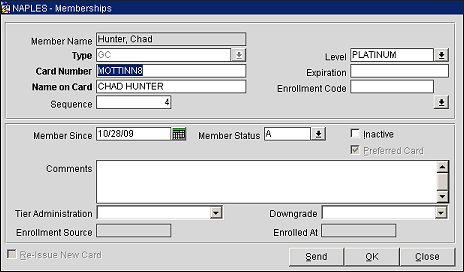
- From the Profile Membership List screen, select the Device button to open the Membership Device screen and encode the device for the member. See Membership Devices topic for more information on encoding devices.
Note: Once the membership device is successfully encoded, it will be registered for the profile and should follow the profile everywhere it appears (ORS/PMS).