
Membership Devices
Prerequisites
The following permissions must be granted to the user:
The Membership Devices feature enables the encoding of a membership number onto a device. Membership devices can be used in your primary membership program to reward your most valued guests. When configured, the device is used as a physical card on or off premises for guest charges and recognition. This enhances your membership program by providing a convenient way for primary members to consume all services and amenities offered throughout your brand. For details on how to configure devices, see Configuring Membership Devices topic.
Using the Membership Device screen, you can search for a profile with a primary membership type and perform the following operations:
Note: Devices can only be configured for primary membership types. See Configuring Membership Devices topic for more information on configuring these devices for primary members.
Select Membership > Devices to access the Membership Device screen.
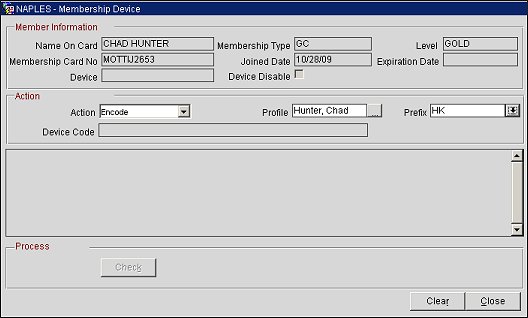
The below membership information fields are read only.
Name On Card. The name on the membership card.
Membership Type. The membership type.
Level. The membership level.
Membership Card No. The membership card number.
Joined Date. The date the member joined.
Expiration Date. The expiration date of the membership.
Device. The name of the member's device.
Device Disable. Indicates if the member's device is disabled.
Action. Select the down arrow and choose from the following operations:
Note: The membership card number cannot exceed 8 digits or begin with zeros.
Profile. Select the ellipsis button to open the Profile Search screen and search for a profile. The profile selected from the Profile Search screen will populate in this field.
Note: This is a "smart search" and will only display relevant profiles (i.e., only members for encoding and only existing device members for disable/enable/inactivate/replace).
Prefix. (Displays when Encode or Replace action types are selected.) Select the down arrow and choose a device prefix from the list of values. Device prefixes are used to identify devices and are configured from the Membership Device Prefixes screen.
Device Code. (Displays when Encode, Replace or Verify action types are selected.) The code auto-generated for the member's device when the device is enabled.
Check. (Becomes active when Encode, Replace or Verify operation is selected.) Select to verify that the encoder is responsive.
Enable. (Displays when Enable/Disable operation is selected and the device is not currently enabled.) Select to enable a member's device.
Disable. (Displays when Enable/Disable operation is selected and the device is already enabled.) Select to disable a member's device.
Note: Enable and Disable are the only operations allowed in PMS. All others are OCIS only.
Encode. (Displays when Encode operation is selected and Check button is selected.) Select to encode the membership number onto the device. When encoded, the device will be registered for the profile.
Inactivate. (Displays when Inactive operation is selected.) Select to inactivate the member's device.
Replace. (Displays when Replace operation is selected and Check button is selected.) Select to replace a member's device.
Verify. (Displays when Verify operation is selected and Check button is selected.) Select to verify a member's device.
Clear. Select to clear all fields on the screen.
See Also