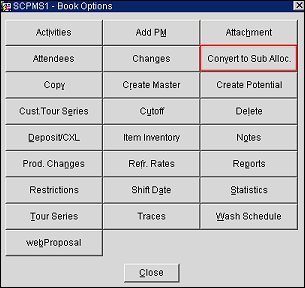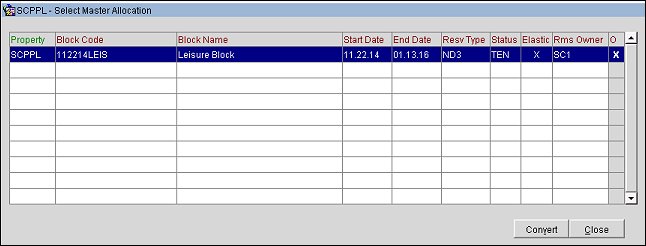Convert to Sub Alloc
You can convert a current regular business block to a Sub-Allocation of a selected Master Allocation. This is done through the Book Options menu>Convert to Sub Alloc button. To access the Book Options menu, select the Options button on the Business Block Search or the Business Block screen.
- To access the Business Block Search screen, select Reservations>Blocks>Business Block. When the OPS<version number> OPERA Sales and Catering license is active, select Business Management> Business Block.)
Prerequisites
The Convert to Sub Alloc button is only available:
- When the application function Blocks>MASTER SUB ALLOCATIONS is active.
- For business blocks that are not Master or Sub blocks or Master or Sub-Allocations.
- To users with the permission Blocks>BLOCK NEW.
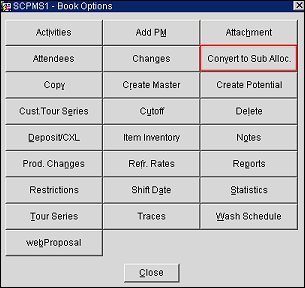
Select Master Allocations Screen
When the Convert to Sub Alloc button is selected from the Business Block Options menu, the Select Master Allocation screen appears. The screen lists all eligible Master Allocations to which the business block can be linked as a Sub-Allocation.
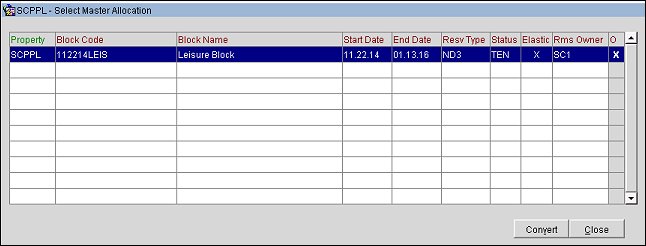
Highlight the Master Allocation you want the current block to be converted to as a Sub-Allocation. Select the Convert button.
- When the Master Allocation has a restricted rate code attached, users can override the restrictions when they have the permission Blocks>OVERRIDE BLOCK RATE RESTRICTIONS. The column O (Override) must be marked (X) before the Convert button is selected.
- If the Start and End dates of the Master Allocation do not fully encompass the Start and End dates of the Sub-Allocation, the Master must be selected as Elastic in order to accommodate the Sub-Allocation. If the Master Allocation is not selected as Elastic, the conversion is not allowed.