
Business Block Master Allocation
Master and Sub-Allocation Business Blocks allow for more control over the number of rooms protected for wholesale reservations by holding all of the inventory on the Master Allocation and allowing for the Sub-Allocations to reserve and pick up against that inventory. Master Allocations will display a summary of all rooms blocked on its Sub-Allocations as well as showing a summary of all the reservations picked up against each of the Sub-Allocations.
Business Block Master Allocation is a feature that is accessible via the Business Block screen. From OPERA select Reservations > Blocks > Business Block on the main menu and the Business Block Search appears; or when the OPS<version number> OPERA Sales and Catering license is active, select Business Management > Business Block from the main menu to display the Business Block screen. This feature is only available when the application function Blocks > Master Sub Allocations is active.
Note: Allocation Inventory Control functionality is available for Master and Sub Allocations that allows users to define where inventory is to be returned when rooms are released or canceled. See Allocation Inventory Control.
When + is displayed in the column grid of the Business Block Search screen, this indicates the record is a master block/allocation. Click the + to display the sub- bookings/allocations. S indicates a sub-booking or sub allocation.
Highlight the Master Allocation in the grid and select Edit to view the record. The screen identifies the record as a Master Allocation.
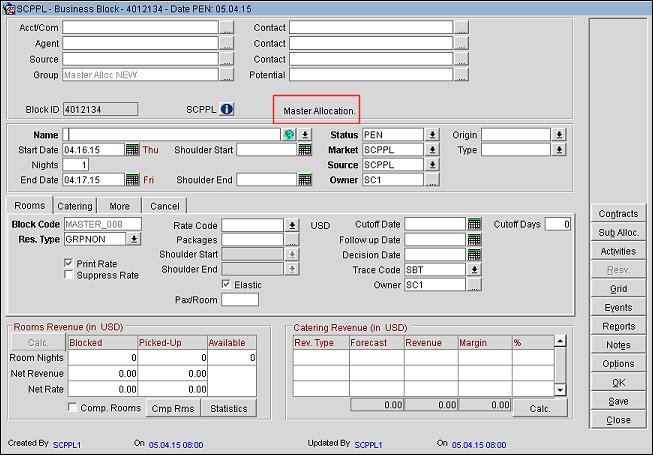
Independent group, company, travel agent and source profiles can be attached to both the Master and Sub-Allocations, respectively. Elastic/Non-Elastic flags can also be applied to the Master and Sub-Allocations. If a Sub-Allocation is out of allocated rooms and is elastic, rooms can be borrowed from the Master Allocation. If the Master Allocation is non-elastic and out of rooms, the rooms cannot be borrowed. If the Master Allocation is elastic and has no more rooms, the Master Allocation will borrow rooms from house availability.

When the Blocks > Master Sub Allocations application function is active, additional options display on the Business Block screen.
Master Allocation. Select this option to create a Master Allocation. When this option is selected, the Master Block and Sync. options are disabled (grayed out). When the Master Block option is selected, the Master Allocation option is disabled (grayed out). The Master Allocation check box is only available when the New button has been selected for creating a new business block. Once the new business block has been saved, the Master Allocation check box is no longer visible.
Note: The Sync option cannot be used with a Master Allocation.
Sub Alloc. The Sub Alloc. button displays on the Business Block screen once the Master Allocation has been created and is used to create Sub-Allocations.
Note: Master Allocations do not allow for Reservations to be picked-up against them. Due to the unique logic with Master Allocations, regardless of the Booking Status, the Room Grid will start as a Current Grid; no Original Grid will be recorded. Also, because room night and room revenue production are adjusted off a Master Allocation when rooms are allocated to a Sub-Allocation, the 'Blocked' Numbers on the Master Allocation Booking screen will always display the number of AVAILABLE rooms.
Create the business block as you normally would using the Business Block (Reservations > Blocks > Business Block) screen or when the OPS<version number> OPERA Sales and Catering license is active, select Business Management > Business Block from the main menu to display the Business Block screen. For a more detailed explanation of creating blocks see Business Block Header. Select the Master Allocation check box (located at the top-right of the Business Block screen) before saving the business block for the first time. The Master Allocation must be created for the property where the rooms will be deducted.
Note: Master and Sub-Allocations cannot be created across multiple properties. Sub-Allocations must be in the same property as its Master Allocation.
Room Grids can be attached to the Master Allocation. Depending on the Status of the Master Allocation, the inventory is deducted from house availability. The number of rooms booked on all of the Sub-Allocations are stored in the Master Allocation and will show on the Master Allocation Room Grid in the line titled 'Allocated'. The sum of blocked numbers on all of the Sub-Allocations and the 'Allocated' number on the Master Allocation will always match. For example, reducing the number of rooms in the Sub-Allocation will reduce the Allocated numbers on the Master Allocation and return the rooms to the Master Allocation based on the existence (if any) of cutoff rules. No reservation can ever be made against the Master Allocation. The Master Allocation will also store the number of reservations picked up against all of its Sub-Allocations and display them in the Master Allocation grid in a line titled 'Resv. Pickup'.
A Master Allocation can be in a deduct or non–deduct inventory status. Although Master Allocations can be set to an Open for Pickup status, reservation pickup is never allowed against a Master Allocation. Notice that the Resv. button is disabled on the Master Allocation. To create reservations using inventory from the Master Allocation, a Sub- Allocation must first be created by selecting the Sub-Alloc. button. See Business Block Sub-Allocation for more details.
If the Master Allocation is set to a deduct inventory status, all Sub-Allocations must also be in a deduct inventory status.
If the Master Allocation is set to a non-deduct status, the Sub-Allocations can be set to either non-deduct or deduct status.
The following sections will outline some rules of Master Allocations.
Sell limits on the Master Allocation controls the number of rooms that can be taken from the House Availability. Sell Limits can be used independently on either the Master or Sub- Allocation.
The Elastic flag on a Master Allocation controls whether or not rooms are to be taken from house availability when the allotted number of rooms are exhausted.
The Elastic flags on Master and Sub-Allocations can be set independently and follow the normal rules of Elastic Blocks.
See Business Block Rooms Tab for more details on the elastic and non-elastic blocks.
Shoulder Dates on the Master Allocation act as a template to shoulder dates on the Sub-Allocations.
Washing rooms on a Sub-Allocation will return the rooms to the Master Allocation. If the Master Allocation is Cutoff, the rooms will be returned to the house. As with regular business blocks, this functionality is controlled by application parameter Blocks > Return Block to House.
Washing rooms on the Master Allocation will return the rooms to the house; the same behavior applies to Cutoff.
Reservations are picked up against Sub-Allocations only. See Business Block Sub-Allocation for more details on the reservation flow of a Sub-Allocation. Canceling reservations returns the rooms to the Sub-Allocation. If the Sub-Allocation is cutoff, the rooms are returned to the Master. If the Master Allocation is cutoff, then the rooms are returned to the house.
When forecasting the Master Allocation, the AVAILABLE number of rooms will be used to avoid double counting of the allocated rooms.
End of Day Cutoff will cutoff Sub-Allocations first then the Master.
Catering Events cannot be created from the Master Allocation, however they can be created for a Sub-Allocation. The Events button will be enabled on the Master Allocation whether or not the application parameter Blocks > Use Single Block Status is active. When the Events button is selected from the Master Allocation, the Event Search screen will display either a list of events already existing for the linked Sub-Allocations or a message prompting you to select to which Sub-Allocation the event should be attached. For more details, see Creating and Editing Events for Sub-Allocations.
When a Master Allocation qualifies for its Sub Allocations to overbook their space, the Events button is visible in the Sub Allocations screen that when selected, lists the events linked with the Master and Sub Allocation. A Master Allocation qualifies for overbooking if it was created when the application parameter Catering > ALLOW SPACE OVERBOOKING OF MASTER BLOCKS EVENTS is set to Y. See Master and Sub Allocation/Block Space Overbooking.
See Also