
Calculate Points
By selecting Membership>Calculate Points, at the Points Management screen, you can run batch processes for:
This feature is available when the OPI<version number>OCIS license code is active.
When calculating or expiring award points and the OK button is selected, the OPERA Scheduler is used to immediately process the batch. This utility provides the user with the ability to process multiple calculation and expiration points jobs at the same time, without having to wait for one job to finish before starting another. When issuing awards in batch, however, the OPERA Scheduler is not used (another internal process is used) and one batch at a time is processed.
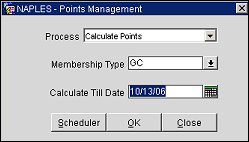
Provide the following information, then select the OK button to begin processing.
Process. Select one of three options from the Process LOV:
Membership Type. Select the down arrow to display the Membership Type list of values. Choose the membership type to calculate or expire points, or issue awards, and select the OK button.
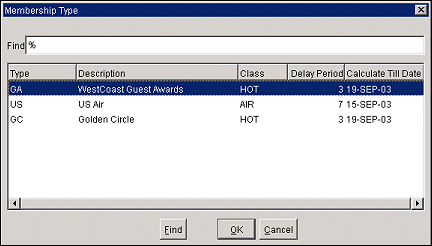
The Membership Type LOV shows the delay period (the Delay in Days set in membership type configuration) and the Calculate Till Date).
Calculate Till Date. (Available for Calculate Points and Expire Award Points only.) The last date to calculate or expire points. The Calculate Till Date is automatically filled in with the Calculate Till Date for the membership type you select in the Membership Type field, although you can change this default date. To change the date, enter the date manually or use the calendar tool to select the date. Points will be calculated for all stay transactions through the date you enter, minus the delay in days set in membership configuration. For example, if the Calculate Till Date is 19 September and the delay in days is 3, points will be calculated for stay transactions through 16 September.
Award Code. (Available for Automatic Generation of Awards only.) Select the Award Code you want to use to generate awards or guests of the selected membership type. Only those award codes that have been configured as Other will display. This batch process will issue awards for profiles for any selected membership type, based on the selected Award Code. For example, if a member has 450 points available and an award value is 200 points, when the batch process is run this profile will have two awards issued (totaling 400 points) with 50 points remaining. A message informs you when the processing is complete and the number of transactions that were processed.
OK. Select this button to immediately begin the batch process you have selected. For Calculate Points and Expire Award Points processes, the OPERA Scheduler displays a message indicating the Job ID: process name and ID number. This Job ID can be used to search for the job and job status in the OPERA Scheduler.
Scheduler. (Available for Calculate Points and Expire Award Points only.) This button opens the OPERA Scheduler screen where you can search for, schedule, and view the state of the batch jobs by membership type and Job ID, that were selected to be processed by the OPERA Scheduler. This utility also processes batches for other ORS/OCIS functionality, such as profile distribution, so you may see these jobs listed on the screens as well. See OPERA Scheduler Batch Processing for more information.
Close. Select this button to close the Points Management screen without processing.
After the end of day process runs in PMS, stay records are being uploaded to OCIS and membership points are being calculated for those stay records based on the membership rules, delay and type configuration.
Even if a membership's stay records were already uploaded into OCIS after the reservation was checked out, with Open Folio functionality activated in OPMS, the account will be left open for adjustments and corrections. As long as the membership stay record was not yet processed for points calculation (this is controlled by the days delay setup of the membership), when the account is finally closed in OPMS, a second updated stay record will upload to OCIS and override the existing one. Once the stay record is processed through points calculation, the record will be marked as “POINTS_CALCULATED_YN = Y” and further changes will not be allowed to the membership stay record.
Note: If changes were made to the folio after points were already calculated in OCIS, even if the stay is triggered again, it will be rejected by OCIS and the user will need to make manual adjustments if changes are needed.
See Also