
Understanding the Search Area of the Rates Screen
The Search area of the Rates screen allows users to enter search criteria and narrow their results.
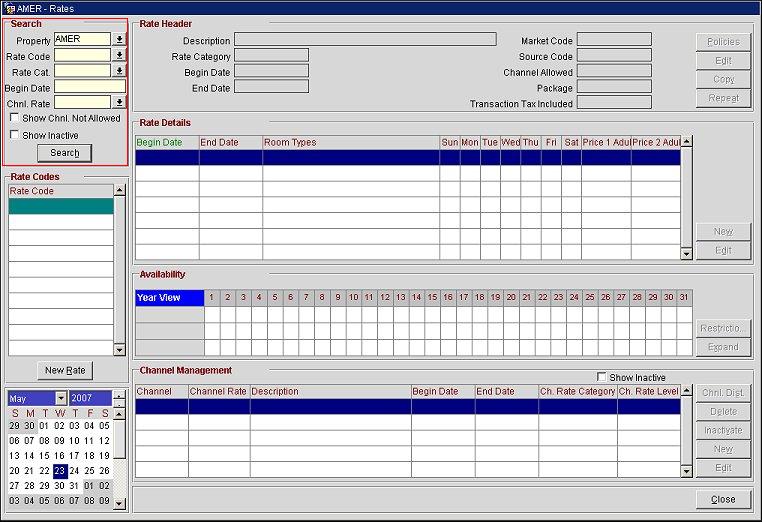
Property. By default, the default property assigned to the user appears. If necessary, select a different property from the list of values.
Rate Code. Select the rate code from the list of values.
Rate Cat. Select the rate category from the list of values.
Begin Date. Enter the begin date or double-click in this field and select the begin date from the calendar.
Chnl Rate. Select the channel rate from the list of values.
Show Chnl Not Allowed. Select this check box to view rates that have not been distributed to a channel.
Show Inactive. Select this check box to return inactive rates in your search results.
See Also