
Understanding the Detailed/Property Availability Areas of the Rooms Screen
The Detailed Availability area displays availability for the specified period and room type. The Property Availability area displays general property availability for the specified period.
Note: To toggle between the two views, select the Property/Detailed buttons.
The Detailed Availability area automatically appears when the Rooms screen is accessed. Users can also view the Detailed Availability area by selecting the Detailed button. Users are able to make daily inventory adjustments directly from the grid, adjust inventory for a time period (range), or create business blocks.
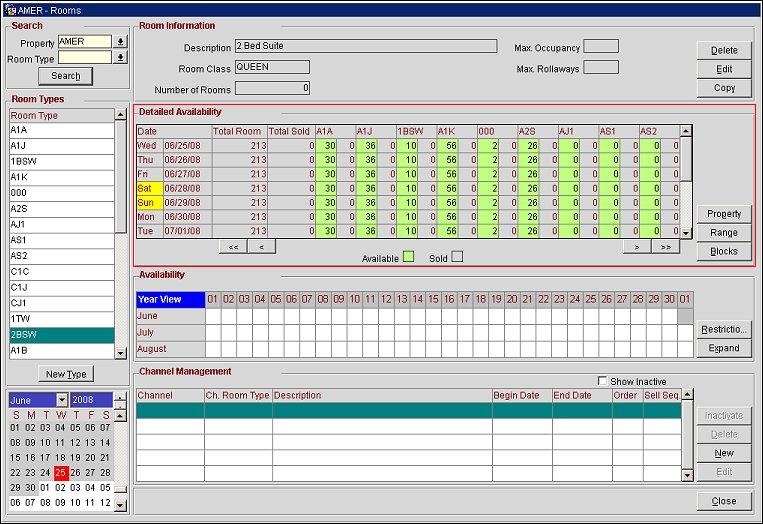
The Detailed Availability area displays availability for the specified period and room type. The top row of the grid is the header. The columns to the far-left display the days of the week and the date. The remaining cells display the number of rooms available and/or sold for the room/date combination. For each room, the number of available rooms appear in the green column and the number of sold rooms appear in the grey column. To adjust the total number of available rooms at the hotel, simply type the number in the appropriate cell in the grid.
Note: The Total Room column is a sum of the availability for each of the room types.
Note: The << and < and > and >> buttons allow users to navigate between the rooms in the grid.
Property/Detailed. Select either button to toggle between the Detailed and Property Availability views.
Range. Select this button to access the Availability Range screen and make inventory adjustments for a range of dates.
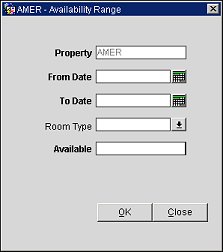
Blocks. Select this button to access the Blocks screen and configure business blocks for a specific date.
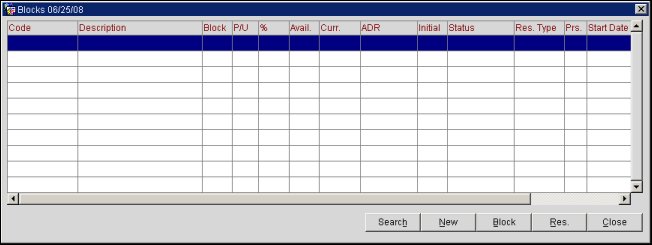
The Property Availability area displays general property availability for the specified period. To access the Property Availability area, select the Property button. Users are able to make daily inventory adjustments directly from the grid, adjust inventory for a time period (range), or create business blocks.
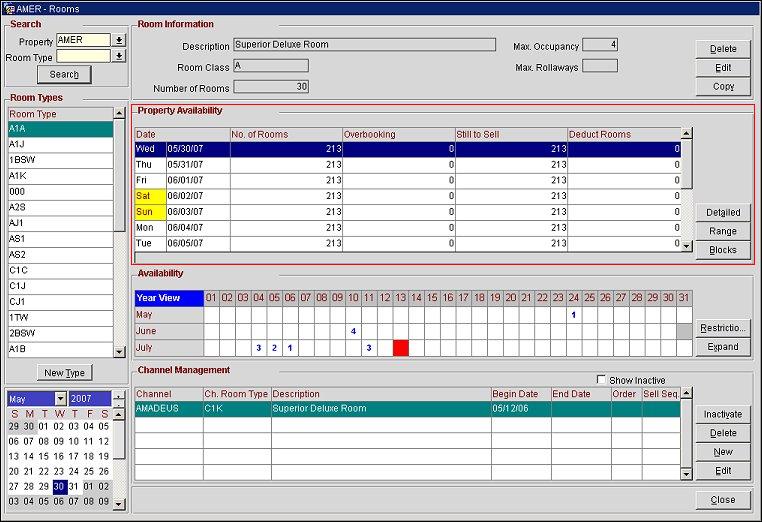
The top row of the grid is the header. The remaining rows display room information for a specified date. The following columns are displayed on the grid:
Date. The day/date.
No. of Rooms. the number of rooms at the property.
Overbooking. The number of rooms allowed for overbooking.
Still to Sell. The number of rooms that are still available for sale.
Deduct Rooms. The number of rooms that are deducted from inventory (sold rooms).
Property/Detailed. Select either button to toggle between the Detailed and Property Availability views.
Range. Select this button to access the Availability Range screen and make inventory adjustments for a range of dates.
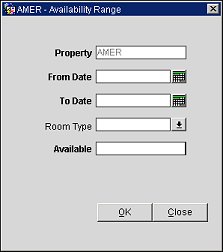
Blocks. Select this button to access the Blocks screen and configure business blocks for a specific date.
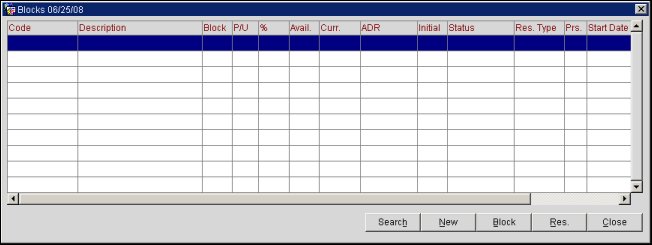
See Also