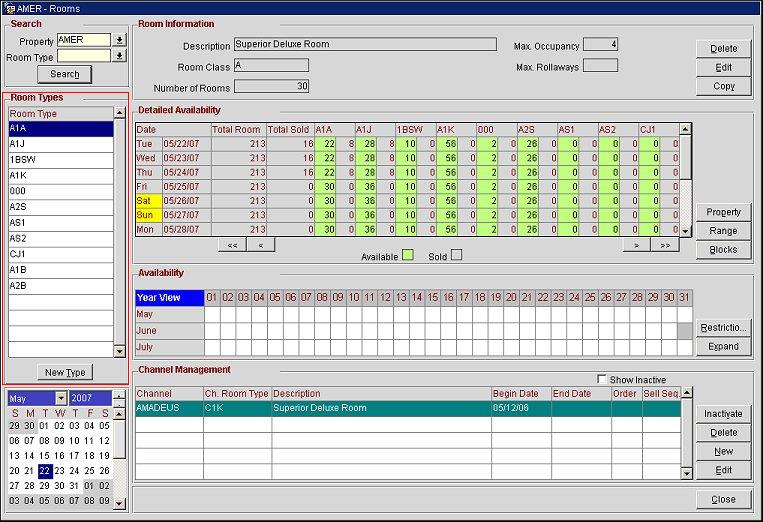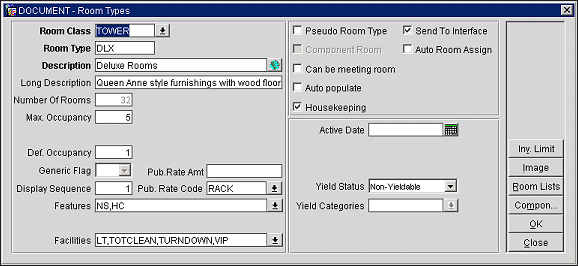Understanding the Room Types Area of the Rooms Screen
The Room Types area of the Rooms screen displays the room types available based on the search criteria entered by the user. Place your cursor on a room type to view the details of that room type.
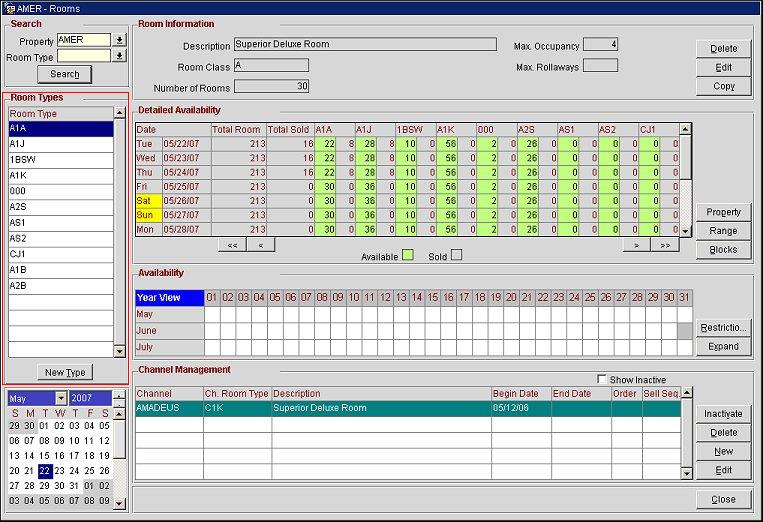
Adding New Room Types From the Room Type Template
To add a new room type from the room type template, follow these steps:
- Select the New Type button in the Room Types area. The Room Type Selection screen appears.
- Select a room type from the list of values and select the OK button. The list of values displayed is from the Room Type Template; a new room type cannot be created directly in OCM. The Room Types screen appears.
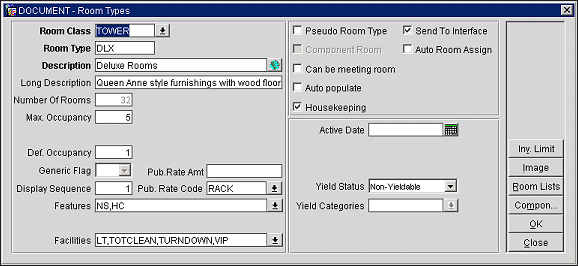
- Modify the room type configuration as necessary, and select the OK button. OCM prompts, "Would you like to distribute your Channel Room Types?". Select the Yes button to access the Room Type - New screen and configure the channel converted room type for a single channel, or select the No button if it is unnecessary to configure the channel converted room type.
Tip: If it is necessary to distribute this room type to more than one channel, simply configure the room type for a single channel from the Rooms screen (by following the steps above), then access the Channels screen and select the Distribute button.
Note: It is recommended that the room type is configured for at least one channel.