
Understanding the Rate Parity Screen
The Channel Rate Parity screen, accessed by selecting the Rate Parity main menu option, provides users with a view-only snapshot of how channels are configured at a property. While no changes can be made to the channel from this screen, users can review room/rate configurations per channel, per day, and quickly identify potential issues.
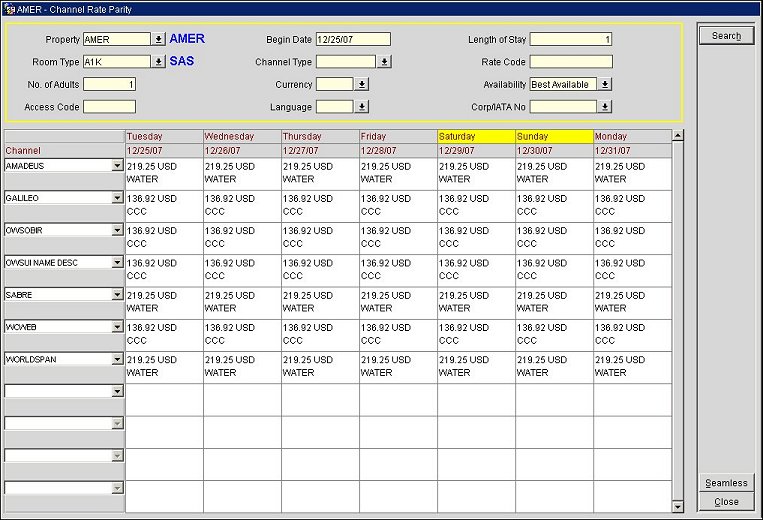
Property. By default, the default property assigned to the user appears. If necessary, select a different property from the list of values.
Room Type. Select the room type from the list of values. This field is required.
No. of Adults. Enter the number of adults.
Access Code. Enter the access code.
Begin Date. Enter the begin date.
Channel Type. Select the channel type from the list of values.
Currency. Select the currency from the list of values.
Language. Select the language from the list of values.
Length of Stay. Enter the length of stay.
Rate Code. Enter the rate code.
Availability. Select the availability type from the list of values.
Corp/IATA No. If available, enter the corporate or IATA number.
The Channel Grid, located directly below the Search Criteria area, displays channel room/rate configurations, per channel, per day. The column to the far left displays the (existing) channels that meet the search criteria. The remaining columns display the days and dates, starting with the date entered in the Begin Date field. Review the grid for accuracy, and make any necessary changes.
Seamless. Highlight a channel room/rate (a cell in the grid) and select the Seamless button to access the Seamless screen and view the detailed room/rate configuration. You can also access the Seamless screen by double-clicking in a cell with a channel rate/room combination.
See Also

Also In This Section
|
|