
Membership Types Exchange Rate
In ORS/OCIS (when the OPI<version Number>OCIS license code is active), award points can be transferred between two OCIS centrally managed membership types: From a Primary guest loyalty membership to any other membership type that has a set exchange rate. Users configure the award point exchange rate that will be used between the two programs and then at the appropriate time (i.e. when the guest requests a transfer of award points from one program to another or at a certain date) the user transfers the points. The transfer process deducts points from the primary guest loyalty membership program and adds the points to the customer-designated membership program.
The award point exchange rates are set up at the Membership Exchange Rates screen. Access this screen by selecting the Exch Rate button (visible when the Primary check box is selected for the current membership) from the Membership Types - New or Edit screen (Configuration>Profile>Memberships>Types>New or Edit).
The Membership Exchange Rates list screen displays the exchange rates already set up for the current Primary membership at the Membership Types - New or Edit screen. The user can edit the existing exchange rates or create new ones.
Membership Type. Select the membership type from the LOV whose exchange rate records you would like to view or edit.
Membership Type. The membership type code that has the exchange rate set up with the current primary membership.
Description. The full name of the highlighted membership type.
Points Label. The label identifying the points for this membership type (e.g., Miles, Points, etc.), created at the Membership Types - New or Edit screen.
Exchange Rate. How much each Primary membership point will be converted to (i.e. 1 Guest Loyalty point will get converted to .5 frequent flier points).
Min. Aw. Points. The minimum amount of points that can be transferred.
Base Block. The transfer amount in multiples of this amount. For example, if the Base Block is 2, Guest Loyalty points can be converted to frequent flier points that are divisible by 2.
The Membership Exchange Rates - New or Edit screen appears when the New or Edit buttons are selected from the Membership Exchange Rates list screen. You can create or edit the membership award points exchange rate between the two membership types.
The screen is read from the left section to the right:
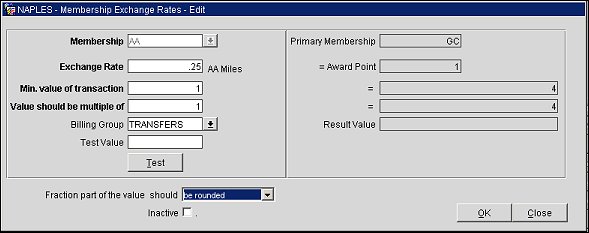
Membership. Select the membership from the LOV that you would like to create the exchange rate for with the Primary loyalty program. This field is available when creating a new exchange rate; read-only when editing an exchange rate.
Exchange Rate. Enter the amount each point (or mile) will be converted from 1 Primary membership award point (For example, if 15 is entered, 15 frequent flier miles will get converted from 1 guest loyalty award point. Therefore, when 10 Primary membership points are transferred to the frequent flier membership, the exchange rate converts to 150 miles which are added to that frequent flier membership.)
Min. value of transaction. Enter the minimum amount of guest loyalty award points required before they can be transferred to the membership points.
Value should be multiple of. Transfer amount can be multiples of this amount.
Billing Group. The billing group that represents a billing rule schedule and billing rate for the membership exchange rate. For more information, see Membership Billing Groups.
Test Value. Enter the exchange rate you would like to apply and see what the resulting deduction would be from the primary membership. Select the Test button to see the results in the Result Value field.
Fraction part of the value should: This LOV allows you to select how you would like the resulting computation to be adjusted should there be fractions. Points are not set up as fractions, but the exchange rate between the two membership programs may result in fractions. Select one:
Round. The points will be rounded up or down based on whether the number is above or below .5. For example, the resulting points of 1.5 will be rounded to 2, while 1.4 points will be rounded to 1.
Ceil. Points having any fraction will be stored up to the next highest number. For example, the resulting points of 1.5 will be upgraded to 2, while 1.4 points will also be upgraded to 2.
Floor. Points having any fraction will be stored down to the next lowest number. For example, the resulting points of 1.5 will be downgraded to 1, while 1.4 points will also be downgraded to 1.
Now that you have set up the exchange rate, you can transfer points for guests who have both a Primary membership and another membership with point exchange rates configured. This is done at the Membership Transaction - Transfer Points screen.
See Also
|
|
|
|
|
|
|