
OXI Central Monitor (Resort Groups)
In some remote environments, it may sometimes be necessary to only monitor specific resorts. Once a Site has been configured, Resort Groups can be created which helps to keep the number of resorts to be monitored more manageable. In the Utilities Menu, select Processors > Remote Monitor > Resort Groups to display the Resort Groups Configuration screen.
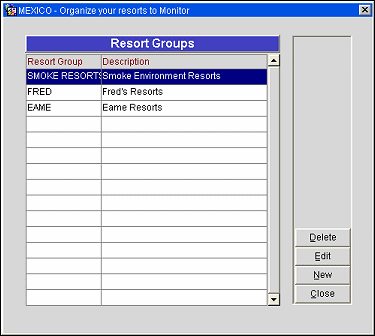
Resort Group. Displays all existing Resort Groups to be monitored.
Description. Displays a description of the configured resort groups, for example All Resorts in Florida.
To add or edit an existing resort group, select the New or Edit button to display the New/Edit Resort Group screen. Enter the resort group name and description in the corresponding fields. Next, select the down arrow in the Resorts field to add or display all configured Sites and associated Resorts. Access to the Resorts LOV remains disabled until both the Resort Group and Description fields are populated.
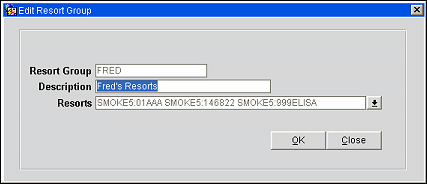
Existing sites and resorts display in a multi-select grid that allows you to add resorts to a group. Or when editing a resort group, to view the resorts already part of that group and modify the group accordingly. The grid to the left of the screen lists all available sites and resorts that can be added to a resort group. The grid to the right of the screen lists all resorts already a part of the selected resort group. To add individual resorts to a group, place an X in the X column, then select the Add button to move those resorts to the grid on the right of the screen.
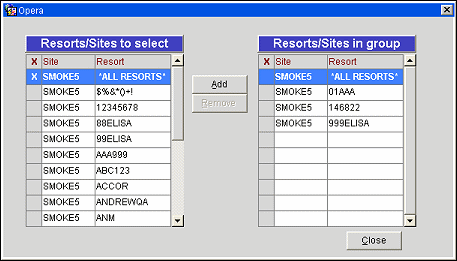
To add all resorts in a particular site to a resort group, select the 'ALL RESORTS' entry for the site you wanted added and select the Add button. Likewise, to remove individual resorts from a resort group, place an X in the X column, then select the Remove button to move those resorts to the grid on the left of the screen. Or to remove all resorts from a particular site, select the 'ALL RESORTS' entry for the site you wanted removed and select the Remove button.
Once you have the resort group configured to your specifications, select the Close button to save your changes, and return to the Resort Group Configuration screen.
See Also