
OXI Central Monitor (Site Configuration)
The Site Configuration screen allows you to add sites to the OXI Central Monitor in a meaningful manner, using site codes and site names that are more common for the user.
To add a site to the OXI Central Monitor, enter the Site Code, Site Name, Servlet Host name (or IP address) and App Server name (or IP address) in the corresponding fields of the Search Options section and then select the New button. The monitor immediately initiates a request to the servlet host for all resorts and interfaces and automatically populates the returned data in the Sites Display grid below.
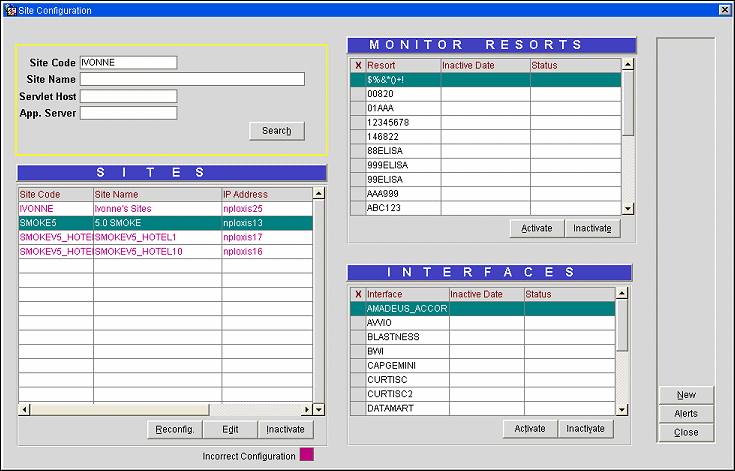
To edit a site, select the site in the display grid, then select the Edit button. This opens the Site Edit screen, where all but the Site Code can be modified here. Enter the modifications, then select Save and Close.
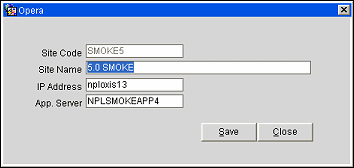
Site Code. Enter a Site Code to search for.
Site Name. Enter Site Name to search for.
Servlet Host. Search for sites by Servlet Host name or IP address.
App. Server. Search for sites by App Server name or IP address.
Site Code. Displays the Site Code.
Site Name. Displays the Site Name
Servlet Host. Displays the Servlet Host or IP address.
App. Server. Displays the App Server name or IP address.
Reconfig. Use this option to obtain a configured site's most recent information. This is useful when the site adds or deletes properties or interfaces.
Note: Reconfig will only report on a sites current information. This function cannot be used to activate sites.
Edit. Use this option to edit an existing site.
Inactivate. Use this option to inactivate an existing site.
Note: Sites that are made inactive will automatically set all associated Resorts and Interfaces to inactive as well.
Incorrect Configuration. Text displaying in this color (purple) indicates that the site is not correctly configured or the servlet host could not be reached.
Resort. Name of the Resort associated with the configured Site.
Inactive Date. If a Resort is inactive, a date stamp will display here. When a resort is inactive, no information related to the inactive resort(s) will be displayed in the monitor.
Status. If an Interface is inactive, a status of DISABLED will display here.
Activate. Use this option to activate inactive resorts.
Inactivate. Use this option to inactivate an existing Resort. When a Resort that has active interfaces associated with it is made inactive, a message displays "More than one Interfaces exist for this Resort. Do you want to disable all the interfaces?" Select Yes to continue, or No to leave the Resort as active.
Interface. Name of the Interface used by a Resort associated with the configured Site.
Inactive Date. If a Resort is inactive, a date stamp will display here. When an interface is inactive, no information related to the inactive interface(s) will be displayed in the monitor.
Status. If an Interface is inactive, a status of DISABLED will display here.
Activate. Use this option to activate inactive interfaces.
Inactivate. Use this option to inactivate existing interfaces.
Alerts. Select to configure Alert Ranges. See OXI Central Monitor (Alerts) for further details.
See Also