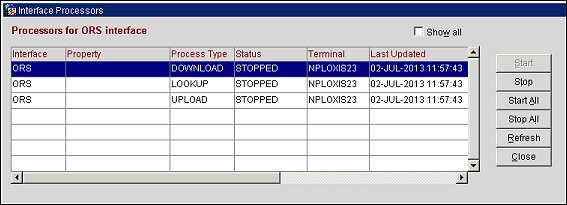OXI Interface Processors
OXI functions with the OPERA Interface Service and Start/Stop Processors. Messages to and from OPERA will not be processed if the service or processors are off. Go to Interface Status>Start/Stop Processors to ensure that they are running.
Start/Stop Processors
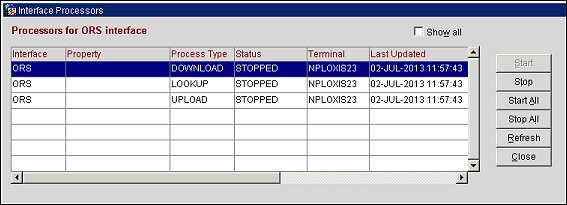
To Check the Status:
- With a 1-Way Interface either the UPLOAD or the DOWNLOAD Process Type will be status ‘RUNNING’
- With a 2-Way Interface UPLOAD and DOWNLOAD Process Types will be status ‘RUNNING’
- Some interfaces will have additional processors for LOOKUP and or EXPORT Process Types and status will be ‘RUNNING’
Start/Stop Processors = ‘STOPPED’
- Select the Start button to start an interface or sub process; the processor status is updated to ‘RUNNING’
- Select the Start All button on the Processor screen; processors status is updated to ‘RUNNING’
- If Processors do not go to ‘RUNNING’ and message prompt is “Please start NT service”
- Go to the PC that has the OXI service. It is labeled as ‘OPERA Interface for NAME’. (NAME = Spirit, ORS, TLX etc)
- Start the Service, status will be ‘STARTED’
- Go back to bullet #1.
Start/Stop Processors = ‘WAITING’
- Select the Stop button to stop an interface or processor; the processor status is updated to ‘STOPPED’
- Try the Stop All button on the Processor screen; processors status is updated to ‘STOPPED’
- Restart using Start All button
- Status will go from ‘WAITING’ to ‘STOPPED’ to ‘IN PROGRESS’ and finally ‘RUNNING’
Start/Stop Processors = ‘IN DOUBT’
This status can be due to a few different reasons, such as: network issues at the property that caused the communication to be interrupted, or messages are not being delivered every second and the processor is ‘sleeping’ until time to ‘wake up’. Sleep time configuration is handled in Communication Methods.
- Try the Stop All button on the Processor screen, processors status is updated to ‘STOPPED’
- Restart using Start All button
- Status will go from ‘WAITING’ to ‘STOPPED’ to ‘IN PROGRESS’ and finally ‘RUNNING’
- If the status returns to ‘IN DOUBT’ check the System Error Log for any errors
- If there are no errors in the System Error Log try restarting the service on the OXI PC labeled ‘OPERA Interface for NAME’ and redo bullet #1 and 2 to resolve.
- If the restart of the service did not help establish the status as ‘RUNNING’ one reason could be the ‘Sleep Time’ setting is too high.
- This status usually happens if the property has message delivery via File System.
- Go to Interface Configuration>Communication Methods>External to OPERA and OPERA to External deliveries will be setup.
- Update the setting from X minutes to (1) or (.50) and Save.
- Restart the OXI Start/Stop processors for new setting to take place.
- Status ‘IN DOUBT’ will update to ‘RUNNING’
Start/Stop Processors = ‘EXITED’
This status can be cause by the OXI License for the interface being ‘inactivated’ or the External System setting is ‘inactive’.
- Check in OXI itself for active interface license.
- Go to OXI>Login>Interface Configuration>License Codes
- If the license is ‘inactive’, activate it and next check the External System in OPERA PMS
- If the license is ‘active, check the External System in OPERA PMS
- Check OPERA PMS for External System activation.
- Go to Setup>System Configuration> Setup>Business Events>External System.
- Check that the External System for ‘Interface Name’ is displayed on the screen.
- If the External System is there on the main screen, Try to Restart OXI Service to correct issue.
- If the External System is not on the main screen, select the Show Inactive check box and check for interface.
- When finding the External System ‘inactive’, activate
- Restart the OXI Service on the OXI PC, so the interface can run.
- The OXI Service on the OXI PC is called “OPERA Interface for ‘Interface Name’”. For example: ‘OPERA Interface for Pegasus’