
OXI License Codes
A license code has to be entered for each interface and property. If you have not yet entered the OXI license codes from OPERA, you can do this in OXI now.
Go to the Interface Configuration>License Codes.
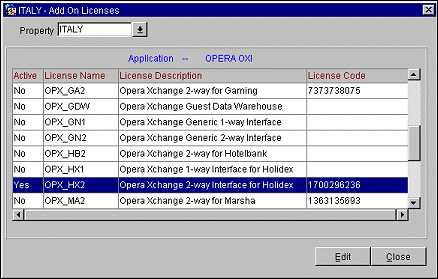
Example: Edit Add On Licenses.

Once the license code is inserted and the Active Y/N box is checked, you will be prompted with a message to log out and re-log back in. This is not necessary within OXI. The message has been adapted from OPERA, where it is necessary to exit and re-enter the system when a license is entered or changed.
Example: Message Prompt for activation of External System.
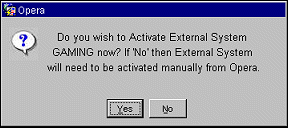
Note: In case you have activated a 2-way license code, OXI will further prompt you to activate the external system ID now. Do NOT confirm this with yes unless your interface is fully configured with all communication settings, conversions, defaults, parameters, profile matching, etc. Once the external system ID is activated business events will flow and messages will be sent to the external system. If your interface configuration is not complete, the activation of this would cause a lot of failed messages that cannot be processed by OXI.
See Also: