
Print Registration Cards
The Print Registration Cards option is also accessible via Reservations>Blocks>Business Block>Edit>Resv.>Group Options>Print Registration Cards. With this option you can print a registration card for the selected guest reservations. Usually, you will print your registration cards in a batch for all guests with a certain arrival date. A user can also print a registration card for any reservation via the Reservation Options menu. The registration cards will look at those reservations for only the group you have queried on.
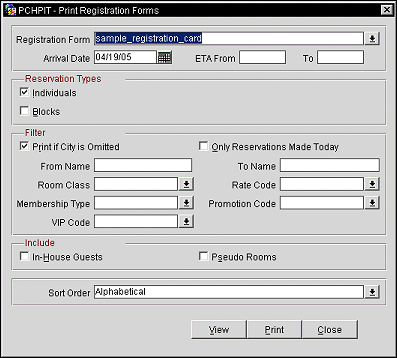
Provide the following information and select the Print button.
Registration Form. Select the down arrow to choose the type of registration form to print from the single select LOV that have been configured.
Arrival Date. Manually enter, or select the calendar button, the arrival date of the guest.
ETA From/To. Type the From and To Estimated Time of Arrival of the guests.
Individuals. Select to print Registration Cards for only individual reservations.
Blocks. Select to print Registration Cards for only block reservations.
Print If City Is Omitted. Select to print the registration card, even if the city has not been entered for the guests profile.
Only Reservations Made Today. Select to only print registration cards for reservations that were made on the current business date.
From Name. Manually type the name of the guest to begin printing the registration cards with.
To Name. Manually type the name of the guest to stop printing registration cards with.
Room Class. Multi Select LOV for filtering on specific Room Classes. Only print cards for those Reservations that are made for a Room Type that is in the selected Room Class. When the General>Room Class application function is active, select the room class from the list of values to filter with.
Rate Code. Multi Select LOV for filtering on specific Rate Codes that are attached to a Reservation. Only print cards for those reservations that have the selected Rate Codes attached to the Reservation.
Membership Type. Multi Select LOV for filtering on Reservations with a specific Membership attached to the Reservation. Only print cards for those reservations that have the selected Membership Types attached to the Reservation.
Promotion Code. Multi Select LOV for filtering on reservations with specific Promotions attached to them. Only print cards for those reservations that have the selected Promotion Codes attached to the Reservation.
VIP Code. Multi Select LOV for filtering on reservations with specific VIP Codes attached to the Reservation. Only print cards for those reservations that have the selected VIP Codes attached to the Reservation.
In-House Guests. Select to print registration cards for In-House Guests.
Pseudo Rooms. Select to print registration cards for Pseudo Rooms.
Sort Order. Alphabetical, Room Class, Room No.
See Also