
Status Update
Use the Status Update feature to ensure your GDS/ADS hosts receive configuration changes made in your channels such as property update, rate update, and availability messages. You can also specify the begin and end dates for rate code availability. Additionally, you can use the Price Sync tab to synchronize rate prices in the internal table system for regional availability functionality.
This feature is useful because it provides a fail-safe method to synchronize all your channels with the latest changes. In addition to using this feature, you can have your changes automatically sent to your GDS/ADS hosts by enabling Restriction Update (AVH), Rate Update, and Property Update in the Channel Setup options.
To create and configure channels, select System Configuration>Channels>Status Update. The Status Update screen opens.
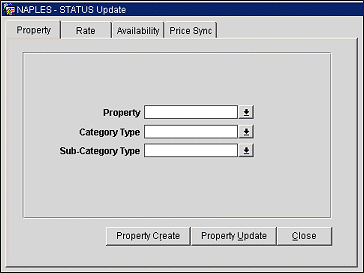
The following tabs are available in the Status Update screen:
This tab is only available when the OPG_ODD Pegasus ODD Online Distribution Database add-on license is active for ORS/OCIS. The property tab is used to send initial upload of property data (manual generation of property update message) to the external GDS system using the Pegasus ODD Interface. For example, changes to phone and fax numbers, contact email, and amenities are uploaded from the property database to the GDS hosts. This provides the same functionality if Property Status has been selected in the channel setup screen where changes automatically transmit to the GDS/ADS hosts.
Property. Select the down arrow and choose the property database from which to send the updated property information to the external GDS system.
Category Type. Select the down arrow and choose a category type to send specific property update information relevant to the selected category type as opposed to all updated information. For example, if "Amenities" is selected, only updated property information under the Amenities category type will be sent to the external GDS system.
Sub-Category Type. Select the down arrow and choose a sub-category type to send specific property update information relevant to the selected category and sub-category types as opposed to all updated information. For example, if "Amenities" is selected as the category type and "Business Services" as the sub-category type, only updated property information under the Amenities/Business Services category/sub-category type will be sent to the external GDS system.
Property Create. Select to create new property information (i.e., insert the property into the Pegasus database for the first time so that it now exists) and send initial upload of property data from the property database to the external GDS system.
Property Update. Select to manually update existing property information and upload property updates to the external GDS system. This button is used to send updated property data to Pegasus ODD interface once the property has been created (inserted in Pegasus database through initial upload by selecting the Property Create button).
Select this tab to send rate information to the GDS/ADS hosts. You can specify the begin and end date the rate code is to be in effect on the channel. This provides the same functionality if Rate Update is selected in the channel setup screen where changes automatically transmit to the GDS/ADS hosts.
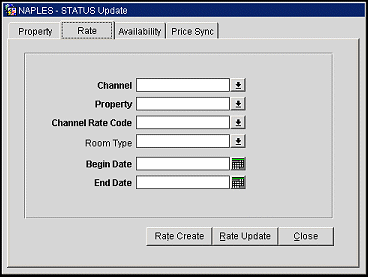
Select the Rate Create button if you entered a new rate code in the rate code box. Select the Rate Upd button if changes have been made to an existing rate code.
Select this tab to send new availability information (restrictions) to the GDS/ADS hosts. You can specify the begin and end date the rate code is available on the channel. This provides the same functionality if Restrictions Update is selected in the channel setup where your changes automatically transmit to the GDS/ADS hosts.
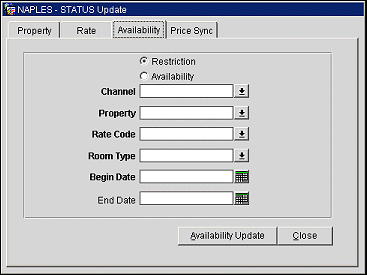
Select the Availability Update button to send your changes to the host.
Select this tab to synchronize the prices of rates used in regional availability functionality. This synchronization takes place within OPERA tables and no messages are sent to the channels.
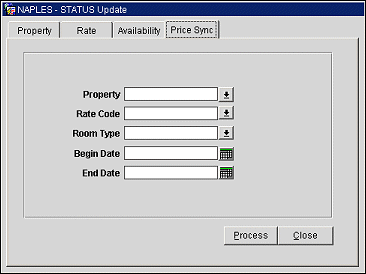
Select the Process button to synchronize rate code prices within OPERA.
See Also