
Stay Record
You can view and modify the history of a guest's stay in the stay record screen. You can access this screen from Membership Claims or from CIS History.
From the Membership>Claims>Edit screen, select All Trx>View. Or, from the Profile screen, select Options>CIS History>Details>Details>Details.
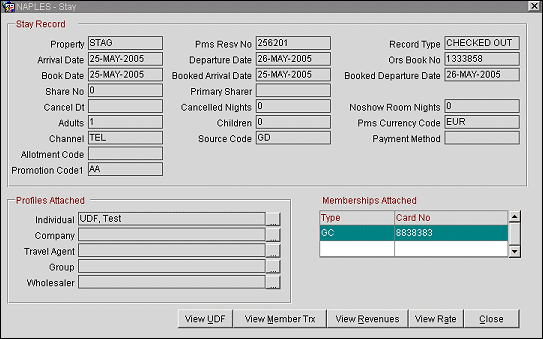
Property. The property code of the property where the stay occurred.
PMS Resv No. PMS reservation number for the reservation associated with this stay.
Record Type. The transaction associated with this stay: Passerby, Checked Out, Cancelled, No Show.
Arrival/Departure Date. The actual guest arrival and departure date for this stay.
ORS Book No. Central (ORS) booking number for the reservation associated with this stay.
Book Date. The date the reservation was made.
Booked Arrival/Departure Date. The arrival and departure dates specified at the time of booking.
Share No. Number of guests sharing this reservation.
Primary Sharer. If a shared room, the name of the primary sharer.
Cancel Date. Date the reservation was canceled.
Cancelled Nights. Number of room nights canceled.
Noshow Room Nights. Number of room nights that were not fulfilled: no show.
Adults/Children. The number of adults and children for this stay.
PMS Currency Code. Currency in which the stay revenue will be calculated and billed.
Channel. Channel where the reservation originated.
Source Code. Source of the reservation.
Payment Method. Guest payment method.
Allotment Code. Allotment code which applies to this reservation.
Promotion Code1. The reservation promotion code that is associated with the stay record. In V6, this can also be configured in OXI-HUB and uploaded with the Stay Record. This promotion code was configured as a Stay UDF in OXI-HUB>Interface Configuration with the Display Name of Promotions.
Individual/Company/Travel Agent/Group/Wholesaler. Type of profile and name associated with this stay. Select the ellipsis button to view more profile information.
Type. The membership type code for the membership program.
Card No. The member's membership card ID number.
New Adjustment. (Available when Stay Record was accessed through Membership Claims.) Select this button to open the membership transaction adjustment screen.
View UDF. Select this button to see the user defined fields that were used in this record (for example, the Stay UDF that was created in .
View Member Trx. (view-only) Select this button to see the membership transaction screen for this transaction.
View Revenues. Select this button to view the revenues generated during this stay.
View Rate. Select this button to view rate details for this transaction.
See Also