
Survey Master Questions
With the Survey feature, users can create standard questionnaires that can be attached to activities; the activities, in turn, can be attached to business blocks. When the activity is opened, selecting the Survey button on the Activity screen presents the survey to the respondent. Accumulated survey responses are available for review online or in report format.
Surveys might be used, for example, to record client satisfaction related to certain types of bookings (say, weddings or tours), or to bookings handled during a specified period (during high season, possibly). Surveys could also be used to monitor internal departmental performance, with sales managers providing feedback at the conclusion of each booking.
Setting up a survey begins in System Configuration > Setup > Survey > Master Question List. Here you can create a "pool" of questions that can be combined to create surveys. Each question has a list of acceptable answers, and a point value can be assigned to each answer for use in developing scores when survey results are analyzed.
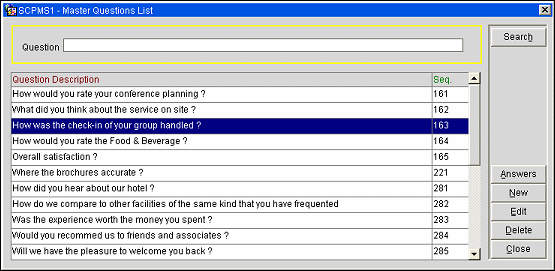
The Master Question List shows each question that has been created, along with its type.
To add a question, select the New button. To edit a question, highlight the question you want to modify and select the Edit button. The Master Questions List - Edit screen displays.
Then enter the exact wording of the question in the Description field and/or edit the Sequence. Select OK to save the question.
When you return to the Master Questions List screen, you can set up the list of responses for this question. To do so, select the Answers button. The Answers screen appears.
Provide a numeric score value in the Score field. Then tab to the Answer field and enter the corresponding answer. To specify an order for the answers when they are displayed, enter a number in the Seq. field. Select OK to save your answers.
When you have entered all the questions you need for your survey, the next step is to prepare the survey template. To do so, select System Configuration > Surveys > Survey Maintenance to access the Survey Templates screen.
See Also